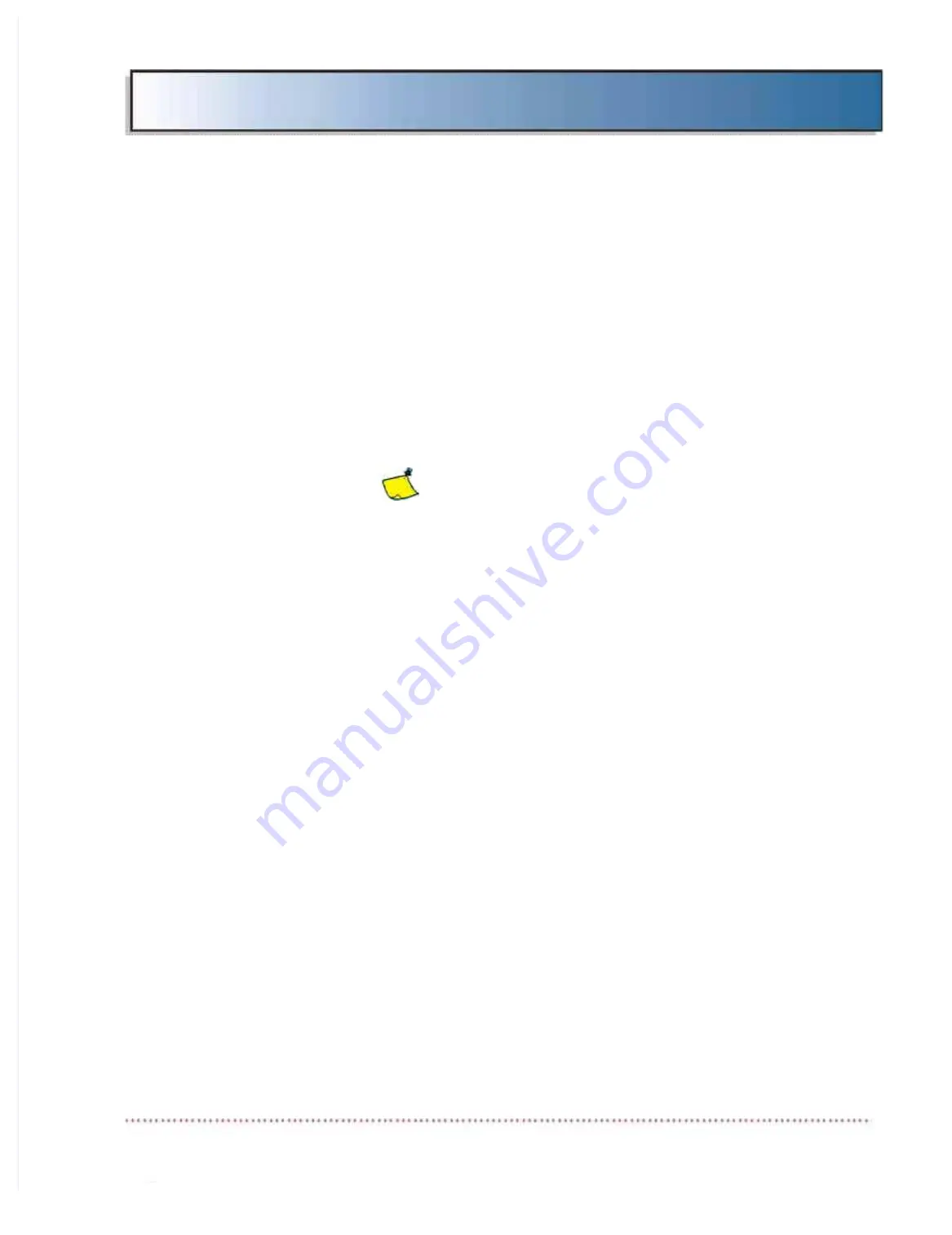
Chapter 4 APR Editor
HF Series X-ray Generators - Operator’s Manual
Revision Q
Quantum Medical Imaging, LLC
4-11
a.
Procedure Step 1
is displayed directly below the center dis-
play box (Figure 4-10, item a). The system provides 10 "Pro-
cedure Steps" or patient size (thickness) set points for a
procedure; each set point can be programmed with particular
exposure factors (i.e., kV, mA, time/mAs). When pro-
grammed appropriately, the ten steps or set points allow you
to vary the exposure factors to correspond with increasing
patient size (thickness) settings across the range of select-
able size settings. The "Procedure Step 1" set point is used to
set the minimum thickness value (i.e., the lowest limit of the
thickness range) that the technologist will be able to achieve
when using this particular procedure.
IMPORTANT: The following step is only
required if you are configuring the proce-
dure for the first time or to change the
thickness range; it is not required when
changing exposure values for a particu-
lar thickness set point(s). To edit expo-
sure values for a particular set point,
press the PATIENT SIZE up or down keys
until the desired set point (e.g., "32 CM")
is displayed, then edit kVp, mA and/or
time/mAs values as necessary.
b. Set the
CM STEP
field (Figure 4-10, item f) to "Edit Base
CM".
c.
Using the up/down arrow keys next to the
PATIENT SIZE
field (Figure 4-10, item b), set the CM value to the minimum
thickness setting required for this procedure (referred to as
the "Base CM" value).
d. Select the AEC On/Off setting by pressing the key next to the
AEC On/Off
field (Figure 4-10, item c). (Note: AEC is only
functional on generators equipped with AEC option). When
this field is set to "AEC On", automatic exposure control will
be enabled for this procedure. When set to "Off", the proce-
dure is configured for non-AEC (or manual) exposure mode
of operation.
Note: When set to "AEC On", the operator dur-
ing normal operation can switch between AEC and non-AEC
modes using the AEC mode button.
e. Select image receptor setting by pressing the appropriate
image receptor keys (WALL 40", WALL 72", NONE, or TABLE
40"). (See Figure 4-10, item d.) For AEC-enabled exposures,
either the WALL or TABLE receptor must be selected.
Summary of Contents for Quantum Odyssey HF QG-32
Page 7: ...Chapter Chapter 1 1 1 1 SAFETY NOTICES SAFETY NOTICES 1 1...
Page 8: ...1 2...
Page 21: ...Chapter 2 1 GENERAL INFORMATION 2...
Page 22: ...2 2...
Page 39: ...Chapter OPERATION 3 1 3...
Page 40: ...3 2...
Page 67: ...Chapter APR EDITOR 4 1 4...
Page 68: ...4 2...
Page 83: ...Chapter Chapter 5 1 5 1 USER USER MAINTENANCE MAINTENANCE 5 5...
Page 84: ...5 2 5 2...
Page 97: ...Chapter 6 1 WARRANTY INFORMATION 6...
Page 98: ...6 2...






























