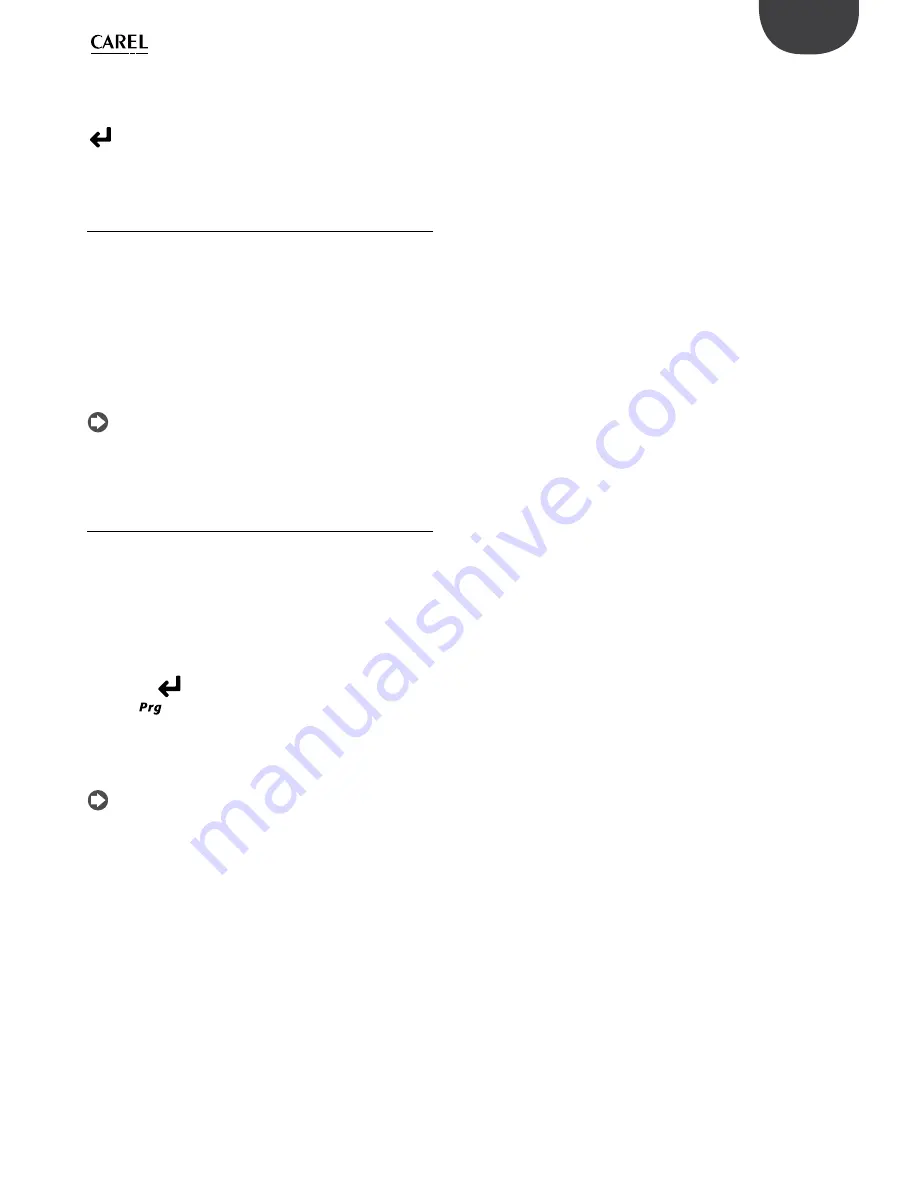
27
ENG
"humiFog direct" +0300073EN rel. 1.0 - 31.03.2017
The units in the Master/Slave system can also be selected one by one,
displaying maximum production, unit status, operating hours, current
production request and any alarms.
To enter this display, from screen Dd08, select the desired unit and press
, thus accessing screen Dd09. Scroll using the UP/DOWN buttons to
display the details of all the units.
7.4.5
Software backup function in the Master/Slave
system
Master/Slave mode can also be used to manage the software backup
function; if one or more units in the Master/Slave system is affected
by a malfunction, the system automatically restores humidification
production by activating the backup units. The lost production in relation
to the request is thus compensated by increasing production on the
individual units (where possible) and/or starting any units in standby.
Even if not strictly necessary, to ensure the backup function, the external
control signal must be sent to all the units in the Master/Slave system; if
using probes on the other hand, each unit must be fitted with a probe.
Only in this way can complete operation be guaranteed in the event of
malfunctions.
Note:
if a unit goes offline due to a malfunction or shutdown, it will
temporarily be excluded from the system, and when next restarted it may
take 15 seconds or more to automatically come online again.
7.4.6
Advanced backup functions (software) for
maintenance
During maintenance or cleaning on a unit in the Master/Slave system, the
backup function can be disabled for maintenance. This allows production
to start on a unit in standby, set as backup, before switching off the
humidifier in question for maintenance. In this way, service continuity can
be guaranteed in applications where required humidity control is very
precise and continuous over time.
To activate backup for maintenance, proceed as follows:
1.
Enter the menu with screen index Dd07 (Network)
2.
Press the DOWN button to display the list of units (Dd08)
3.
Scroll to the unit on which maintenance is required (Unit 1, Unit 2, …)
and press
confirm (screen Dd09).
4.
Press
to access screen Dd10 and set “Request switch unit off” =
YES. Wait for the display to show the message: “The unit can now be
switched off for maintenance” and then switch the unit off.
Once maintenance has been completed, simply switch the humidifier on
again, and it will automatically come back online.
Note:
to activate the advanced software backup functions for
maintenance, the backup unit must be connected to the probes or
external signal.
Summary of Contents for humiFog direct
Page 2: ......
Page 4: ...4 ENG humiFog direct 0300073EN rel 1 0 31 03 2017...
Page 6: ...6 ENG humiFog direct 0300073EN rel 1 0 31 03 2017...
Page 43: ......






























