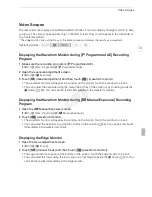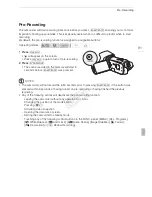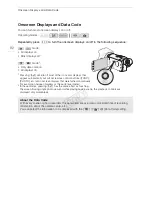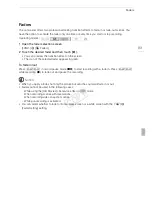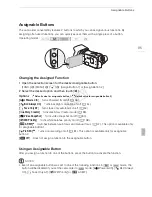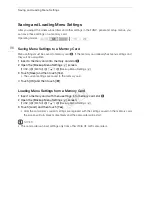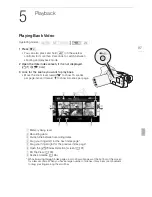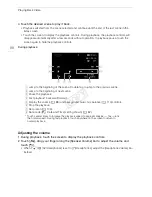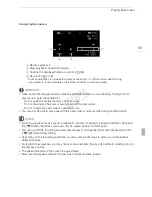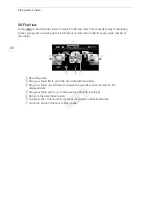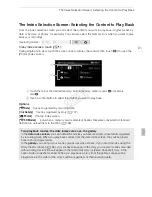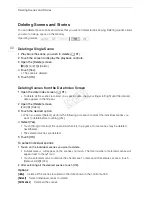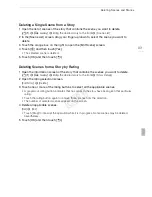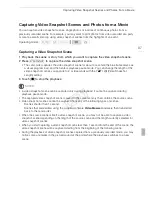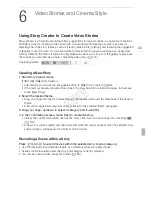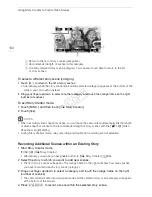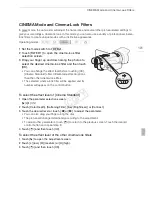Deleting Scenes and Stories
92
Deleting Scenes and Stories
You can delete those scenes and stories that you are not interested in keeping. Deleting scenes allows
you also to free up space on the memory.
Deleting a Single Scene
1 Play back the scene you wish to delete (
A
91).
2 Touch the screen to display the playback controls.
3 Open the [Delete] screen.
[
Ý
]
>
[Edit]
>
[Delete]
4 Touch [Yes].
• The scene is deleted.
5 Touch [OK].
Deleting Scenes from the Date Index Screen
1 Open the date index screen (
A
91).
• To delete all the scenes recorded on a specific date, drag your finger left/right until the desired
date appears in the title bar.
2 Open the [Delete] screen.
[Edit]
>
[Delete]
3 Touch the desired option.
• When you select [Select], perform the following procedure to select the individual scenes you
want to delete before touching [Yes].
4 Select [Yes].
• Touch [Stop] to interrupt the operation while it is in progress. Some scenes may be deleted
nevertheless.
• The selected scenes are deleted.
5 Touch [OK].
To select individual scenes
1 Touch on the individual scenes you want to delete.
• A checkmark
!
will appear on the scenes you touch. The total number of selected scenes will
appear next to the
"
icon.
• Touch a selected scene to remove the checkmark. To remove all checkmarks at once, touch
[Remove All]
>
[Yes].
2 After selecting all the desired scenes, touch [OK].
Options
Operating modes:
[
date
]
Delete all the scenes recorded on the date shown in the control button.
[Select]
Select individual scenes to delete.
[All Scenes]
Delete all the scenes.
COP
Y