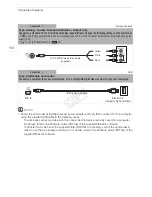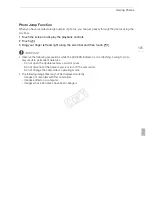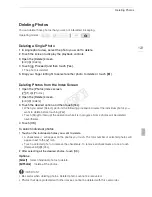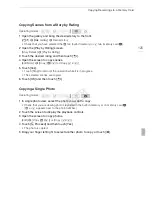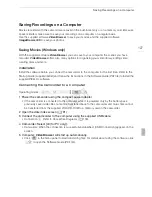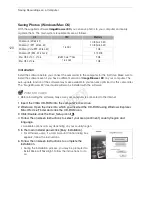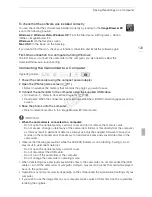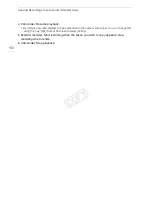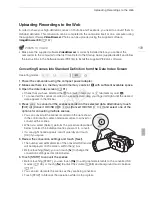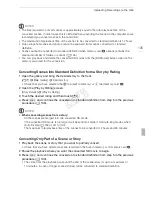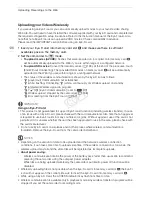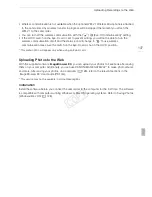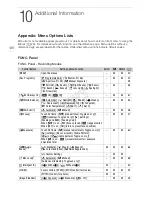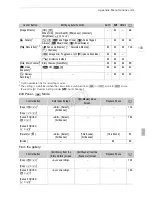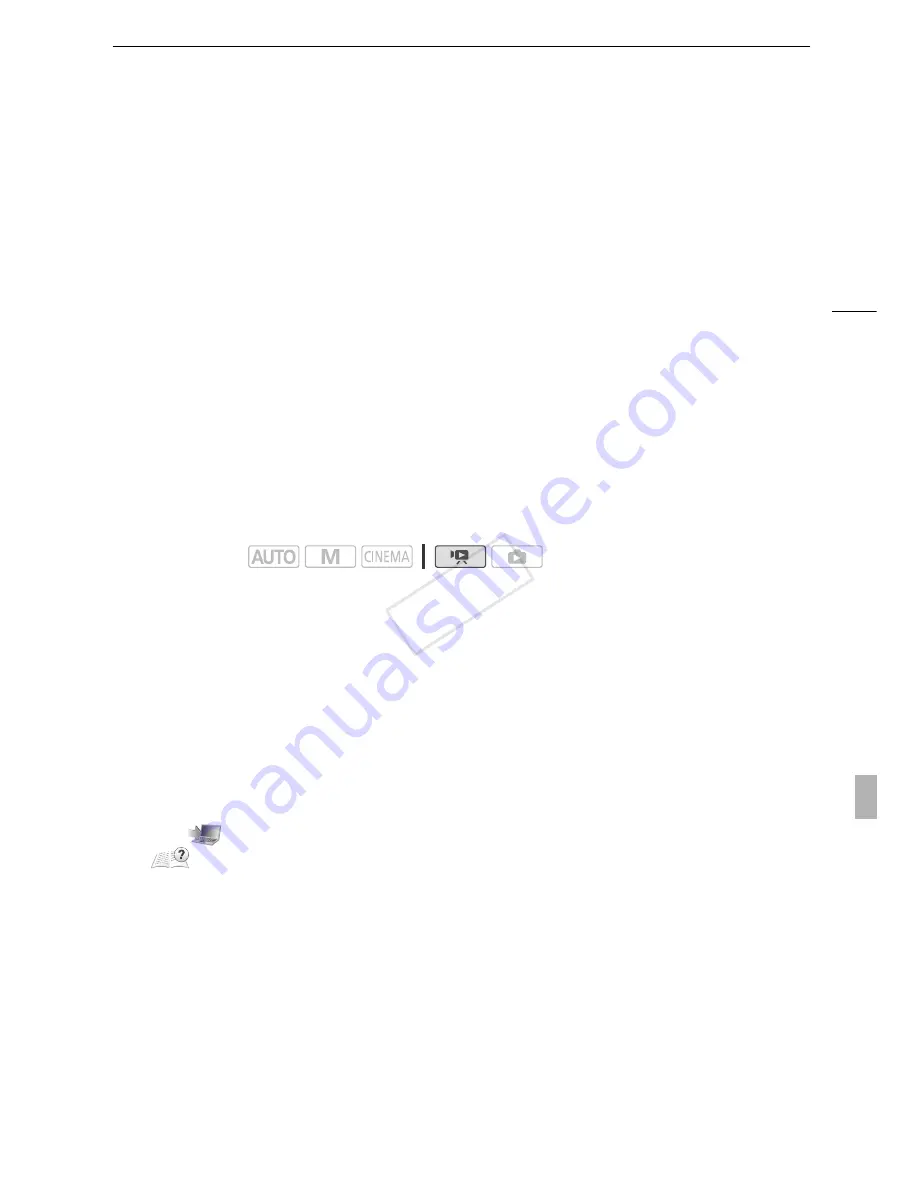
Saving Recordings on a Computer
127
Saving Recordings on a Computer
Movies recorded with this camcorder are saved in the built-in memory or on a memory card. Because
space is limited, make sure to save your recordings on a computer on a regular basis.
Use the supplied software
VideoBrowser
to save your movies and the supplied software
ImageBrowser EX
to save your photos.
Saving Movies (Windows only)
With the supplied software
VideoBrowser
you can save to your computer the scenes you have
recorded.
VideoBrowser
offers also many options for organizing your video library, editing video,
creating discs and more.
Installation
Install the software before you connect the camcorder to the computer for the first time. Refer to the
Startup Guide (supplied leaflet) and follow the instructions in the Software Guide (PDF file) to install the
supplied PIXELA’s software.
Connecting the Camcorder to a Computer
1 Power the camcorder using the compact power adapter.
• If the camcorder is connected to the computer while it is powered only by the battery pack,
previously saved video files cannot be transferred back to the camcorder and music files cannot
be transferred from the supplied VIXIA CD-ROM to a memory card in the camcorder.
2 Open the date index screen (
A
91).
3 Connect the camcorder to the computer using the supplied USB cable.
• Connection
$
. Refer to
Connection Diagrams
(
A
118).
4 Camcorder: Select [All (for PC only)].
• Camcorder: When the connection is successfully established, [USB Connection] appears on the
screen.
5 Computer:
VideoBrowser
will start up automatically.
• Click
in the menu panel to start transferring files. For details about using the software, click
to open the Software Guide (PDF file).
Operating modes:
COP
Y