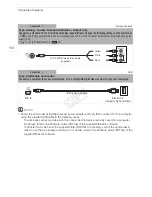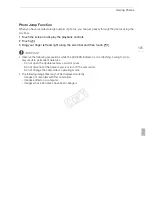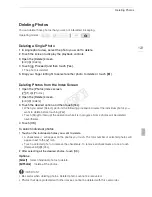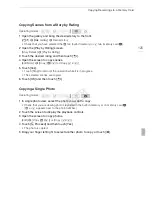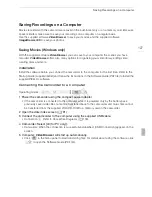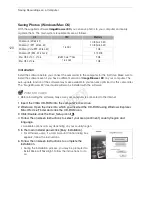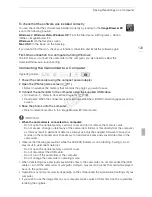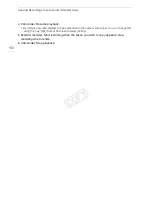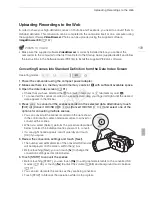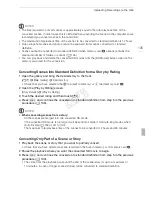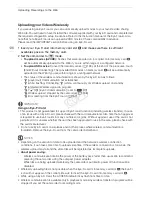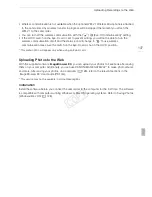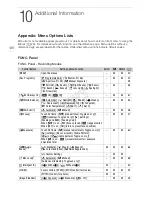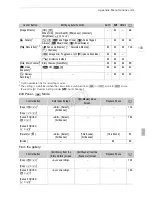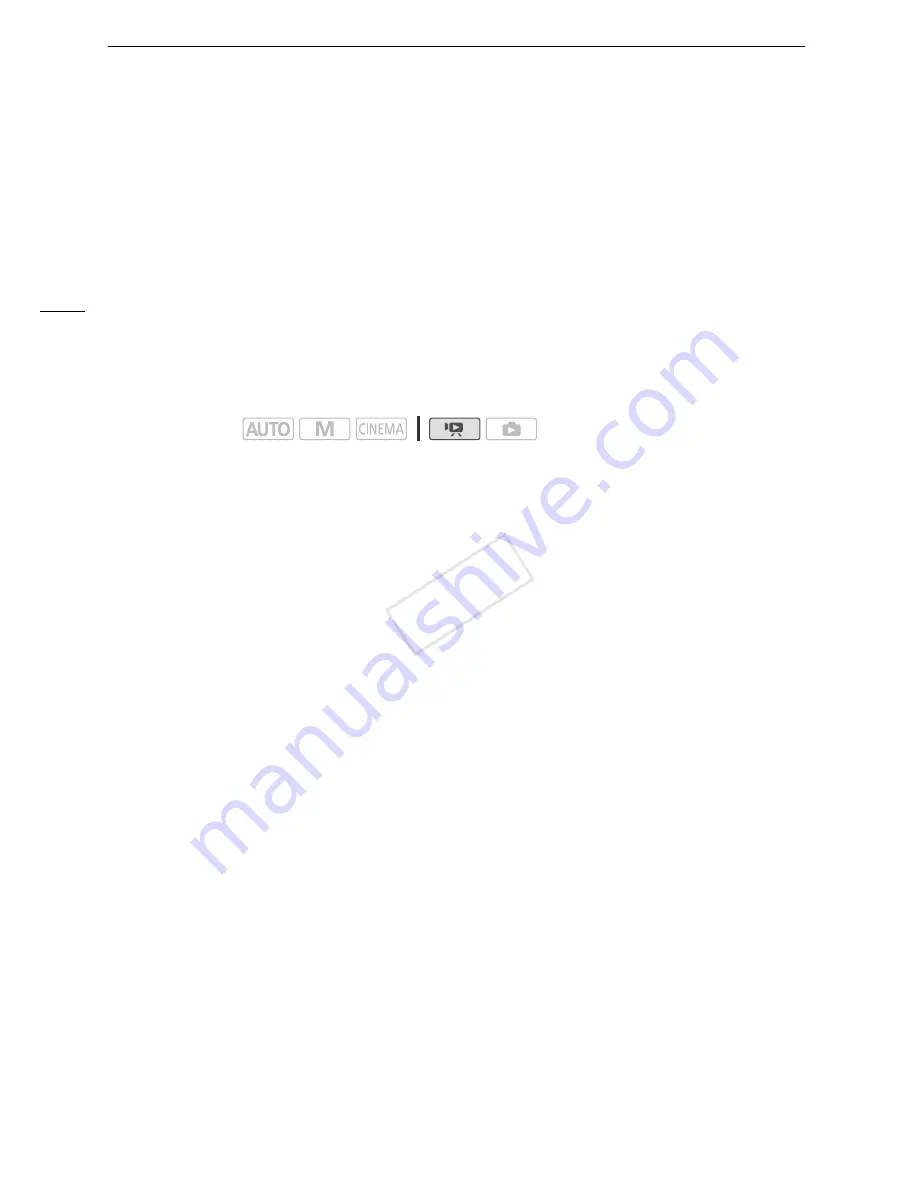
Copying Recordings to a Memory Card
124
Saving/Sharing Recordings
Copying Recordings to a Memory Card
To copy your recordings, you must select recordings in the built-in memory or on memory card
2
. In
either case, the recordings will be copied to memory card
3
. Scenes and photos will be copied from
the index screen or from a story in the gallery on the source memory to the same index screen or story
on memory card
3
.
Please read the IMPORTANT section (
A
126) before using an Eye-Fi card.
Copying Scenes from the Date Index Screen
1 Open the date index screen (
A
91).
• Check that you have selected the
&
tab (built-in memory) or
6
tab (memory card
2
).
• To copy all the scenes recorded on a specific date, drag your finger left/right until the desired date
appears in the title bar.
2 Open the screen to copy scenes.
[Edit]
>
[Copy (
&'7
)] or [Copy (
6'7
)]
3 Touch the desired option and then touch [Yes].
• When you select [Select], perform the following procedure to select the individual scenes you
want to copy before touching [Yes].
• Touch [Stop] to interrupt the operation while it is in progress.
4 Touch [OK].
To select individual scenes
1 Touch on the individual scenes you want to copy.
• A checkmark
!
will appear on the scenes you touch. The total number of selected scenes will
appear next to the
"
icon.
• Touch a selected scene to remove the checkmark. To remove all checkmarks at once, touch
[Remove All]
>
[Yes].
2 After selecting all the desired scenes, touch [OK].
Options
Operating modes:
[
date
]
Copy all the scenes recorded on the date shown in the control button.
[Select]
Select individual scenes to copy.
[All Scenes]
Copy all the scenes.
9
Saving/Sharing Recordings
COP
Y