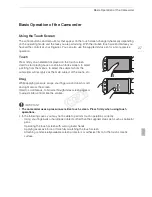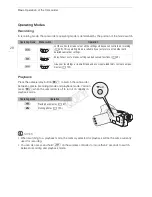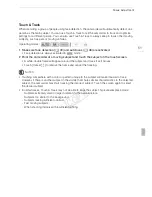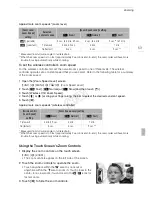Recording Movies and Photos
39
Recording in AUTO Mode
When you use
mode to shoot video and take photos, the camcorder will automatically adjust
various settings for you.
1 Set the mode switch to
N
.
2 Turn on the camcorder.
To record video
Press
Y
to begin recording.
• During recording,
Ü
will appear on the screen.
• The ACCESS indicator will flash from time to time while the
scene is being recorded.
• Press
Y
again to pause the recording.
• You can also press
Y
on the wireless controller.
• You can turn on the scene rating option in recording mode
(
A
109).
To take photos
Touch [PHOTO].
• A green icon (
g
) will appear momentarily on the screen and the ACCESS indicator will flash as the
photo is recorded.
• You can record photos simultaneously while recording a movie. In that case, the green icon will not
appear. Instead, the
Ð
icon will appear momentarily in the upper right of the screen.
• You can also press
Z
on the wireless controller.
When you have finished recording
1 Set the lens barrier switch to CLOSED to close the lens barrier.
2 Make sure that the ACCESS indicator is off.
3 Turn off the camcorder.
4 Close the LCD panel and return the viewfinder to its retracted position.
Operating modes:
[PHOTO]
COP
Y