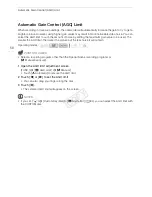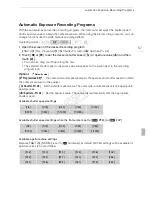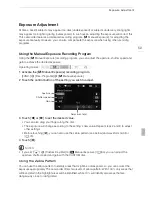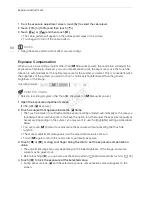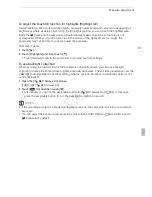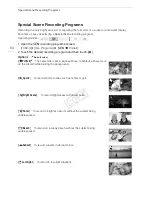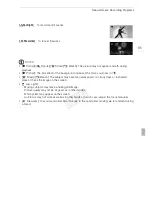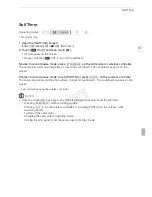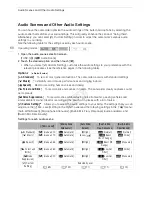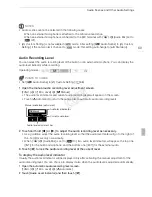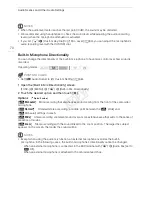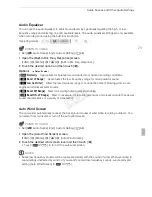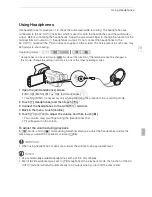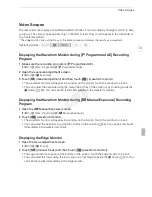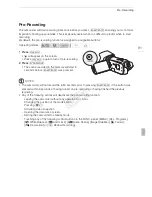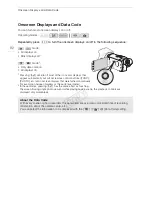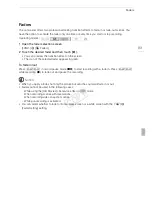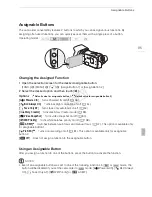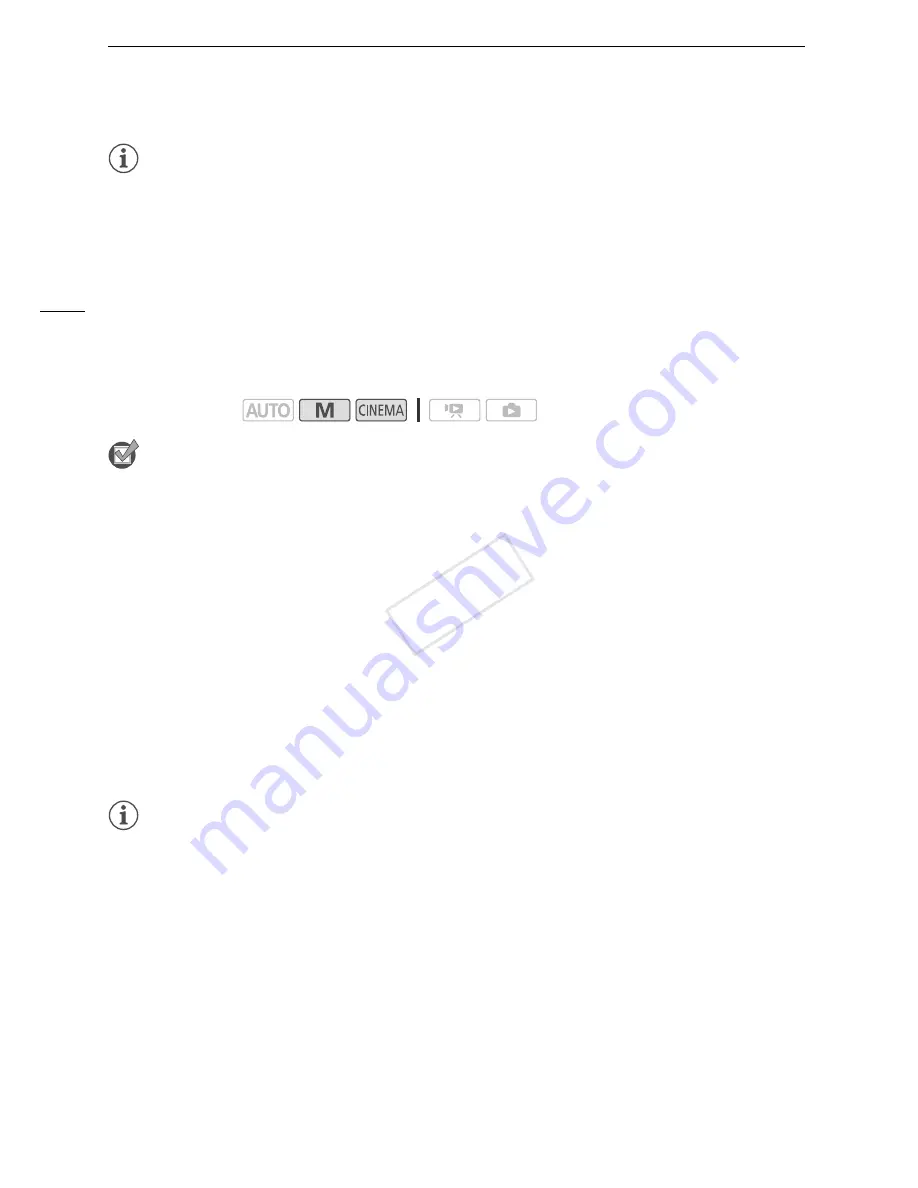
Audio Scenes and Other Audio Settings
70
NOTES
• When the audio level meter reaches the red point (0 dB), the sound may be distorted.
• We recommend using headphones to check the sound level while adjusting the audio recording
level or when the microphone attenuator is activated.
• If you set
q
>
[Custom Key/Dial] to [
ä
Mic. Level] (
A
84), you can adjust the microphone's
audio recording level with the CUSTOM dial.
Built-In Microphone Directionality
You can change the directionality of the built-in microphone to have more control over how sound is
recorded.
POINTS TO CHECK
• Set [
—
Audio Scene] to [
„
Custom Setting] (
A
68).
1 Open the [Built-in Mic Directionality] screen.
[FUNC.]
>
[MENU]
>
p
>
[Built-in Mic Directionality]
2 Touch the desired option and then touch [
X
].
Options
(
Default value)
NOTES
• Except when using the audio mix function, an external microphone overrides the built-in
microphone. In the following cases, the built-in microphone’s directionality cannot be changed.
- When an external microphone is connected to the MIC terminal with
p
>
[Audio Mix] set to
[
j
Off].
- When an external microphone is attached to the mini advanced shoe.
Operating modes:
[
í
Monaural]
Mono recording that emphasizes sound coming from the front of the camcorder/
microphone.
[
h
Normal]
Standard stereo recording; a middle point between the [
î
Wide] and
[
í
Monaural] settings in reach.
[
î
Wide]
Stereo recording of ambient sound over a more extensive area that adds to the sense of
presence of movies.
[
ï
Zoom]
Stereo recording with the sound linked to the zoom position. The larger the subject
appears on the screen, the louder the sound will be.
COP
Y