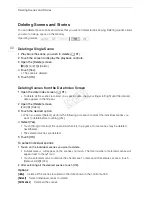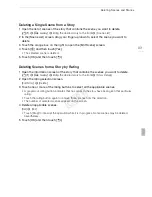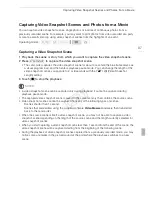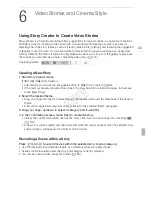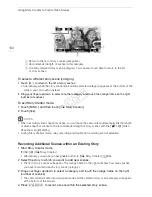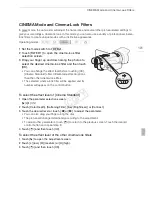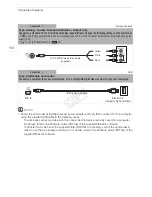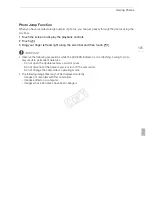Adding Decorations
106
To use the Chroma Key function
1 Open the [Select Image] screen of the image mix function (
A
105).
2 Touch [+] or [-] to select the image you created.
3 Touch [
Ð
] to open the [Chroma Key] screen.
4 Touch [Green] or [Blue] depending on the characteristics of the image you want to use and
touch [
Ï
] or [
Ð
] or drag your finger along the bottom bar to adjust the chroma key setting as
necessary.
5 Touch [
Ð
] at the top of the screen to open the [Transparency] screen.
6 Touch [
Ï
] or [
Ð
] or drag your finger along the bottom bar to adjust the overall transparency of
the image as necessary.
7 Touch [
K
] to mix your image with live video.
Decorating Scenes during Playback
1 Play back the scene you want to decorate.
2 Touch the screen to display the playback controls.
3 Touch [
Ò
] to open the decoration screen.
4 Decorate the scene using the tools from the toolbar as explained in the previous section.
• In playback mode, the decorations will not be saved with the original recording.
NOTES
• Initializing a memory will erase any [Pens and Stamps] drawing canvas and image files you may
have saved. (The image mix frames that come pre-installed in the built-in memory will be restored
after it is initialized.)
• Animated stamps and captions cannot be used at the same time.
• When
r
>
[Rec Media for Movies] is set to [
&
] (the built-in memory), you will not be able to
select image mix frames saved on a memory card.
• Image mix cannot be selected during playback or while converting a scene to standard definition.
Select the image mix during playback pause or before starting the conversion.
• Decorations will appear in the thumbnails of scenes in the date index screen and gallery.
Operating modes:
COP
Y