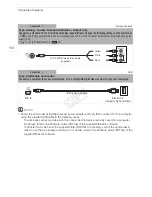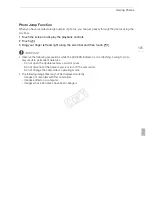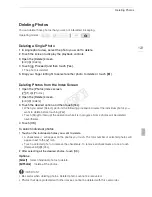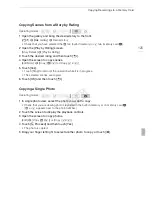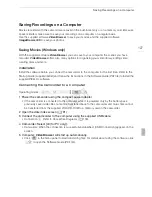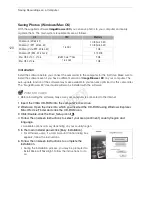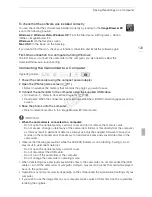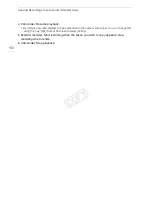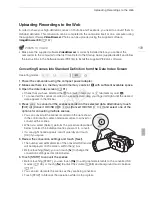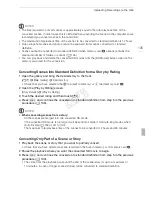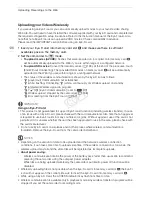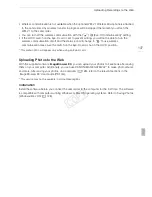Slideshow
122
Slideshow
You can play a slideshow of all the photos and even set it to music.
1 Open the [Photos] index screen.
[
G
]
>
[Photos]
2 Select the background music to use during the photo slideshow.
• Music tracks: Steps 2 - 3 (
A
110). External audio: Steps 1 - 4 (
A
111).
Slideshow set to a music track
3 Touch the photo that will open the slideshow to display it in single photo view.
4 Touch the screen to display the playback controls, then touch [
Ð
] to play back the
slideshow set to the selected music track.
Slideshow not linked to the external audio
3 Touch the photo that will open the slideshow to display it in single photo view.
4 Touch the screen to display the playback controls, then touch [
Ð
] to start the slideshow.
5 Start the music playback on the external player.
Slideshow linked to the external audio
3 Start the music playback on the external player.
• Playback will start from the first photo in the index screen.
• Photos will be displayed continuously until the music stops. When the external audio input stops,
the slideshow will stop as well.
During the photo slideshow
• Touch the screen and drag your finger left and right along the volume bar to adjust the volume.
• Touch the screen and touch [
Ý
] to stop the slideshow.
To change the slideshow’s transition effects
1 Open the [Slideshow Transition] screen.
[MENU]
>
>
[Slideshow Transition]
2 Touch [
j
Off], [
k
Dissolve] or [
l
Slide Image] and then touch [
X
].
Operating modes:
COP
Y