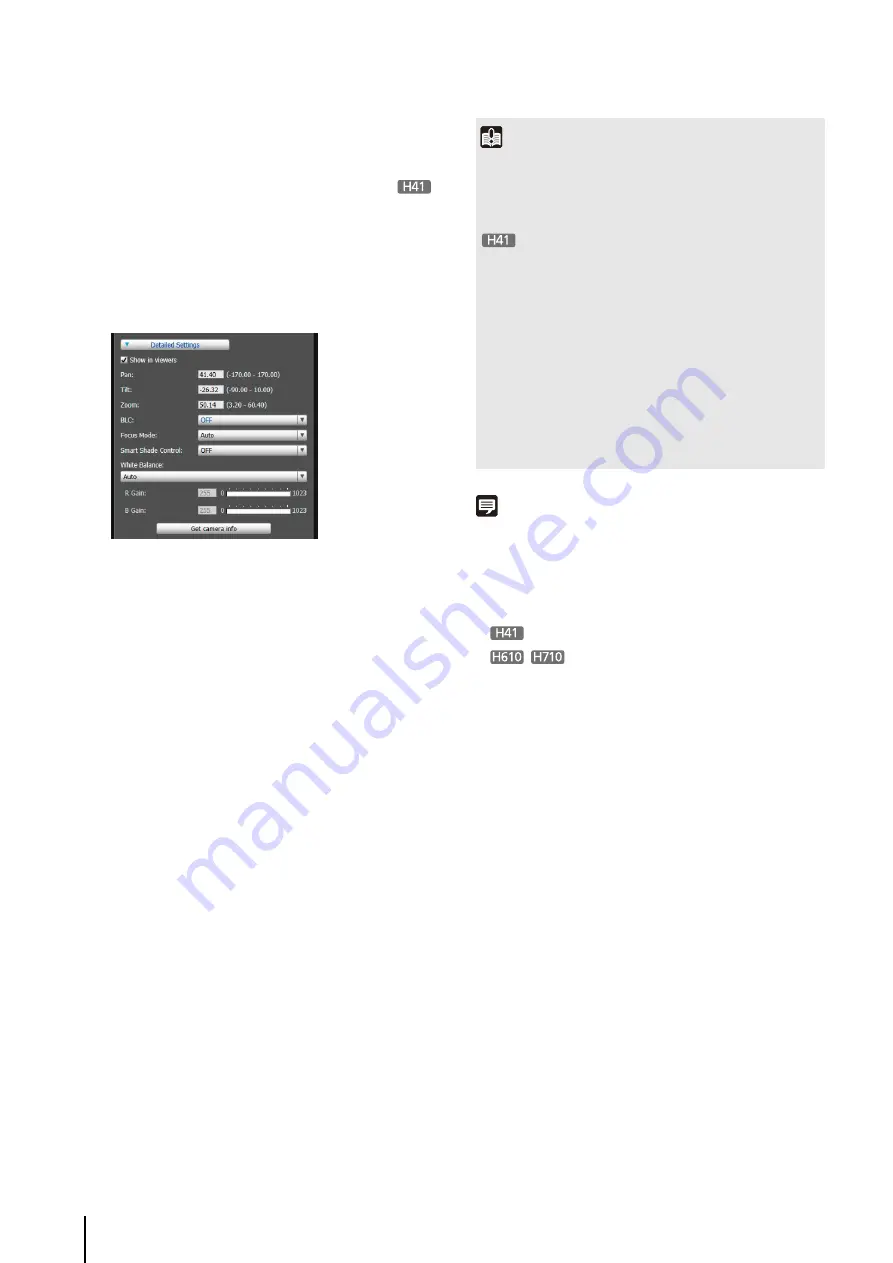
98
Specifying Detailed Settings
If you want to fine-tune the camera angle or to adjust the
image, etc., click [Detailed Settings] and specify the
detailed settings before saving the preset settings in the
camera.
The camera parameters in the image display area are
loaded to [Detailed Settings].
The settings are reflected in the preview frame on the
panorama screen and the image display area.
If you previewed incorrect settings, etc., and want to
restore the settings registered in the camera, click
[Restore settings].
Note
• Up to 20 presets can be set.
• Changes to preset settings are not reflected in already
connected viewers.
• You can disable presets in the viewer by clearing the [Show in
viewers] checkbox under [Detailed settings].
•
Preset positions cannot be set in the digital zoom area.
•
Digital PTZ is a function for transmitting only the
specified part of a 1920 x 1080 image. This function reduces
the load on the network because only part of the image is
cropped and transmitted.
5
Click [
S
ave settings].
1
S
elect the [
S
how in viewers] checkbox.
2
Click [Get camera info].
3
Fine-tune the camera angle and adjust the image
quality with focus or smart shade control while
checking the image.
4
Click [Preview settings].
5
Click [
S
ave settings].
Important
• To use presets in the viewer, select the [Show in viewers]
checkbox.
• Set presets again if the camera mounting conditions have
been changed.
• If [Manual] is selected in [Focus Mode], manually adjust the
focus while checking the actual image in the image display
area. After the focus has been adjusted, set the focus using
[Get camera info]. Click [Save settings] to save the focus
settings.
• If the image stabilizer setting is changed after a preset has
been set, the viewing angle during operation will no longer
agree with the viewing angle at the time the preset was set
(p. 53). Check the preset settings again if the image
stabilizer setting is changed.
• If a dome housing is used, be sure to set presets with the
dome installed.
Summary of Contents for VB-H610D
Page 30: ...30 ...
Page 41: ...Chapter 4 Top Page of the Camera Accessing the Setting Page Admin Tools and Viewer ...
Page 78: ...78 ...






























