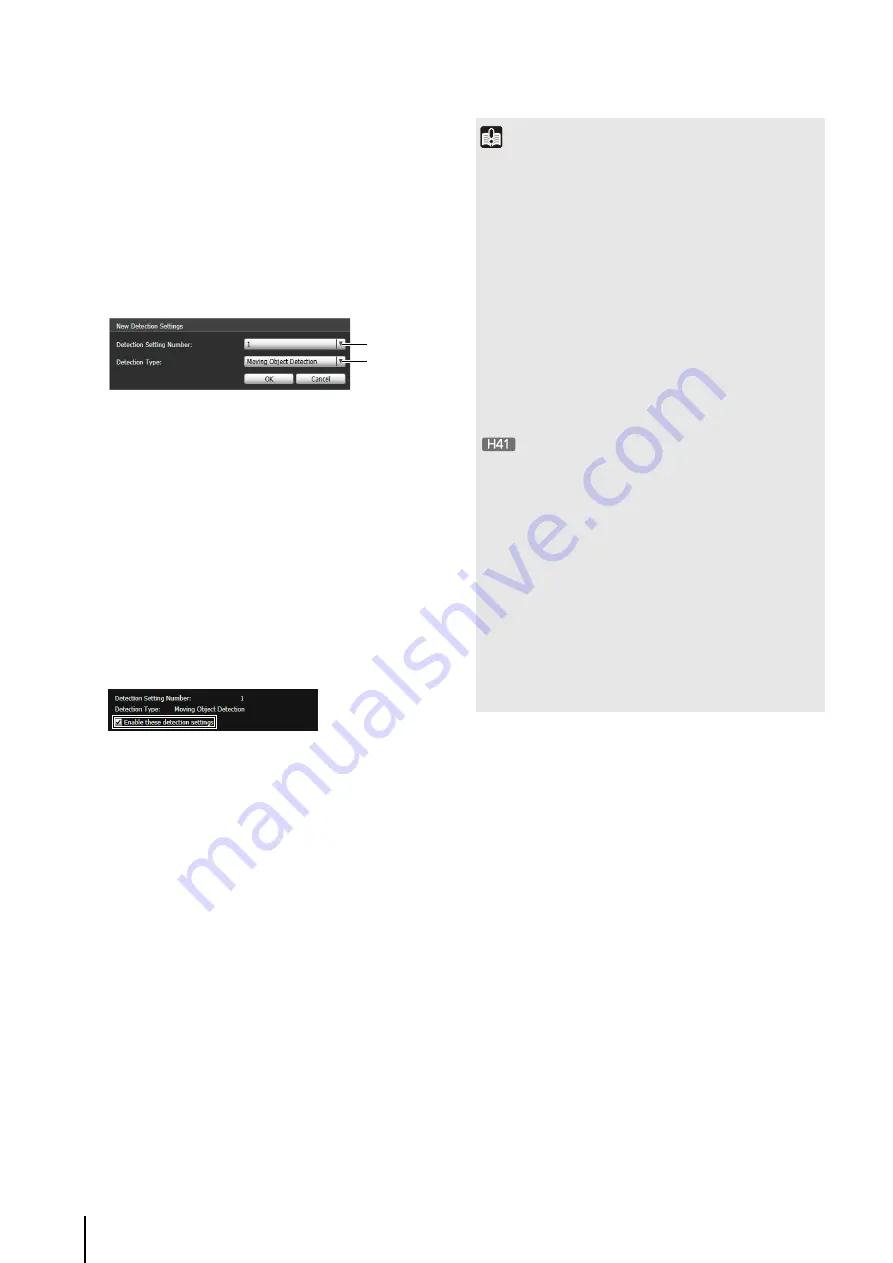
106
Intelligent Function Settings
When you click [Add] in the [Detection Setting List],
the [New Detection Settings] dialog box is displayed.
Set the [Detection Setting Number] and [Detection
Type] of the detection setting you want to add, and
then click [OK].
Up to 15 different detection settings can be
registered.
(1) [Detection
S
etting Number]
Specify a detection setting number from 1 to 15 for the
detection area you want to set.
(2) [Detection Type]
Select detection types that suit your purpose from
[Moving Object Detection], [Abandoned Object
Detection], [Removed Object Detection], [Camera
Tampering Detection], or [Passing Detection]. For
details on detection types, see p. 101.
To enable detection settings, select [Enable these
detection settings].
Clear this checkbox to disable a setting.
Set detection criteria while operating the camera and
checking the image in the image display area.
Set e-mail notification, video record, and audio
playback to be performed upon detection.
Click [Save settings] to save the settings in the
camera.
You can check the detection status of the specified
detection settings in the event display panel (p. 141).
1
Add detection settings.
2
Enable Detection
S
ettings.
3
S
et detection criteria ([Detection Criteria] tab p. 107).
4
S
et operations to be performed when a change in a
subject is detected ([Event] tab p. 108).
5
S
ave the detection settings in the camera.
6
Check the detection result.
(1)
(2)
Important
Notes on intelligent function settings and operation
• When setting intelligent function, do an actual detection test
to confirm that detection will be performed correctly.
• When the entire screen are exposed to sudden changes in
brightness, detection may not be performed as intended for
up to 5 minutes.
• If [Auto] is used in [Day/Night] settings, and automatic
switching between [Day Mode] and [Night Mode] is
performed, [Restarting intelligent function. Please wait.] is
shown and intelligent function will restart. Detection will not
be performed while intelligent function is restarting.
• If the camera is operated during intelligent function setting or
operation, [Restarting intelligent function. Please wait.] is
shown and intelligent function will restart. Detection will not
be performed while intelligent function is restarting.
• Set intelligent function again if the angle of view is changed
through camera operation, or the camera position of a preset
or home position is changed using Preset Setting Tool.
Difficult-to-detect Subjects
• Objects or portions where there is little contrast in color or
brightness with the background may not be detected.
• Small objects and changes on the screen may not be
detected.
• Partial or entire changes in light on the screen may trigger
detection.
• If multiple objects overlap, the detection status may change.
In particular, passing may not be detected or may be
detected at the wrong timing.
Summary of Contents for VB-H610D
Page 30: ...30 ...
Page 41: ...Chapter 4 Top Page of the Camera Accessing the Setting Page Admin Tools and Viewer ...
Page 78: ...78 ...
















































