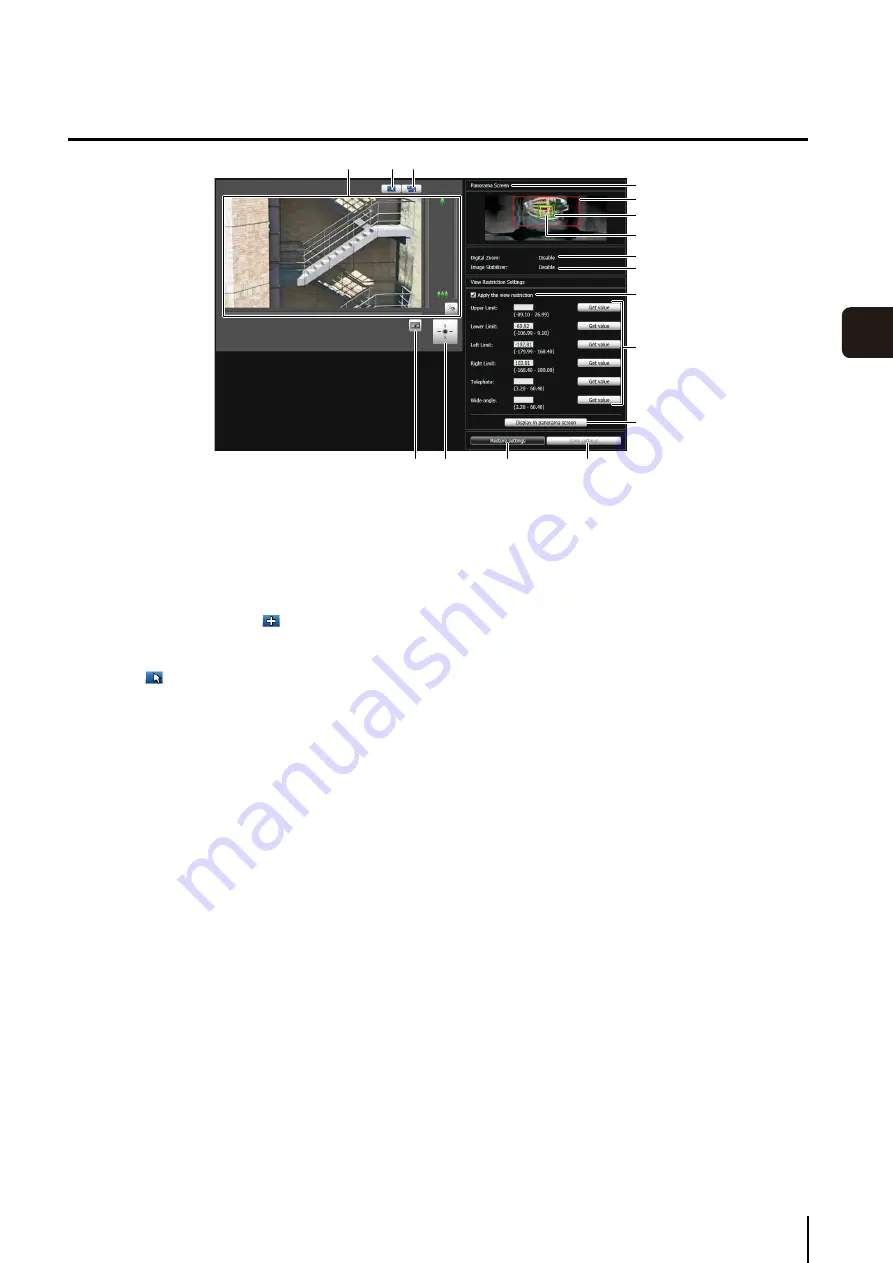
View Restriction
S
etting Tool
91
6
Adm
in T
ools
Display Screens of View Restriction Setting Tool
(1) Image Display Area
The image currently captured by the camera is shown.
Pan, tilt, and zoom operations are the same as in the
VB-H41/610/710 Viewer. For details, see “How to
(2) [
S
witch Mouse Operation] button
Click the button to switch to
. In this mode, move
the mouse pointer to the image display area and click
to operate the pan and tilt. Click the button again to
return to
.
(3) [
S
witch
S
creen
S
ize] button
Each time this button is clicked, the screen size of the
image display area switches between “480 x 270” and
“960 x 540”.
(4) [Obtain/Release Camera Control] button
This button is used to obtain/release the camera
control privileges. For details, see “Obtaining Camera
(5) [Control for Admin] button
Displays the Control for Admin Panel (p. 120).
(6) [Panorama
S
creen]
The panorama image registered in the camera is
shown. View restriction preview frames, representing
the view restriction setting values, are also shown. You
can drag the frames to change their shapes, with the
new settings being reflected in View Restriction
Settings.
• View restriction preview frame
(6)-1 Pan/tilt preview frame (red frame)
Range of field of view defined by
top/ bottom/left/right edges
(6)-2 Wide-angle preview frame (green frame)
Wide-angle restriction setting (restriction of
capture frame)
(6)-3 Telephoto preview frame (yellow frame)
Telephoto restriction setting (restriction of
maximum zoom ratio)
(7) [Digital Zoom]
The current digital zoom usage status of the camera is
shown in real time.
(8) [Image
S
tabilizer]
The current image stabilizer usage status of the
camera is shown in real time.
(9) [Apply the view restriction]
To use view restrictions, select this checkbox.
(10)View restriction setting entry boxes and [Get value]
You can enter a value in each view restriction setting
entry box to change the applicable setting. You can
load the values for the current camera angle to the
view restriction settings by clicking [Get value].
• View restriction settings
[Upper Limit]: Top limit of the view restriction. Click
[Get value] to load the top edge
value of the current camera angle.
[Lower Limit]: Bottom limit of the view restriction.
Click [Get value] to load the bottom
edge value of the current camera
angle.
[Left Limit]:
Left limit of the view restriction. Click
[Get value] to load the left edge value
of the current camera angle.
[Right Limit]:
Right limit of the view restriction.
Click [Get value] to load the right
edge value of the current camera
angle.
[Telephoto]:
Telephoto limit of the view restriction.
Click [Get value] to load the zoom
ratio of the current camera angle.
(1)
(4)
(5)
(12)
(13)
(11)
(3)
(2)
(6)
(6)-1
(6)-2
(6)-3
(7)
(8)
(9)
(10)
Summary of Contents for VB-H610D
Page 30: ...30 ...
Page 41: ...Chapter 4 Top Page of the Camera Accessing the Setting Page Admin Tools and Viewer ...
Page 78: ...78 ...






























