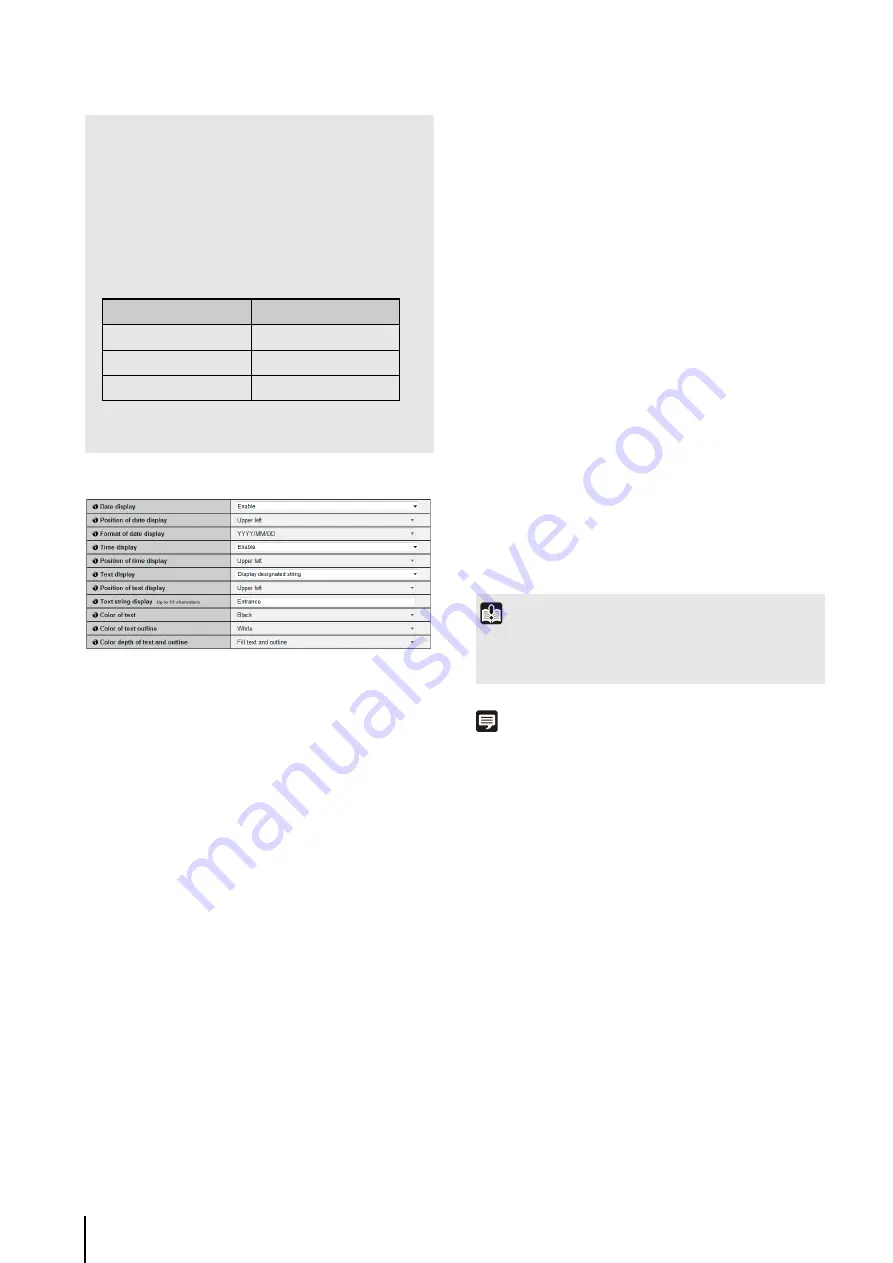
56
On-screen display
(1) [Date display]
Select whether to enable date display over images. If
[Enable] is selected, date information will be
displayed over images.
(2) [Position of date display]
Select [Upper left], [Upper right], [Lower left] or
[Lower right] for the position of date display
information.
(3) [Format of date display]
Select [YYYY/MM/DD], [DD/MM/YYYY] or [MM/DD/
YYYY] for the format of the date display.
(4) [Time display]
Select whether to enable time display over images. If
[Enable] is selected, display time information will be
displayed over images.
(5) [Position of time display]
Select [Upper left], [Upper right], [Lower left] or
[Lower right] for the position of time display
information.
(6) [Text display]
Select [Display nothing], [Display designated string]
or [Display camera name] for the text string to display
over images.
If [Display designated string] is selected, the [Text
string display] set in (8) will be displayed.
If [Display camera name] is selected, the text string
set in [Camera Name (alphanumeric characters)]
under [Camera] will be shown (p. 51).
(7) [Position of text display]
Select the position of text display from [Upper left],
[Upper right], [Lower left] or [Lower right].
(8) [Text string display]
If [Display designated string] is selected in (6) [Text
display], set a text string up to 15 alphanumeric
characters to be displayed over images.
(9) [Color of text]
Select [Black], [Blue], [Cyan], [Green], [Yellow],
[Red], [Magenta] or [White] for the color of text to be
displayed over the image.
(10)[Color of text outline]
Select [Black], [Blue], [Cyan], [Green], [Yellow],
[Red], [Magenta] or [White] for the color of text
outline.
(11)[Color depth of text and outline]
Select [Fill text and outline], [Make text only
transparent], [Make text only translucent] or [Make
text and outline translucent] for the color depth of text
and outline to be displayed over the image.
Note
• The on-screen time display may not correspond with camera
time by several seconds (p. 50).
• Depending on video quality settings, on-screen display may
become difficult to decipher. Set after confirming appearance
on actual images.
• Block noise may become noticeable if a large video size and
low target bit rate are set.
• The data size may increase depending on the type or
movement of the subject. If the frame rate remains low or
other undesirable conditions continue for a prolonged
period, lower the video size or quality setting.
• If you are using RM-Lite, it is necessary for you to set [I
Frame Interval (sec)] as shown below depending on the
value selected for [Frame Rate (fps)] in [H.264].
• Note that if you are using included RM-Lite, the hard disk
usage will also be affected during recording.
[Frame Rate (fps)]
[I Frame Interval (sec)]
30 fps
0.5 sec.
15 fps
1 sec.
10 fps
1.5 sec.
Important
The on-screen time display is not suitable for usage where high
reliability is required. Use as reference information only where
utmost and constant reliability is required for surveillance.
Summary of Contents for VB-H610D
Page 30: ...30 ...
Page 41: ...Chapter 4 Top Page of the Camera Accessing the Setting Page Admin Tools and Viewer ...
Page 78: ...78 ...
















































