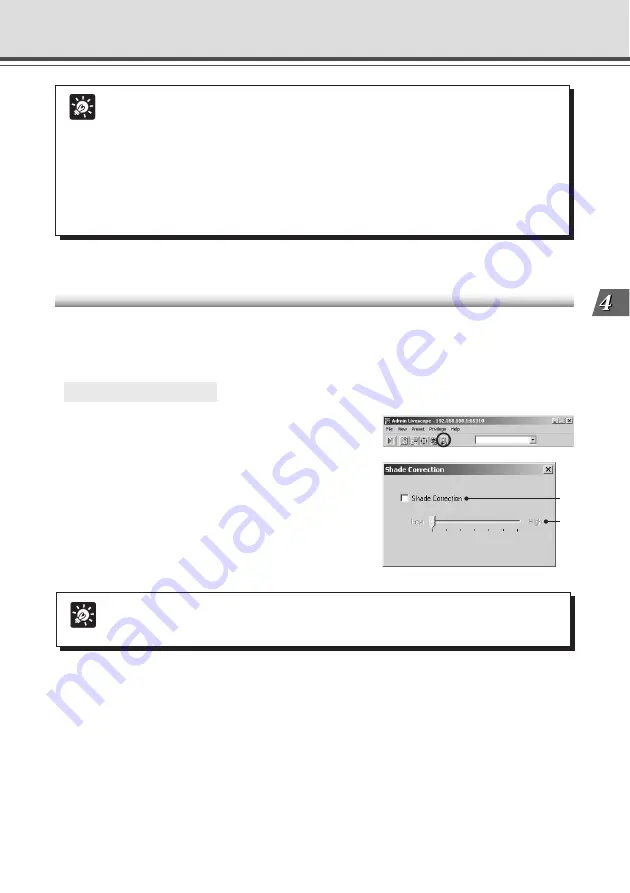
4-71
VB Administration
T
ools
Tip
●
The “Microphone setting” button will not appear in the following cases.
• If Audio Reception has not been set up in the audio server settings (
→
P.3-19).
• If “Send and receive audio data” in the “Starting protocol” tab in the Setup
properties dialog box is not checked.
• When connected to a camera server which does not support audio.
●
When you minimize the Viewer, audio transmission temporarily stops even if the
“Microphone” button is on.
●
If you activate another application with the “Microphone” button on, the task bar
icon flashes.
Admin Viewer
Shade Correction
If the background of an image is bright, making the subject difficult to see, you can adjust the
contrast of the darker areas to make it easier to see. Unlike backlight compensation, the shade
correction feature allows image processing without adversely affecting the existing lighter regions.
○ ○ ○ ○ ○ ○
How to operate and set up
1. Click the “Shade Correction” button on the
toolbar.
2. The Shade Correction dialog box appears.
q
Shade Correction
Check for shade correction.
w
Shade Correction slide bar
Adjust the level of shade correction.
q
w
Tip
Shade Correction feature can be used on live video.
Summary of Contents for VB-C50I
Page 16: ...xvi ...
Page 28: ...1 12 ...
Page 70: ...3 30 ...
Page 142: ...4 72 ...
Page 172: ...5 30 ...
Page 203: ...Appendix Chapter ...
Page 232: ...7 30 ...
















































