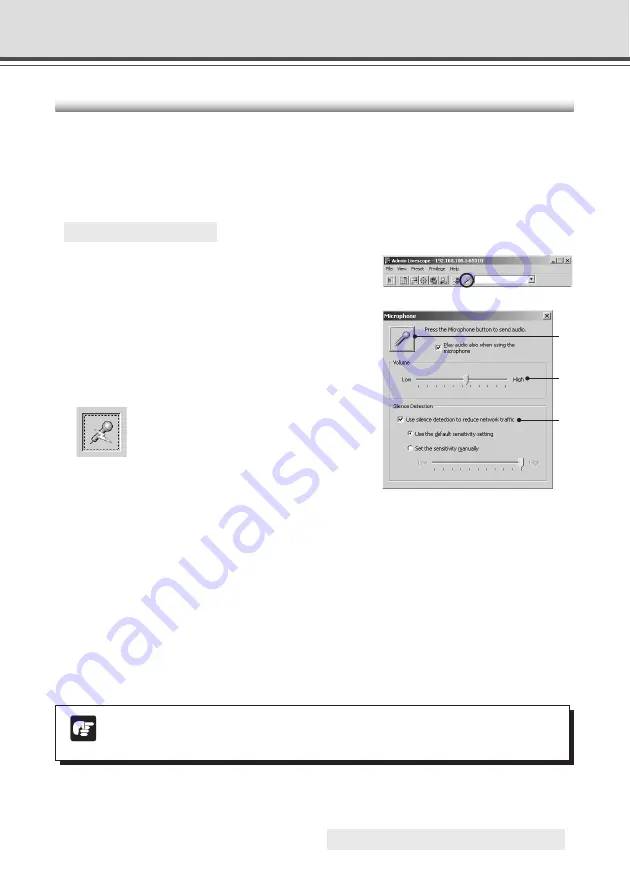
4-70
Sending audio
You can send audio with the VB-C50i/VB-C50iR through the speakers installed on the optional
Multi-Terminal Module on the camera. Below are settings for sending audio by the administrator.
Sending Audio
Perform settings for an administrator to send audio to the device.
○ ○ ○ ○ ○ ○
How to operate and set up
1. Click the “Microphone setting” button on the
toolbar.
q
w
e
Admin Viewer
2. The Microphone setting dialog box appears.
q
Microphone button
Click to turn on the administrator’s microphone and
enable transmission of audio. Click again to turn the
microphone off and stop transmission.
“Play audio also when using the microphone”
You cannot use this feature because the VB-C50i/VB-
C50iR does not support audio input.
w
Volume slide bar
Adjust the volume of the input in the microphone.
e
“Use silence detection to reduce network traffic”
Select to temporarily stop transmission of audio data when the audio is turned to mute. In this
way, you can reduce traffic on the network you are using.
Use the default sensitivity setting:
Operates at default sensitivity.
Set the sensitivity manually:
Sets the sensitivity for detection by moving the slide bar. The
further to the left you move the slide bar, the lower the degree of detection sensitivity and there
will be silence detection if the sound is not softer. The further to the right you move the slide
bar, the higher the degree of detection sensitivity and there will be silence detection if the
sound is not louder.
Note
Please make microphone settings in Windows for audio transmission.
○ ○ ○ ○ ○ ○ ○ ○ ○
Continued on the following page.
a
Summary of Contents for VB-C50I
Page 16: ...xvi ...
Page 28: ...1 12 ...
Page 70: ...3 30 ...
Page 142: ...4 72 ...
Page 172: ...5 30 ...
Page 203: ...Appendix Chapter ...
Page 232: ...7 30 ...






























