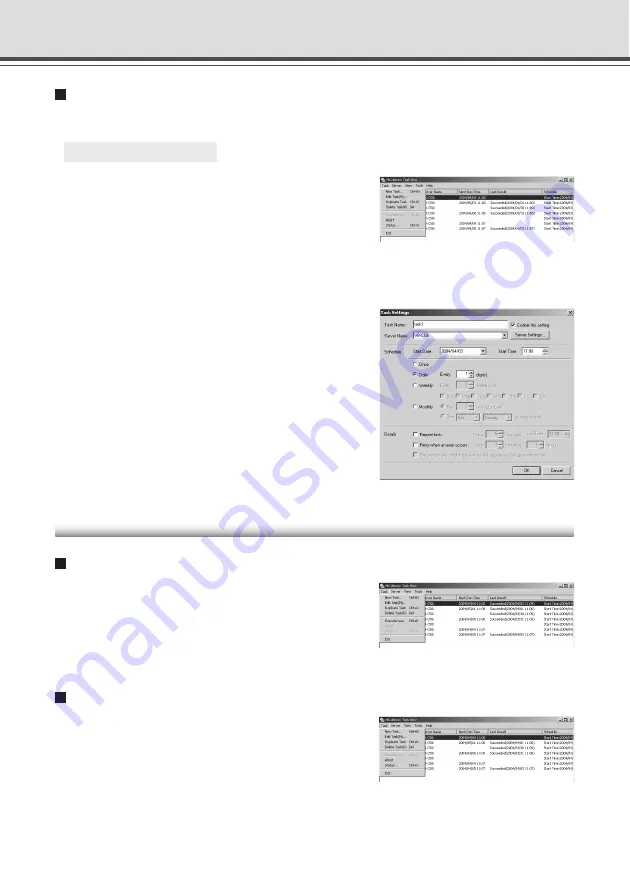
6-16
Editing Tasks
The details of a registered task can be edited.
○ ○ ○ ○ ○ ○
To Edit a Task...
1. In the Task View, select the task to be edited
by clicking on its name, then choose “Edit
Task” from the “Task” menu bar.
Or, double-click on the task to be edited.
To delete a registered task, choose “Delete Task” from
the Task menu.
Executing and Canceling Tasks
Executing a Task
Registered tasks are executed automatically according to
pre-determined schedule when “Enable this setting” is
selected at Task Settings. If you want a task to be executed
immediately, select the desired task on the Task View and
choose “Execute now” from the “Task” menu bar.
Canceling a Task
To disable a registered task, clear “Enable this setting” at
Task Settings. To abort the execution of a task, in the
Task View, click on the task to be aborted, and choose
Abort in the “Task” menu bar.
2. As with procedure to add a new task, change
all desired items and click the “OK” button.
Using VBCollector
Summary of Contents for VB-C50I
Page 16: ...xvi ...
Page 28: ...1 12 ...
Page 70: ...3 30 ...
Page 142: ...4 72 ...
Page 172: ...5 30 ...
Page 203: ...Appendix Chapter ...
Page 232: ...7 30 ...
















































