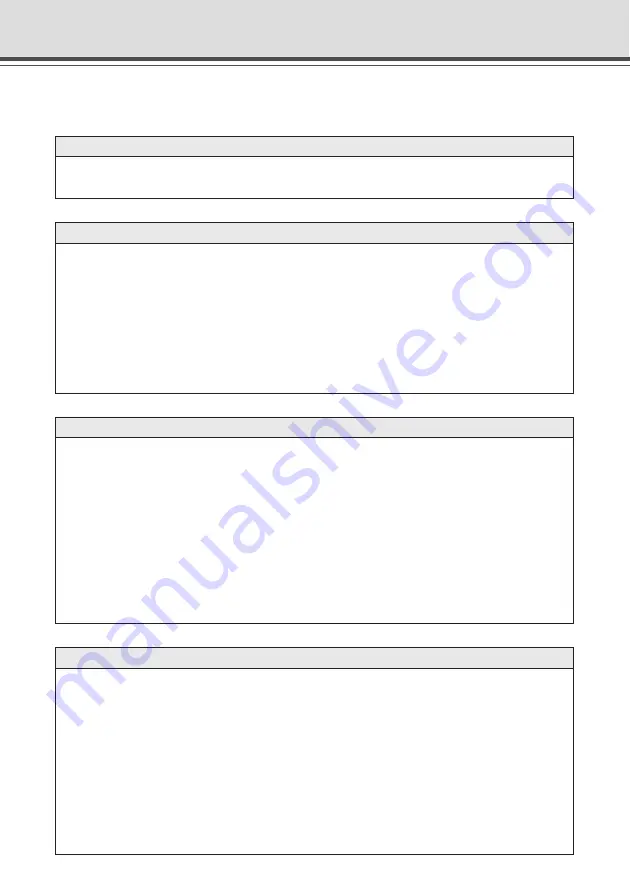
7-2
Troubleshooting
Before you contact your Canon dealer or service outlet, check the items listed below. If a log
message is displayed, refer to the log message list for the log details and the appropriate response.
The VB-C50i/VB-C50iR does not start up.
●
Check that the AC cable is connected correctly.
●
Switch the VB-C50i/VB-C50iR off and then on again (
→
P.2-6).
VBSetup.exe does not work.
●
Check that the LAN cable used for setup is connected correctly.
●
Try turning off the power to the VB-C50i/VB-C50iR, then turning it on again (
→
P.2-6).
There will no longer be any effect on VBSetup.exe 20 minutes or more after power is
turned on.
●
Check to see if the VB-C50i/VB-C50iR and the PC running VBSetup.exe are connected
to the same network segment.
●
VB setup.exe may not run on Windows XP SP2. In that case, see “Using the VB-C50i/VB-
C50iR with Windows XP SP2” (
→
P.1-5)
The VB-C50i/VB-C50iR sample page does not appear.
●
Check that the LAN cable is connected correctly.
●
Check that the VB-C50i/VB-C50iR network settings are correct. In particular, check that
the IP address, subnet mask and default gateway address settings are valid for the network
you are using.
●
If you have changed the IP address, the new IP address does not take effect until the VB-
C50i/VB-C50iR is rebooted.
●
If access control for the VB-C50i/VB-C50iR is being used, check the settings (
→
P.3-20).
●
Check that the IP address or URL settings in the viewer software are correct.
●
When using the router’s NAT function, be sure the VB-C50i/VB-C50iR’s IP address in the
Web page is correct (
→
P.5-26).
The video does not appear.
●
Check that the viewer software is correctly installed (
→
P.7-20). Please refer also to the
Viewer Software User’s Manual (Viewer-E.pdf) contained on the supplied CD-ROM.
●
If the video quality is poor, check the quality settings on the VB-C50i/VB-C50iR (
→
P.3-7).
Also, check settings such as the number of background colors as on the viewer PC.
●
You can limit the number of viewers that can access the VB-C50i/VB-C50iR at the same
time. When this limit is exceeded, a message is displayed instead of a video (
→
P.3-16).
●
If you cannot see the video using the Viewer for Java, check your system environment
such as the browser version (
→
P.1-4). To use the Viewer for Java, you need to install Java
VM beforehand. See the web site for more details.
WebView Product web site http://www.canon.com/webview
Summary of Contents for VB-C50I
Page 16: ...xvi ...
Page 28: ...1 12 ...
Page 70: ...3 30 ...
Page 142: ...4 72 ...
Page 172: ...5 30 ...
Page 203: ...Appendix Chapter ...
Page 232: ...7 30 ...
















































