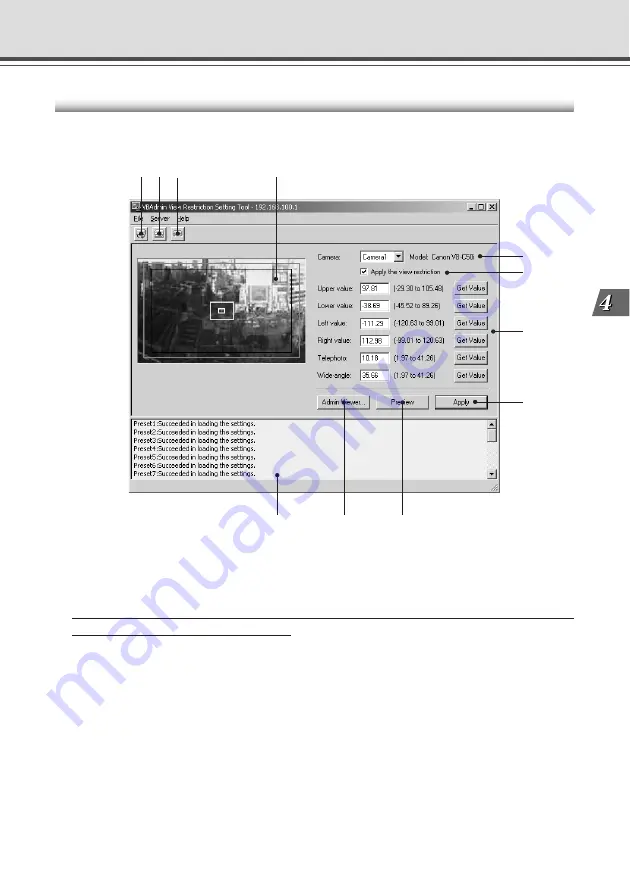
4-13
VB Administration
T
ools
View Restriction Tool Display Screen
An overview of the functions of the GUI displayed when the View Restriction Tool starts up is
shown below.
q
e
r
t
y
u
i
!1
!0
o
q
“Load Settings” button
Loads the view restriction settings set in the VB-C50i/VB-C50iR.
w
“Save Settings” button
The View Restriction setting value set and applied with this tool is saved to the VB-C50i/VB-C50iR.
After setting the view restrictions, be sure to click the “Save Settings” button to save
the settings to the VB-C50i/VB-C50iR.
e
“Stop Communication” button
Click this button during communication with the VB-C50i/VB-C50iR to cut the connection.
r
Panorama Preview
Panorama images registered in the VB-C50i/VB-C50iR are displayed. A View Restriction preview
frame is displayed in which the View Restriction setting values are redisplayed. You can, by
dragging with the mouse, change the shape of or move the frame which will then be reflected
in the View Restriction setting values.
• View Restriction Preview frames
Pan/Tilt Preview Frame (red) ................ Upper/Lower/Left/Right value restriction area
Wide-angle Preview Frame (green) ...... Zoom field of view (wide angle) restriction area
Telephoto Preview Frame (yellow) ....... Zoom field of view (telephoto) restriction area
w
View Restriction Tool
Summary of Contents for VB-C50I
Page 16: ...xvi ...
Page 28: ...1 12 ...
Page 70: ...3 30 ...
Page 142: ...4 72 ...
Page 172: ...5 30 ...
Page 203: ...Appendix Chapter ...
Page 232: ...7 30 ...
















































