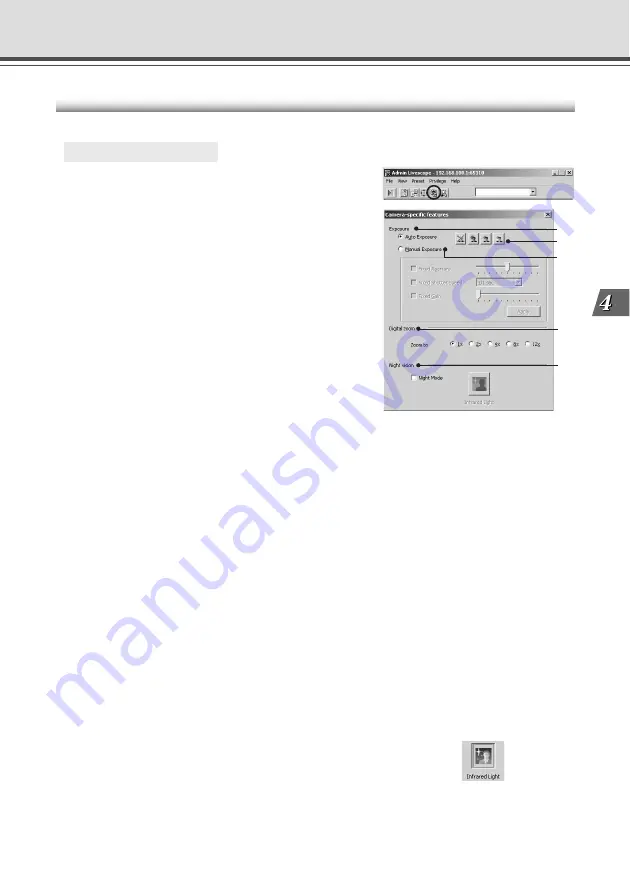
4-69
VB Administration
T
ools
Camera-Specific Functions
You can set up camera-specific features such as settings for exposure, digital zoom and night mode.
○ ○ ○ ○ ○ ○
How to operate and set up
1. Click the “Camera-specific features” button
on the toolbar.
2. The Camera-specific features dialog box
appears.
q
Exposure
Select from Auto Exposure and Manual Exposure.
w
Auto Exposure
The 4 buttons to the right become active when you select
Auto Exposure. From the left the 4 buttons are No
Backlight Compensation, Low Backlight Compensation,
Medium Backlight Compensation and High Backlight
Compensation, and the higher the compensation, the
brighter the image becomes. Click a button to activate
the backlight compensation you need.
e
“Manual Exposure”
You can set Fixed Aperture, Fixed Shutter Speed and Fixed Gain.
Fixed Aperture
The further to the left you move the slide bar, the more closed the aperture and the darker the image.
Conversely, the further to the right you move the slide bar, the more open the aperture and the
brighter the image.
Fixed Shutter Speed
Fixes shutter speed. If you specify a fast shutter speed (1/125, 1/250 etc.), the darker the
image becomes. Conversely, if you specify a slow shutter speed (1/8, 1/10 etc.) the brighter
the image becomes.
Fixed Gain
The further to the left you move the slide bar, the lower the gain (sensitivity for brightness) and
the darker the image. Conversely, the further to the right you move the slide bar, the higher the
gain and the brighter the image.
r
Digital zoom
You can enlarge the image using the digital zoom. When you use zoom, other images sent to
the Viewer are enlarged also.
* Digital zoom is not available if you configure the “Manual Exposure” or Night Mode.
t
“Night vision”
Set up night mode with Night Vision.
Night Mode
Check to cancel the Infrared Cut Filter, enabling you to see infrared images. In such case, the
images are in black and white.
* “Auto (for domes)” and “Fixed at infinity” (
→
P.4-67) is not available if you configure the Night
Mode settings.
“Infrared Light” button
Click to turn on the infrared light built into the device and pictures taken
in the dark become brighter. Click again to turn off the light.
Not available when the Wide Converter has been set for use in “Camera and Video” (
→
P.3-7).
* Not displayed on the VB-C50Fi.
y
Miscellaneous functions
If you have the NU-700 camera you can operate the ND filter and wiper. For more information,
see the NU-700 user manual.
* Only appears when using the NU-700.
Admin Viewer
q
w
e
t
r
Summary of Contents for VB-C50I
Page 16: ...xvi ...
Page 28: ...1 12 ...
Page 70: ...3 30 ...
Page 142: ...4 72 ...
Page 172: ...5 30 ...
Page 203: ...Appendix Chapter ...
Page 232: ...7 30 ...
















































