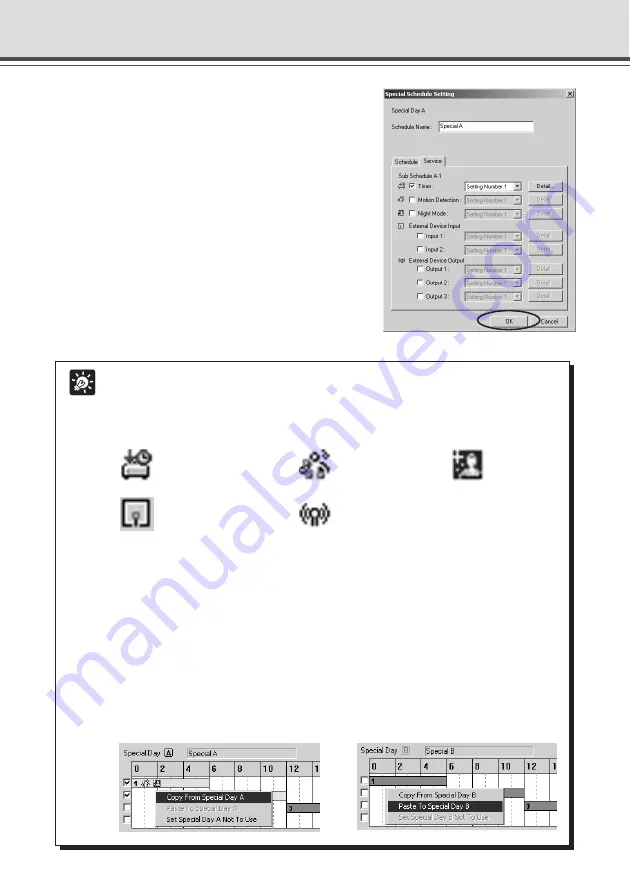
4-36
Tip
●
An icon for the service you have set up appears in the schedule track in the calendar.
However, where the schedule track is short, it may be that not all of icons are
displayed.
The icons displayed for each service are as follows:
“Timer”
“Motion Detection”
“Night Mode”
“External Device Input”
“External Device Output”
●
The days and start and end times set in the Schedule tab are shown by the position
and length of a schedule track. You can change the position and length of a sub-
schedule track by directly dragging it with the mouse. However, the schedule track
cannot display a period of time shorter than 15 minutes and therefore periods of
time shorter than 15 minutes are also displayed as periods of 15 minutes.
●
You cannot set 2 schedules which have the same service with the same start and
end time. If you try to do so, a warning message will be displayed.
●
You can copy and paste information about a Special Day to another Special Day.
For example, to copy information from Special Day A to Special Day B, right-click
in Special A Schedule and select “Copy from Special Day A”. In Special Day B
Schedule, right-click in the same way and select “Paste to Special Day B”.
Schedule Setting Tool
7. When you have completed setting the sub-
schedule tracks, click “OK” button.
If you want to set two or more special days, select
another special day from the Special Day selection
box, and make settings in the same way.
Summary of Contents for VB-C50I
Page 16: ...xvi ...
Page 28: ...1 12 ...
Page 70: ...3 30 ...
Page 142: ...4 72 ...
Page 172: ...5 30 ...
Page 203: ...Appendix Chapter ...
Page 232: ...7 30 ...
















































