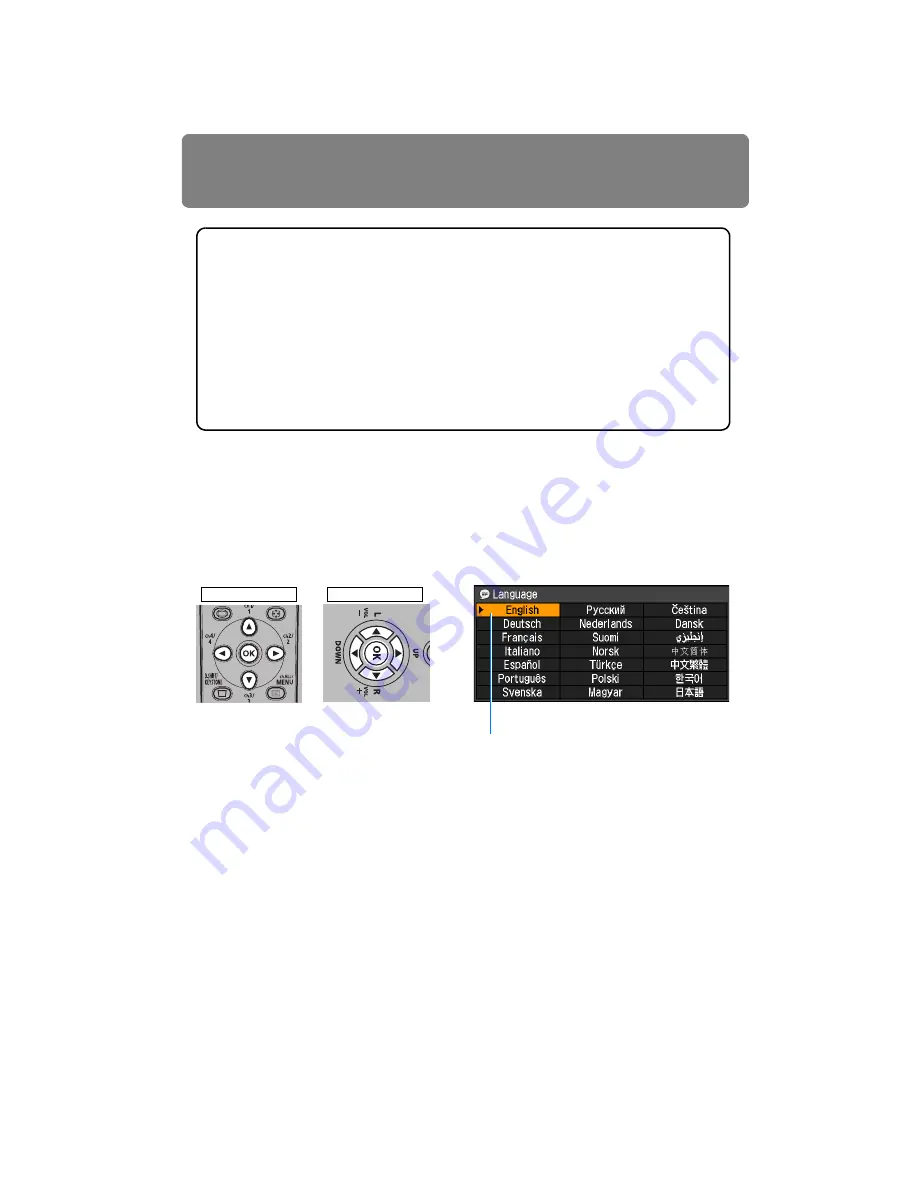
Starting Projection
46
■
When the Language Selection Screen Appears
A window appears when the projector is turned on for the first time. You can select a lan-
guage to be used by the projector for displaying menus and messages in the window.
Select the desired language with the pointer buttons and press the
OK
button.
You can change the language from the menu at a later time. (
If the language selection screen is out of focus, press the
FOCUS
button to perform focus
adjustment. (
)
■
When the Password Input Screen Appears
If you have set a password, the Password input screen appears. Enter your password.
(
■
When “No signal” Appears
With a notebook computer, the user must turn on the external monitor output. (
)
Press the
INPUT
button to select the input signal. (
)
Changing Operations When Projector is Turned On
You can change operations when the projector is turned on as follows.
• You can turn on the projector by connecting the power cord, without pressing the
POWER
button. (
• You can change the countdown window. (
• You can skip the countdown window. (
Using the Power Saving Mode (Power Management)
When you enable the power management mode, the lamp is automatically turned
off if the projector receives no signal input for a certain period of time. (
)
An item highlighted in orange will be selected.
Remote control
Projector
Summary of Contents for REALiS WUX4000 D
Page 35: ...35 MULTIMEDIA PROJECTOR User s Manual Operation...
Page 36: ...36...
Page 72: ...72...
Page 112: ...112...
Page 130: ...130...
Page 156: ...156...
Page 165: ...165 MULTIMEDIA PROJECTOR Appendix...
Page 166: ...166...
Page 181: ...181 Product Specifications Appendix Other Information...
















































