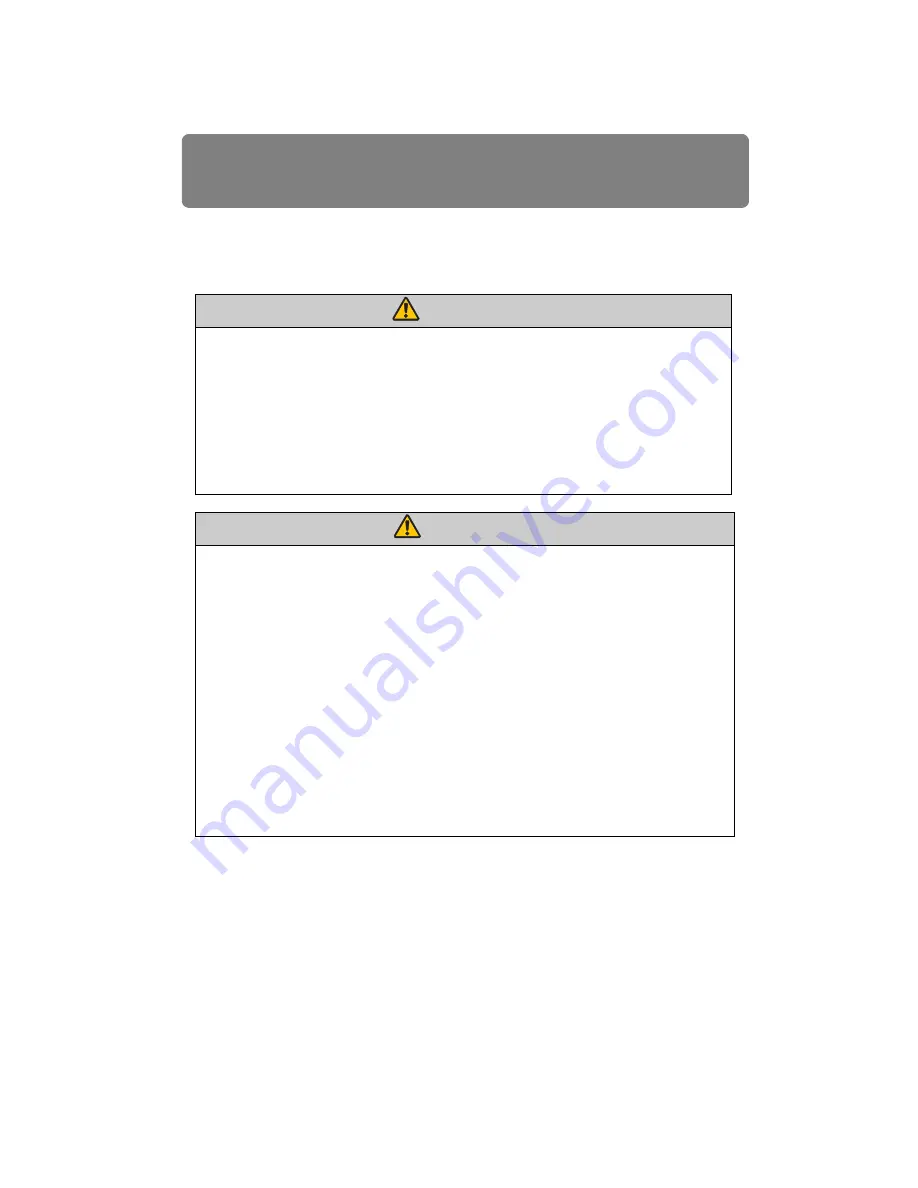
Safety Instructions
16
Precautions for Use
As this section contains important safety-related information, be sure to read the following
carefully beforehand in order to use your projector correctly and safely.
If the following situations occur, turn the power off, remove the power plug from the
power outlet and contact the Canon Customer Support Center. Failure to do so could
cause a fire or result in an electric shock.
• If smoke is emitted
• If an unusual smell or noise is emitted
• If a loud noise is heard and the lamp turns off
• If water or other liquid has entered the projector
• If metal or any other foreign material has entered the projector
• If the projector is knocked over or dropped and the cabinet is damaged
Pay attention to the following points for handling the power cord. Failing to pay atten-
tion to these points could cause a fire, electric shock or personal injury.
• Do not place any objects on the power cord and do not allow it to become trapped
under the projector. The power cord may be damaged.
• Do not cover the power cord with a carpet.
• Do not excessively bend, twist, pull or make modifications to the power cord.
• Keep the power cord away from heaters and other sources of heat.
• Do not use the power cord when it is bent finely, coiled or bundled.
• Do not use a damaged power cord. If your power cord is damaged, contact the
Canon Customer Support Center.
• Do not use any power cord other than the type that is included with this projector.
• Be sure to connect the ground wire of the power cord to ground. Failure to do so
could result in an electric shock.
• Be sure to connect the ground wire before connecting the power plug to the outlet.
Also when you disconnect the ground wire, be sure to unplug the power plug from
the outlet beforehand.
Warning
Warning
Summary of Contents for REALiS WUX4000 D
Page 35: ...35 MULTIMEDIA PROJECTOR User s Manual Operation...
Page 36: ...36...
Page 72: ...72...
Page 112: ...112...
Page 130: ...130...
Page 156: ...156...
Page 165: ...165 MULTIMEDIA PROJECTOR Appendix...
Page 166: ...166...
Page 181: ...181 Product Specifications Appendix Other Information...
















































