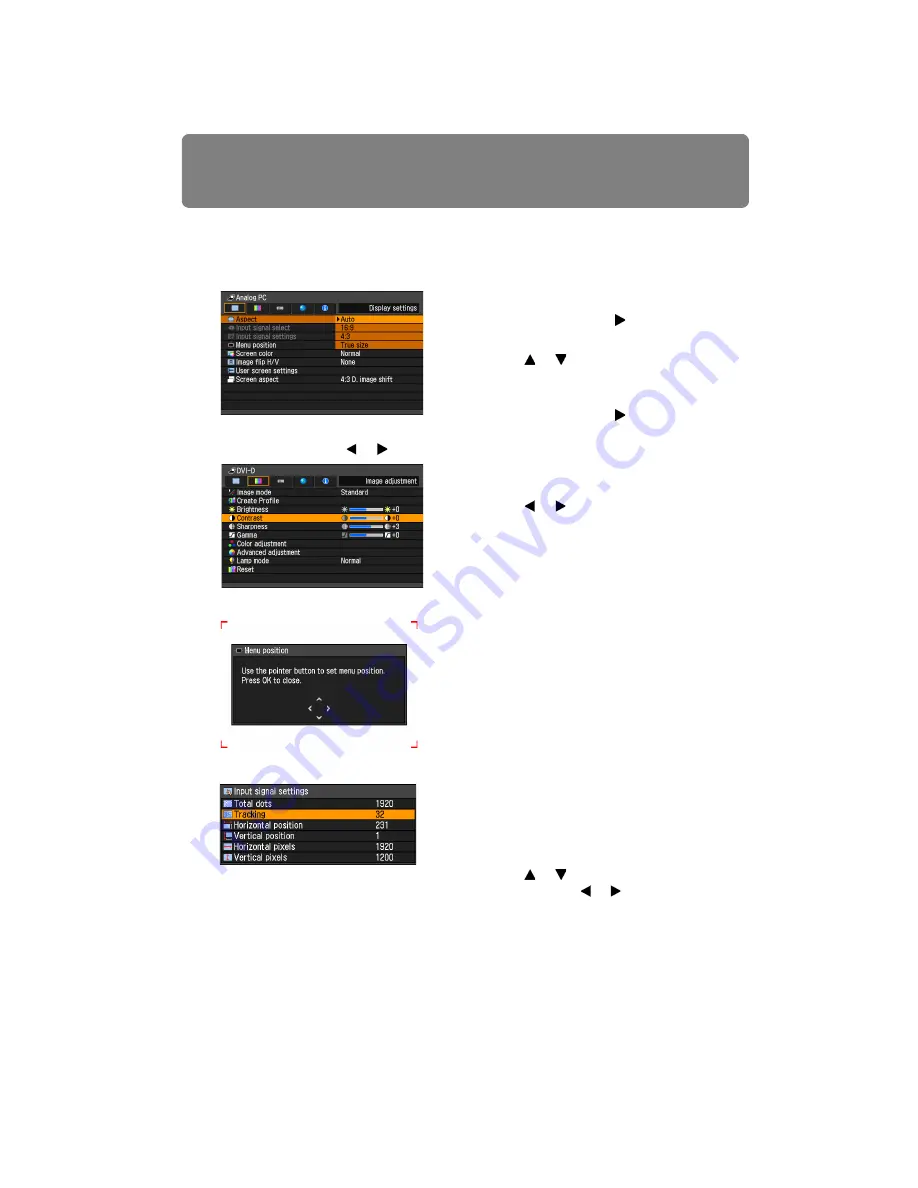
How to Use Menus
76
4
Select contents.
How to select the contents varies depending on the item.
Selecting from a list Example: Aspect
Adjusting with the [ ] / [ ] buttons Example: Contrast
Selecting from a different screen (1) Example: Menu position
Selecting from a different screen (2) Example: Tracking
5
Pressing the MENU button causes the menu screen to disappear.
1. Select Aspect.
2. Press the
OK
button or [ ] button to dis-
play a list of the contents.
3. Use the [ ] / [ ] buttons to select the
desired contents.
4. When you found the contents you desired,
press the
OK
button or [ ].
1. Select Contrast.
2. Use the [ ] / [ ] buttons to adjust the set-
ting.
1. Select Menu Position.
2. Press the
OK
button to display a different
screen.
3. Then follow the instruction on the screen.
1. Select Input signal settings.
2. Select Tracking.
3. Press the
OK
button to display a different
screen.
4. Use the [ ] / [ ] buttons to select the set-
ting, then use the [ ] / [ ] buttons to select
the value.
5. When you have completed the settings,
press the
OK
button.
Summary of Contents for REALiS WUX4000 D
Page 35: ...35 MULTIMEDIA PROJECTOR User s Manual Operation...
Page 36: ...36...
Page 72: ...72...
Page 112: ...112...
Page 130: ...130...
Page 156: ...156...
Page 165: ...165 MULTIMEDIA PROJECTOR Appendix...
Page 166: ...166...
Page 181: ...181 Product Specifications Appendix Other Information...






























