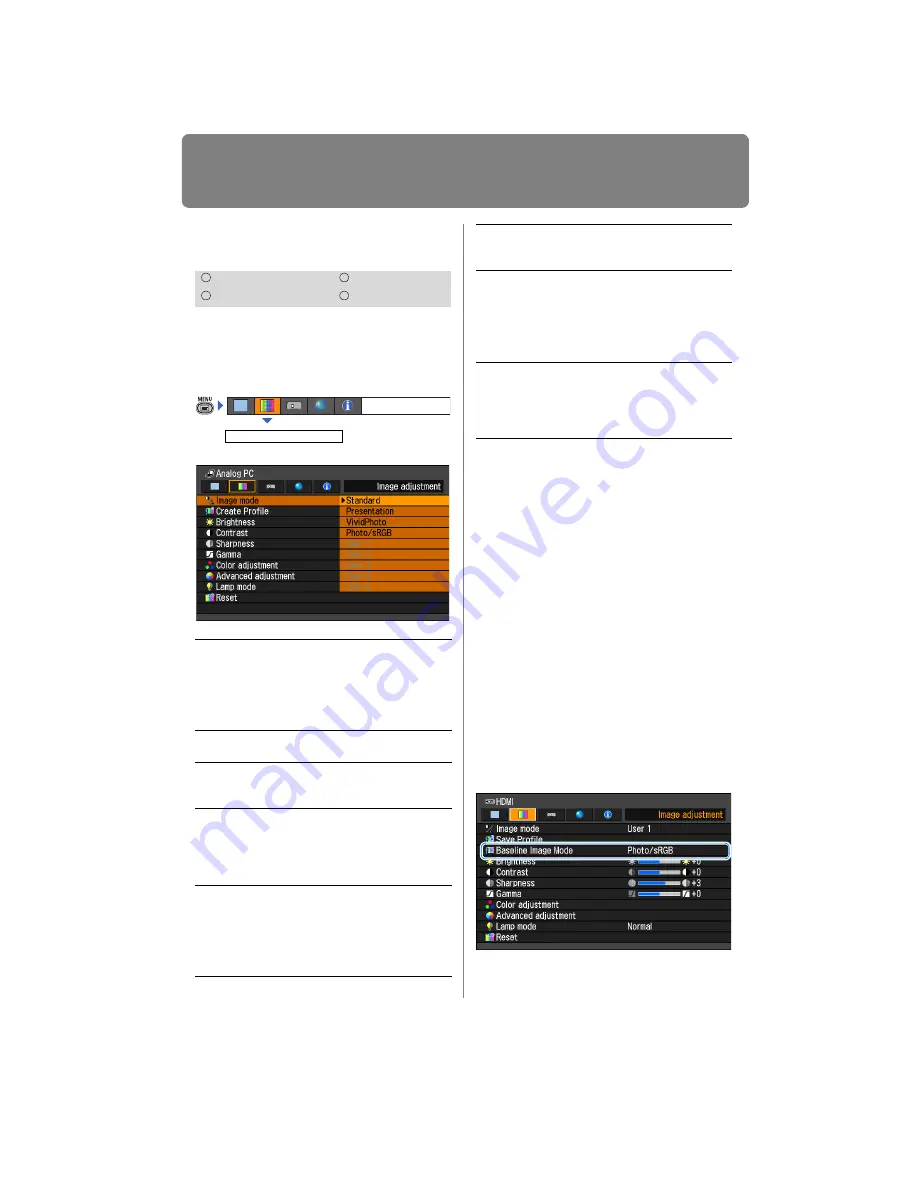
88
Selecting an Image Quality
Image adjustment
[Image mode]
You can select an image mode suitable for
the projected image. (
You can also select it with the IMAGE but-
ton on the remote control. (
)
Press the
OK
button to accept your setting
and then press the
MENU
button.
• [Standard] is the factory default.
• You can adjust the image quality by
adjusting the following items in each
image mode:
[Brightness], [Contrast], [Sharpness],
[Gamma], [Color adjustment],
[Advanced adjustment] and [Lamp
mode]
• The adjustment you have made is
stored as each combination of input sig-
nals and an image mode.
• The display brightness varies depend-
ing on the image mode setting.
• When a user memory that was saved in
image mode is selected, [Baseline
Image Mode] appears in the menu. This
indicates the image mode that was the
base when the user memory was saved.
HDMI
Component
Digital PC
Analog PC
Standard
Suitable for projecting a computer
screen or watching media played
with video software in a brightish
room.
This image mode emphasizes
white tones.
Presenta-
tion
Suitable for viewing text-based
images in a brightish room.
Dynamic
Suitable for watching media
played with video software in a
brightish room.
VividPhoto
Suitable for viewing images with
vibrant colors in a moderately
dark room.
This image mode emphasizes
color saturation.
Photo/
sRGB
Suitable for viewing images taken
with a digital camera that sup-
ports sRGB in a moderately dark
room.
This image mode supports the
sRGB standard.
Image adjustment
Image mode
Video
Suitable for watching video taken
with a video camera in a moder-
ately dark room.
Cinema
Suitable for watching media
played with video software in a
dark room.
This image mode enables viewers
to enjoy the atmosphere of a
movie theater.
User 1 - 5
Up to 5 user-selected combina-
tions of image quality settings can
be stored in the memory. (
)
Stored settings can be selected
as an image mode.
Summary of Contents for REALiS WUX4000 D
Page 35: ...35 MULTIMEDIA PROJECTOR User s Manual Operation...
Page 36: ...36...
Page 72: ...72...
Page 112: ...112...
Page 130: ...130...
Page 156: ...156...
Page 165: ...165 MULTIMEDIA PROJECTOR Appendix...
Page 166: ...166...
Page 181: ...181 Product Specifications Appendix Other Information...
















































