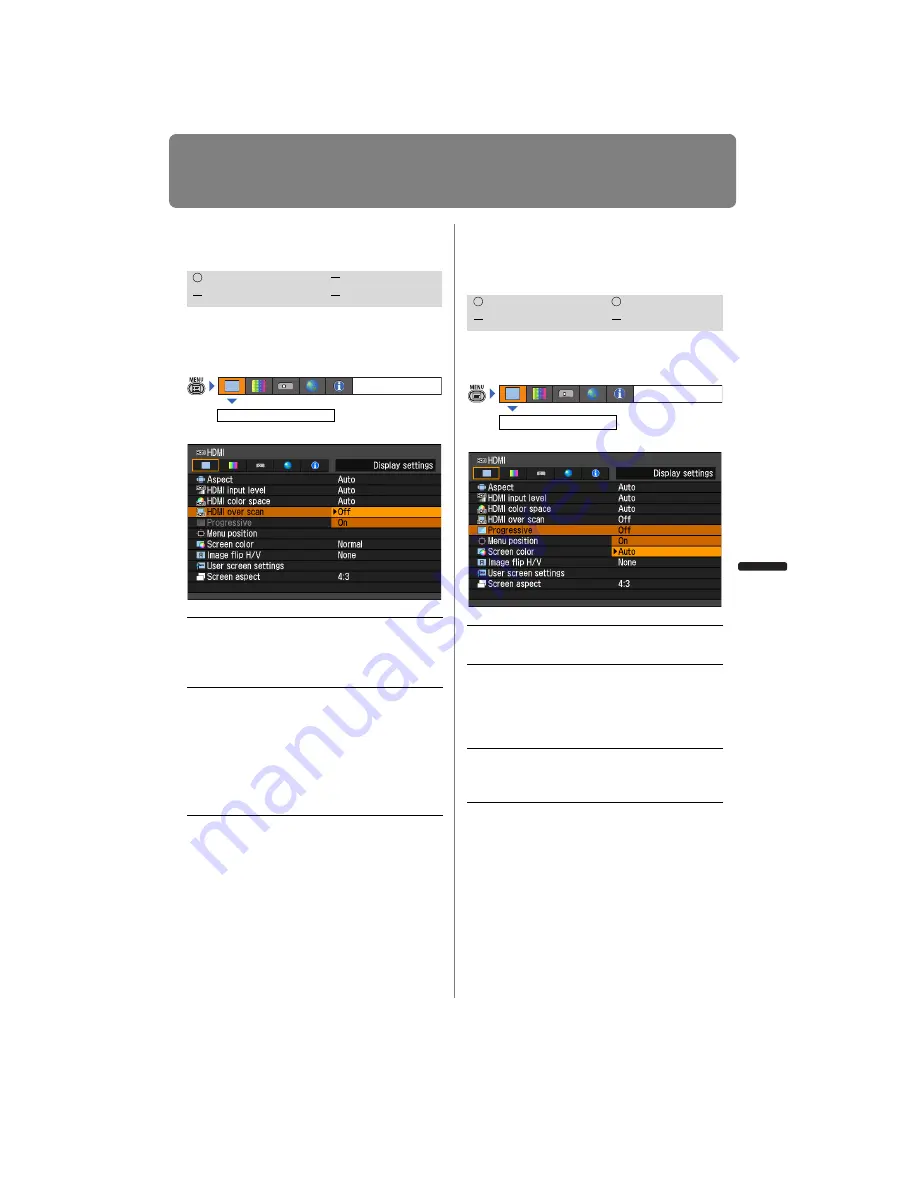
83
Setting Display Status
User’s Manual
Settin
g
Functions from Menus
Select HDMI Over Scan
[HDMI over scan]
You can select this as required when you
project visual software using an HDMI sig-
nal.
Press the
OK
button to accept your setting
and then press the
MENU
button.
• The factory defaults settings are [On]
when [HDMI In] (
) is set for [Auto]
and [Off] when it is set for [Computer].
Performing Progressive
Processing
[Progressive]
You can select this as required when the
images have low resolution.
Press the
OK
button to accept your setting
and then press the
MENU
button.
• [
Auto] is the factory default.
• This can be set only when the [HDMI In]
) is [Computer] and the input signal
is 1080i, 1035i, 576i or 480i.
• Select [Off] when flickers and horizontal
lines are noticeable on a fast-moving pic-
ture.
HDMI
Component
Digital PC
Analog PC
Off
The entire input signal (100%) is pro-
jected.
The images projected may be smaller
than the full projection screen.
On
Images are projected with distortion
at the peripheral section of images
trimmed off. (The central 95% of the
images are projected.)
Part of the peripheral sections of
images may be cut out depending on
the resolution of the signal. In such a
case, select [Off].
Display settings
HDMI over scan
HDMI
Component
Digital PC
Analog PC
Off
Do not perform progressive pro-
cessing.
On
Performs progressive processing.
This mode is available when the
HDMI signal is 1080i, or Compo-
nent signal is 1080i, 1035i, 576i
or 480i.
Auto
Performs the appropriate pro-
gressive processing according to
the input signal.
Display settings
Progressive
Summary of Contents for REALiS WUX4000 D
Page 35: ...35 MULTIMEDIA PROJECTOR User s Manual Operation...
Page 36: ...36...
Page 72: ...72...
Page 112: ...112...
Page 130: ...130...
Page 156: ...156...
Page 165: ...165 MULTIMEDIA PROJECTOR Appendix...
Page 166: ...166...
Page 181: ...181 Product Specifications Appendix Other Information...






























