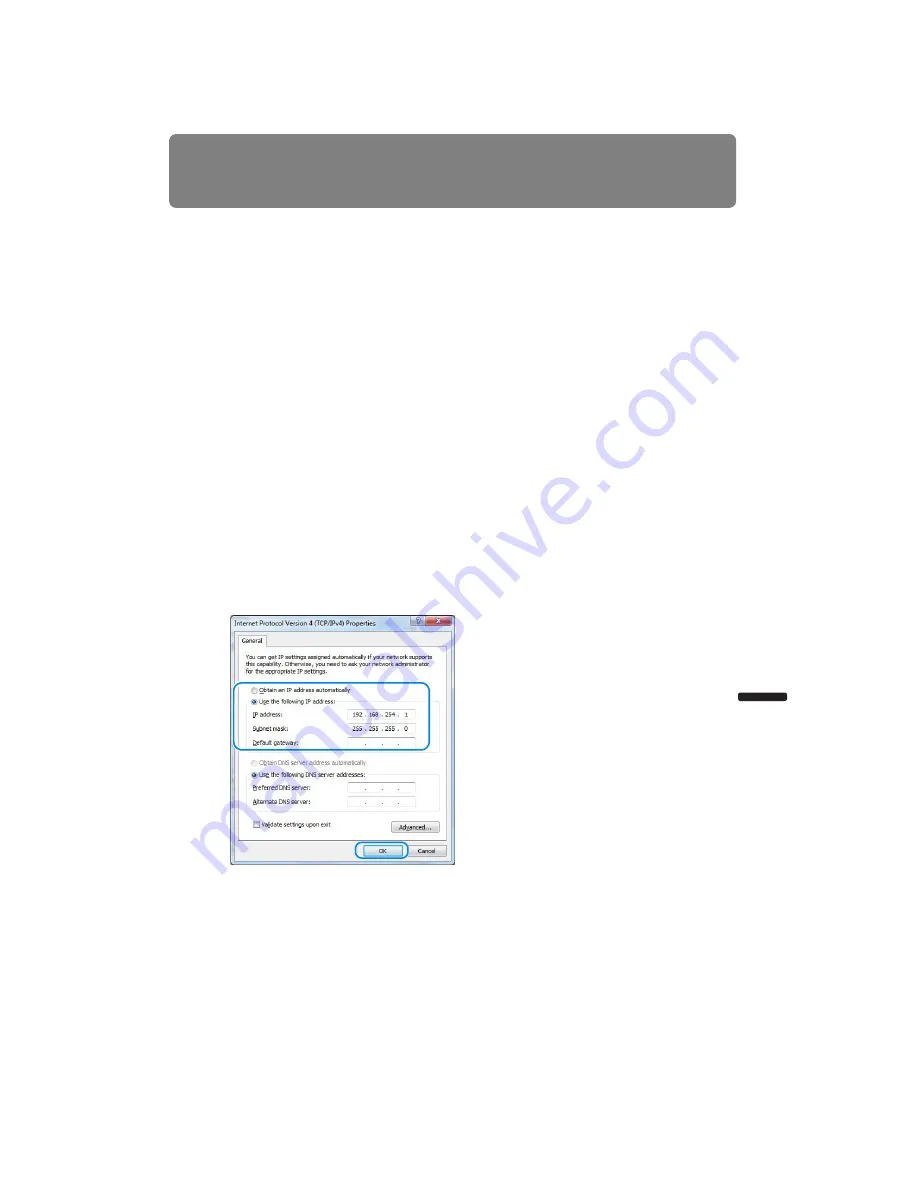
133
Preparing the Remote Control
Installation Manual
Connecting to a Networ
k
Setting an IP Address
Following is an explanation of how to set the PC IP address for each operating system.
■
Windows 7
1
From the PC [Start] menu, select [Control Panel].
2
Click on [Network and Internet Connections], then click on [View network status and
tasks].
3
From the menu on the left side of the window, click on [Change adapter settings].
4
Right-click [Local Area Connection], and open [Properties].
5
Select [Internet Protocol Version 4 (TCP/IP)] and click the [Properties] button. Take
notes of the original network settings (IP address, subnet mask, default gateway, etc).
6
Select [Use the following IP address] and set the IP address and subnet mask.
The factory default IP address for the projector is “192.168.254.254”. Set an IP
address which is different from this.
Example
IP address:192.168.254.1
Subnet mask: 255.255.255.0
7
When the settings are completed, click the [OK] button and then click the [OK] button
on the [Local Area Connection Properties] window to close it.
Summary of Contents for REALiS WUX4000 D
Page 35: ...35 MULTIMEDIA PROJECTOR User s Manual Operation...
Page 36: ...36...
Page 72: ...72...
Page 112: ...112...
Page 130: ...130...
Page 156: ...156...
Page 165: ...165 MULTIMEDIA PROJECTOR Appendix...
Page 166: ...166...
Page 181: ...181 Product Specifications Appendix Other Information...






























