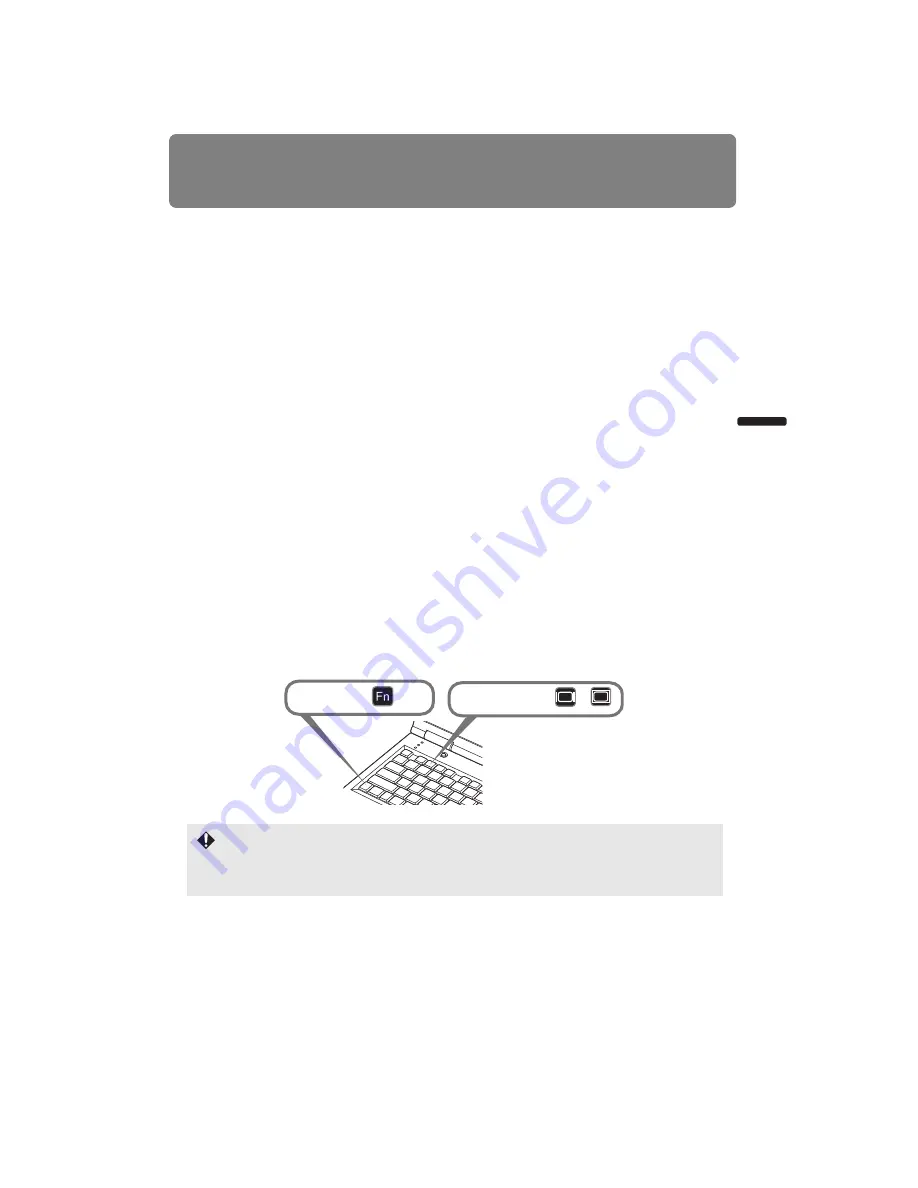
47
Starting Projection
User’s Manual
Projectin
g
an Ima
g
e
■
When Notebook Computer Screen Does Not Appear
Set your notebook computer to output signals to an external monitor. For more details,
refer to “Changing Notebook Computer Screen Output” below.
■
Adjusting Image
• For the display resolution of the computer, select “1920 x 1200 pixels” or the resolution
closest to the output signal resolution of the computer. (
)
• Use the auto PC function to adjust shift in computer image or the flickering of the
screen. (
• Use the
ZOOM
button to adjust the size of the projected image. (
• Use the
FOCUS
button to correct the focus adjustment if necessary. (
)
• Use the
D.SHIFT/KEYSTONE
button to adjust keystone correction if necessary. (
)
• Select the aspect ratio of the projected image (screen aspect) or a screen mode
(aspect) according to the aspect ratio of the screen, type of input image signal etc.
(
• Select an image mode depending on the projected image. (
Changing Notebook Computer Screen Output
With a notebook computer, the user must turn on the external monitor output on the com-
puter side.
This operation is not required for a desktop computer.
■
Turning on External Monitor Output
You can turn on the external monitor output via keyboard operation.
To turn on the external monitor output with most computers, press the function key ([F1] to
[F12]) which is marked with the external monitor icon while holding down the [Fn] key.
• The function key you use and the method used to turn on the external monitor output vary
depending on the model. For details, see the manual for your notebook computer.
• With Windows 7, you can turn on image output by holding down the Windows logo key
and pressing the [P] key.
While pushing key
Press a key such as or .
Summary of Contents for REALiS WUX4000 D
Page 35: ...35 MULTIMEDIA PROJECTOR User s Manual Operation...
Page 36: ...36...
Page 72: ...72...
Page 112: ...112...
Page 130: ...130...
Page 156: ...156...
Page 165: ...165 MULTIMEDIA PROJECTOR Appendix...
Page 166: ...166...
Page 181: ...181 Product Specifications Appendix Other Information...






























