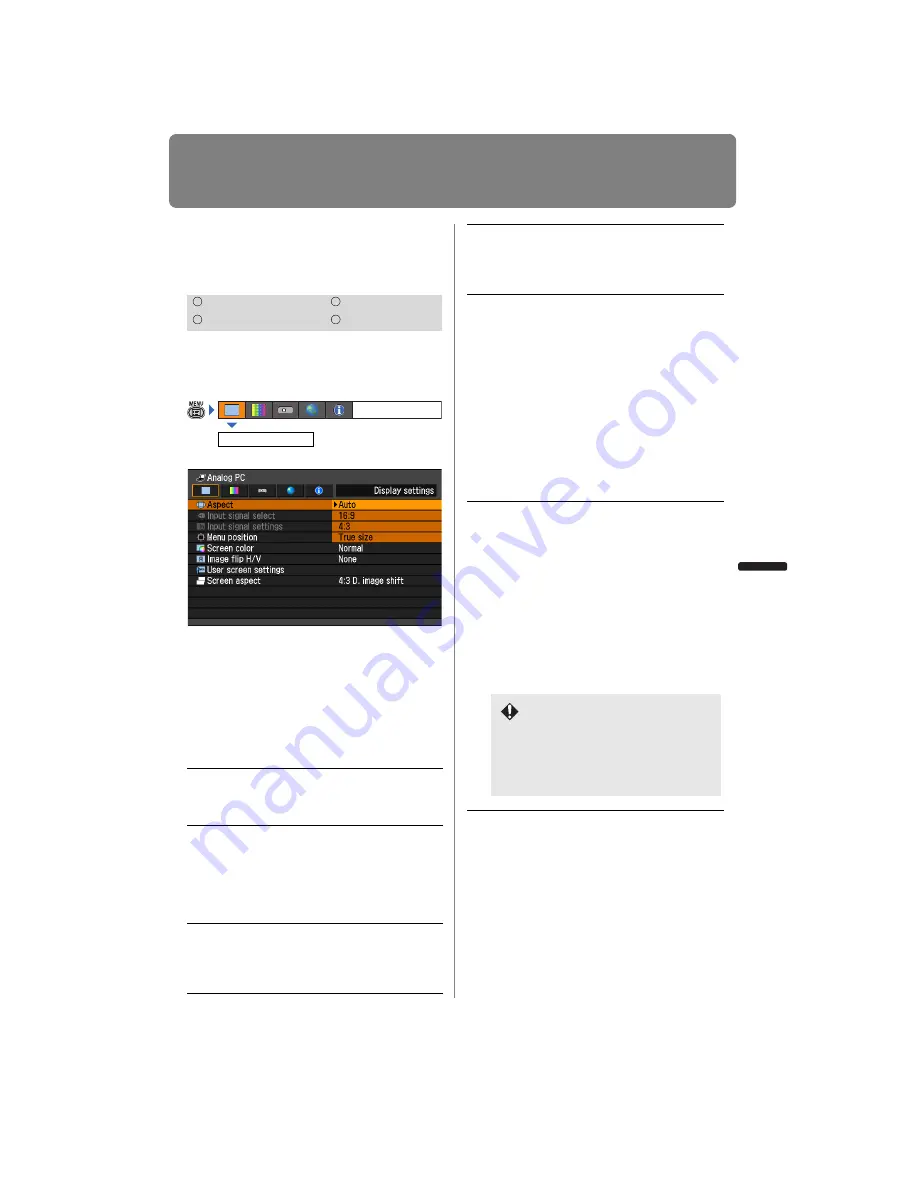
77
User’s Manual
Settin
g
Functions from Menus
Setting Display Status
Selecting an Image Pro-
jection Mode
[Aspect]
You can select a projection mode corre-
sponding to the aspect ratio of the image.
(
)
• Different contents are displayed for differ-
ent screen aspects or input signal types.
• The
ASPECT
button on the remote control
can also be used to select the Aspect set-
tings.
Press the
OK
button to accept your setting
and then press the
MENU
button.
HDMI
Component
Digital PC
Analog PC
Auto
An image is projected at the
aspect ratio of the input signal.
Select this mode for normal image
projection.
Full
The image is projected using an
input signal aspect ratio of 16:10.
Select this to project computer
screen images having an aspect
ratio of 16:10 (WUXGA, WSXGA+,
WXGA+ and WXGA (1280 x 800))
fully on the screen.
16:9
The image is projected using an
input signal aspect ratio of 16:9.
Select this if an image of 16:9
aspect ratio cannot be correctly
projected in [Auto] mode.
Display settings
Aspect
4:3
The image is projected using an
input signal aspect ratio of 4:3.
Select this if an image of 4:3
aspect ratio cannot be correctly
projected in [Auto] mode.
Zoom
An image with a 4:3 aspect ratio is
projected in the center of the
screen enlarged in 16:9 aspect
ratio, with the upper and lower por-
tion of the image cut off. Select this
when projecting visual software
that has an aspect ratio of 4:3 and
black bars at the top and bottom of
the image.
• This mode is available when you
select [16:10], [16:9] or [16:9 D.
image shift] for [Screen aspect]
and select [HDMI (480p, 576p)]
or [Component (480p, 480i,
576p, 576i)].
True
size
The image is projected with the
original resolution of the input sig-
nal. Select this to clearly project a
computer screen image that has a
resolution of WUXGA or lower.
• This mode is available when you
select [Analog PC] or [Digital
PC] for the input signal.
• This mode is also available when
you select [HDMI (480p, 576p,
720p, 1080i, 1080p)] and [Com-
ponent (480p, 576p, 720p,
1080i, 1080p)].
•
When the screen aspect is set to
16:9, WUXGA and UXGA can-
not be selected.
•
When the screen aspect is set to
4:3, WUXGA, 1080i and 1080p
cannot be selected.
Summary of Contents for REALiS WUX4000 D
Page 35: ...35 MULTIMEDIA PROJECTOR User s Manual Operation...
Page 36: ...36...
Page 72: ...72...
Page 112: ...112...
Page 130: ...130...
Page 156: ...156...
Page 165: ...165 MULTIMEDIA PROJECTOR Appendix...
Page 166: ...166...
Page 181: ...181 Product Specifications Appendix Other Information...
















































