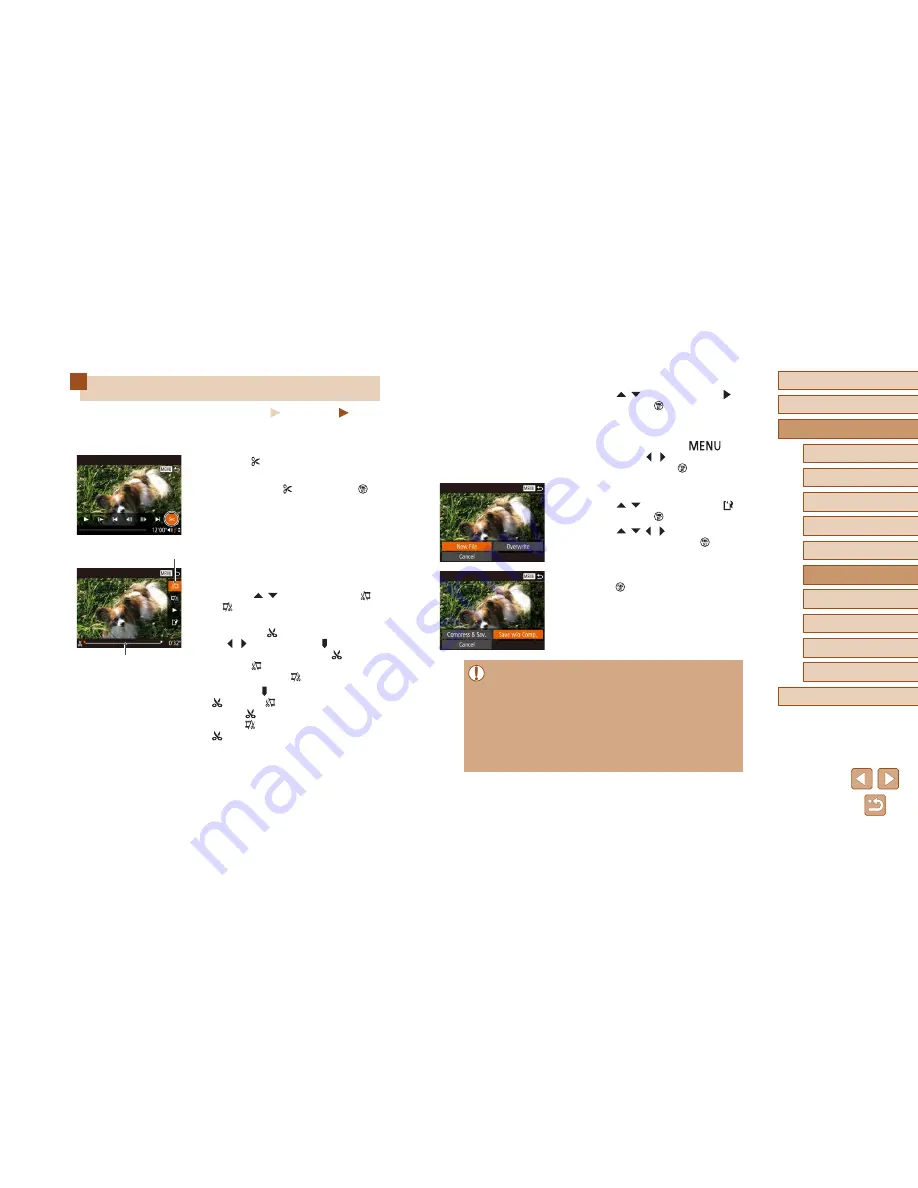
120
Before Use
Basic Guide
Advanced Guide
1
Camera Basics
2
Auto Mode /
Hybrid Auto Mode
3
Other Shooting Modes
5
Tv, Av, M, C1, and C2 Mode
6
Playback Mode
7
Wi-Fi Functions
8
Setting Menu
9
Accessories
10
Appendix
Index
4
P Mode
3
Review the edited movie.
●
Press the [
][
] buttons to choose [ ],
and then press the [
] button. The edited
movie is now played.
●
To edit the movie again, repeat step 2.
●
To cancel editing, press the [
]
button, press the [ ][ ] buttons to choose
[OK], and then press the [
] button.
4
Save the edited movie.
●
Press the [
][
] buttons to choose [
],
and then press the [
] button.
●
Press the [
][
][ ][ ] buttons to choose
[New File], and then press the [
] button.
●
Choose [Save w/o Comp.], and then
press the [
] button.
●
The movie is now saved as a new file.
●
To overwrite the original movie with the cut one, choose
[Overwrite] in step 4. In this case, the original movie will be
erased.
●
If the memory card lacks sufficient space, only [Overwrite] will be
available.
●
Movies may not be saved if the battery pack runs out while saving
is in progress.
●
When editing movies, you should use a fully charged battery pack
or an AC adapter kit (sold separately,
=
155).
Editing Movies
Still Images
Movies
You can cut movies to remove unneeded portions at the beginning or end
(excluding digest movies (
=
35)).
1
Choose [ ].
●
Following steps 1 – 5 in “Viewing”
(
=
101), choose [
] and press the [
]
button.
●
The movie editing panel and editing bar
are now displayed.
2
Specify portions to cut.
●
(1) is the movie editing panel, and (2) is
the editing bar.
●
Press the [
][
] buttons to choose [
]
or [
].
●
To view the portions you can cut
(identified by [
] on the screen), press
the [ ][ ] buttons to move [ ]. Cut the
beginning of the movie (from [
]) by
choosing [
], and cut the end of the
movie by choosing [
].
●
If you move [ ] to a position other than a
[
] mark, in [
] the portion before the
nearest [
] mark on the left will be cut,
while in [
] the portion after the nearest
[
] mark on the right will be cut.
(1)
(2)
Summary of Contents for PowerShot SX60 HS
Page 13: ...12 ...
Page 59: ...58 ...
Page 60: ...Playback Mode Review your shots and browse shots in many ways 59 ...
















































