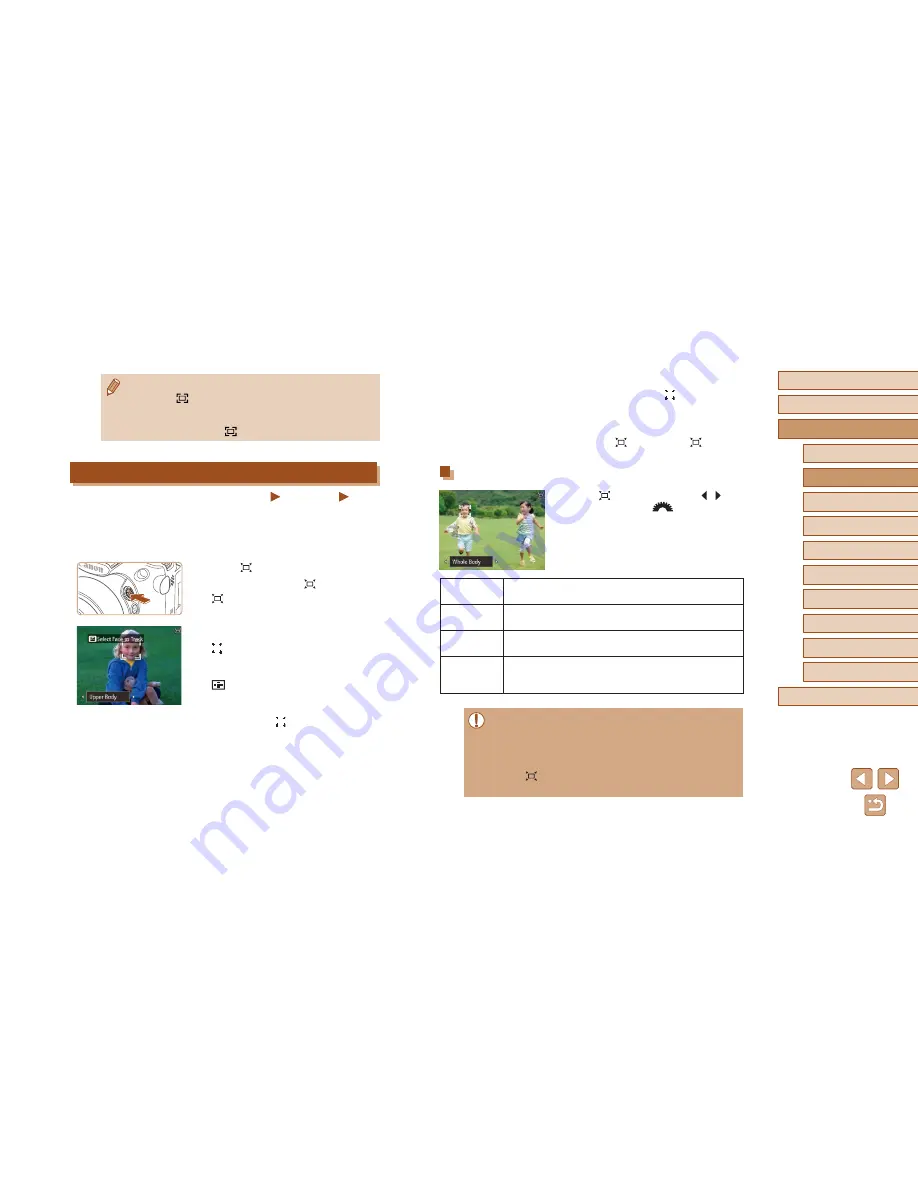
42
Before Use
Basic Guide
Advanced Guide
1
Camera Basics
2
Auto Mode /
Hybrid Auto Mode
3
Other Shooting Modes
5
Tv, Av, M, C1, and C2 Mode
6
Playback Mode
7
Wi-Fi Functions
8
Setting Menu
9
Accessories
10
Appendix
Index
4
P Mode
3
Shoot.
●
Even after you shoot, [
] remains
around the face displayed at a constant
size.
●
To cancel constant face display size,
press the [
] button again. [
Auto: Off]
is displayed.
Adjusting the Constant Face Display Size
●
When
Auto is on, press the [ ][ ]
buttons or turn the [
] dial to choose
the desired option.
●
The camera zooms automatically to keep
faces at the specified size.
Face
Keep faces large enough to show facial expressions
clearly.
Upper Body
Keep faces small enough to show the person’s upper
body.
Whole Body
Keep faces small enough to show the person’s entire
body.
Manual
Keep faces at the size specified by moving the zoom
lever. Release the zoom lever once the desired size
has been obtained.
●
A face may not be displayed at a constant size relative to the
screen at some zoom factors, or if the person’s head is tilted or
facing the camera indirectly.
●
During movie recording, a changed zoom factor and camera
operating sounds are recorded.
●
When
Auto is on, some shooting information is not displayed,
and some shooting settings cannot be configured.
●
Although no image stabilization icon is shown while you hold
down the [
] button, image stabilization optimal for shooting at
the telephoto end is applied.
●
To fine-tune the size of subjects gradually, move the zoom lever
while holding down the [
] button.
Auto Zooming to Keep Faces at a Constant Size
Still Images
Movies
The camera automatically zooms in and out to keep a detected face
(
=
83) at a constant size on the screen. If the person moves closer, the
camera automatically zooms out, and vice versa. This size can also be
adjusted, as needed.
1
Enter [ ] Auto mode.
●
Press and release the [
] button quickly.
●
[
Auto: On] is displayed.
2
Choose the face.
●
[
] is displayed once a face has been
detected.
●
If multiple faces are detected, press the
[
] button to switch to the face to keep
at a constant size.
●
The camera zooms in and out to keep the
face framed by [
] at a constant size on
the screen.
Summary of Contents for PowerShot SX60 HS
Page 13: ...12 ...
Page 59: ...58 ...
Page 60: ...Playback Mode Review your shots and browse shots in many ways 59 ...






























