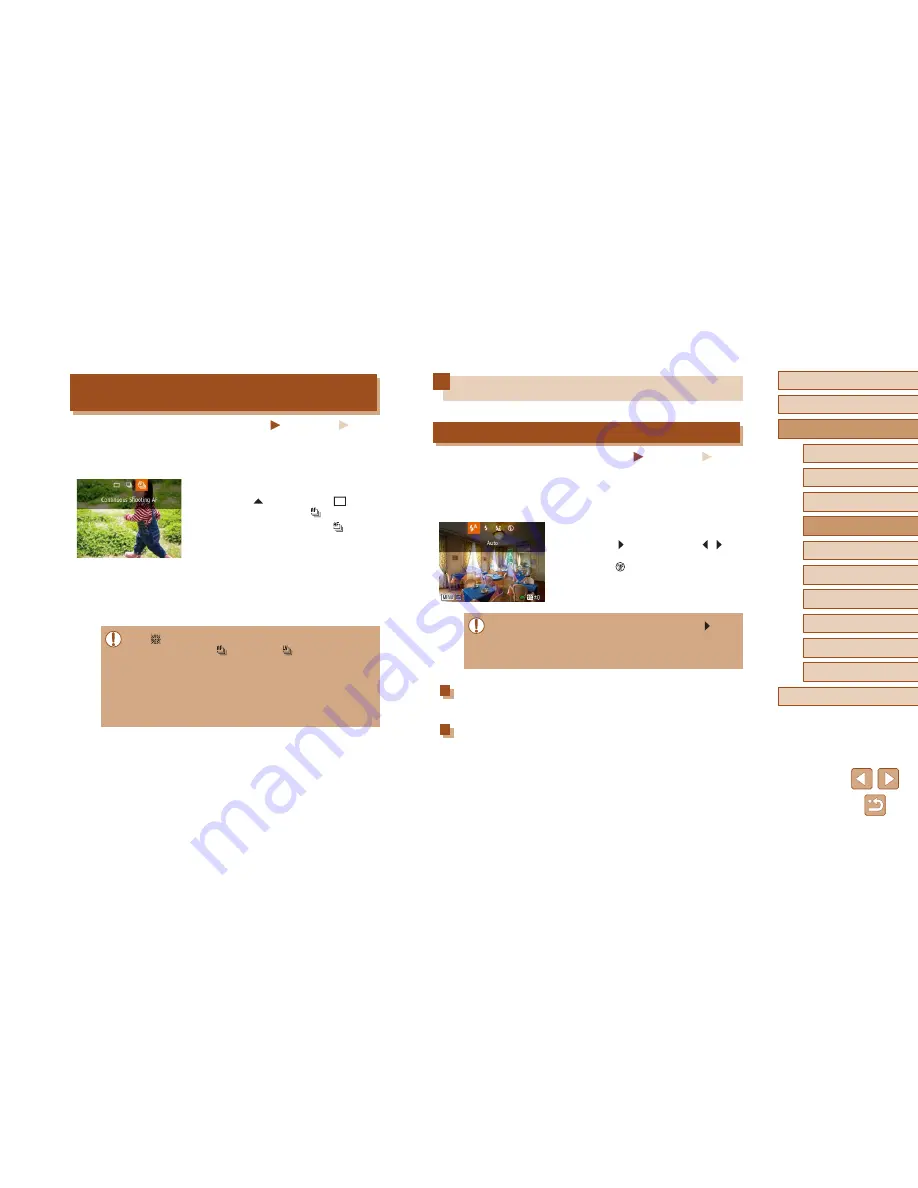
86
Before Use
Basic Guide
Advanced Guide
1
Camera Basics
2
Auto Mode /
Hybrid Auto Mode
3
Other Shooting Modes
5
Tv, Av, M, C1, and C2 Mode
6
Playback Mode
7
Wi-Fi Functions
8
Setting Menu
9
Accessories
10
Appendix
Index
4
P Mode
Flash
Changing the Flash Mode
Still Images
Movies
You can change the flash mode to match the shooting scene. For details
on the flash range, see “Flash Range” (
=
198).
1
Lift the flash.
2
Configure the setting.
●
Press the [ ] button, press the [ ][ ]
buttons to choose a flash mode, and then
press the [
] button.
●
The option you configured is now
displayed.
●
The setting screen cannot be accessed by pressing the [ ]
button when the flash is lowered. Lift the flash with your finger in
advance.
●
If the flash fires, vignetting may occur.
Auto
Fires automatically in low-light conditions.
On
Fires for each shot.
Shooting Continuously as the Camera Keeps the
Subject in Focus
Still Images
Movies
Shoot continuously as the camera keeps the subject in focus. For details
on the continuous shooting speed, see “Continuous Shooting Speed”
(
=
198).
1
Configure the setting.
●
Press the [
] button, choose [
] in the
menu, and then choose [
] (
=
29).
●
Once the setting is complete, [
] is
displayed.
2
Shoot.
●
Hold the shutter button all the way down
to shoot continuously.
●
The images are managed together as a
group (
=
107).
●
In [
] mode (
=
59), manual focus mode (
=
79), or when
AF is locked (
=
85), [
] is changed to [
].
●
Cannot be used with the self-timer (
=
44).
●
Shooting may stop momentarily or continuous shooting may slow
down depending on shooting conditions, camera settings, and the
zoom position.
●
As more shots are taken, shooting may slow down.
●
Shooting may slow down if the flash fires.
Summary of Contents for PowerShot SX60 HS
Page 13: ...12 ...
Page 59: ...58 ...
Page 60: ...Playback Mode Review your shots and browse shots in many ways 59 ...
















































