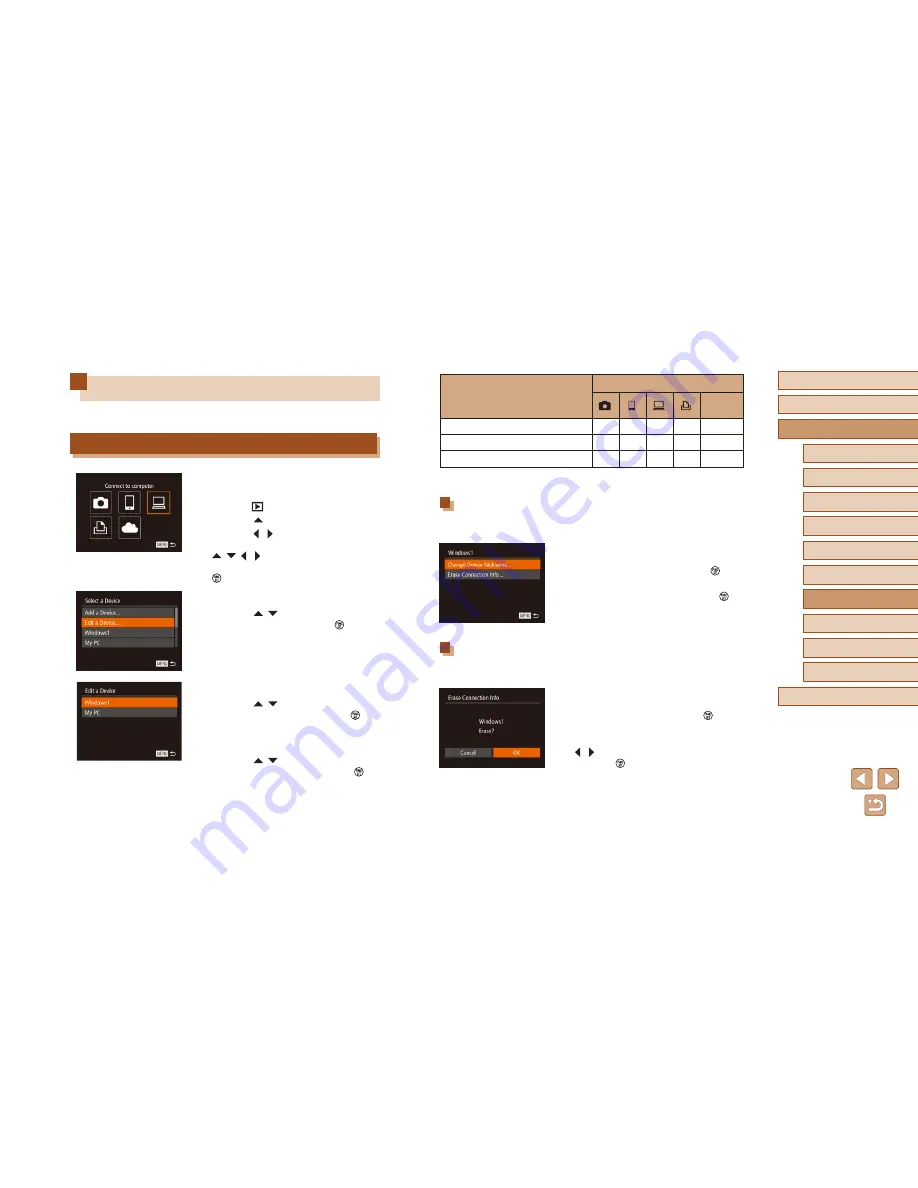
143
Before Use
Basic Guide
Advanced Guide
1
Camera Basics
2
Auto Mode /
Hybrid Auto Mode
3
Other Shooting Modes
5
Tv, Av, M, C1, and C2 Mode
6
Playback Mode
7
Wi-Fi Functions
8
Setting Menu
9
Accessories
10
Appendix
Index
4
P Mode
Configurable Items
Connection
Web
Services
[Change Device Nickname] (
=
143)
O
O
O
O
–
[View Settings] (
=
125)
–
O
–
–
–
[Erase Connection Info] (
=
143)
O
O
O
O
–
O
: Configurable
–
: Not configurable
Changing a Device Nickname
You can change the device nickname (display name) that is displayed on
the camera.
●
Following step 4 in “Editing Connection
Information” (
=
143), choose [Change
Device Nickname] and press the [
]
button.
●
Select the input field and press the [
]
button. Use the keyboard displayed to
enter a new nickname (
=
31).
Erasing Connection Information
Erase connection information (information about devices that you have
connected to) as follows.
●
Following step 4 in “Editing Connection
Information” (
=
143), choose [Erase
Connection Info] and press the [
]
button.
●
After [Erase?] is displayed, press the
[ ][ ] buttons to choose [OK], and then
press the [
] button.
●
The connection information will be
erased.
Editing or Erasing Wi-Fi Settings
Edit or erase Wi-Fi settings as follows.
Editing Connection Information
1
Access the Wi-Fi menu and choose
the device to edit.
●
Press the [
] button to turn the camera on.
●
Press the [
] button.
●
Press the [ ][ ] buttons to access
the device selection screen, press the
[
][
][ ][ ] buttons to choose the icon
of a device to edit, and then press the
[
] button.
2
Choose [Edit a Device].
●
Press the [
][
] buttons to choose [Edit
a Device], and then press the [
] button.
3
Choose a device to edit.
●
Press the [
][
] buttons to choose the
device to edit, and then press the [
]
button.
4
Choose an item to edit.
●
Press the [
][
] buttons to choose
an item to edit, and then press the [
]
button.
●
The items you can change depend on
what device or service the camera will
access.
Summary of Contents for PowerShot SX60 HS
Page 13: ...12 ...
Page 59: ...58 ...
Page 60: ...Playback Mode Review your shots and browse shots in many ways 59 ...
















































