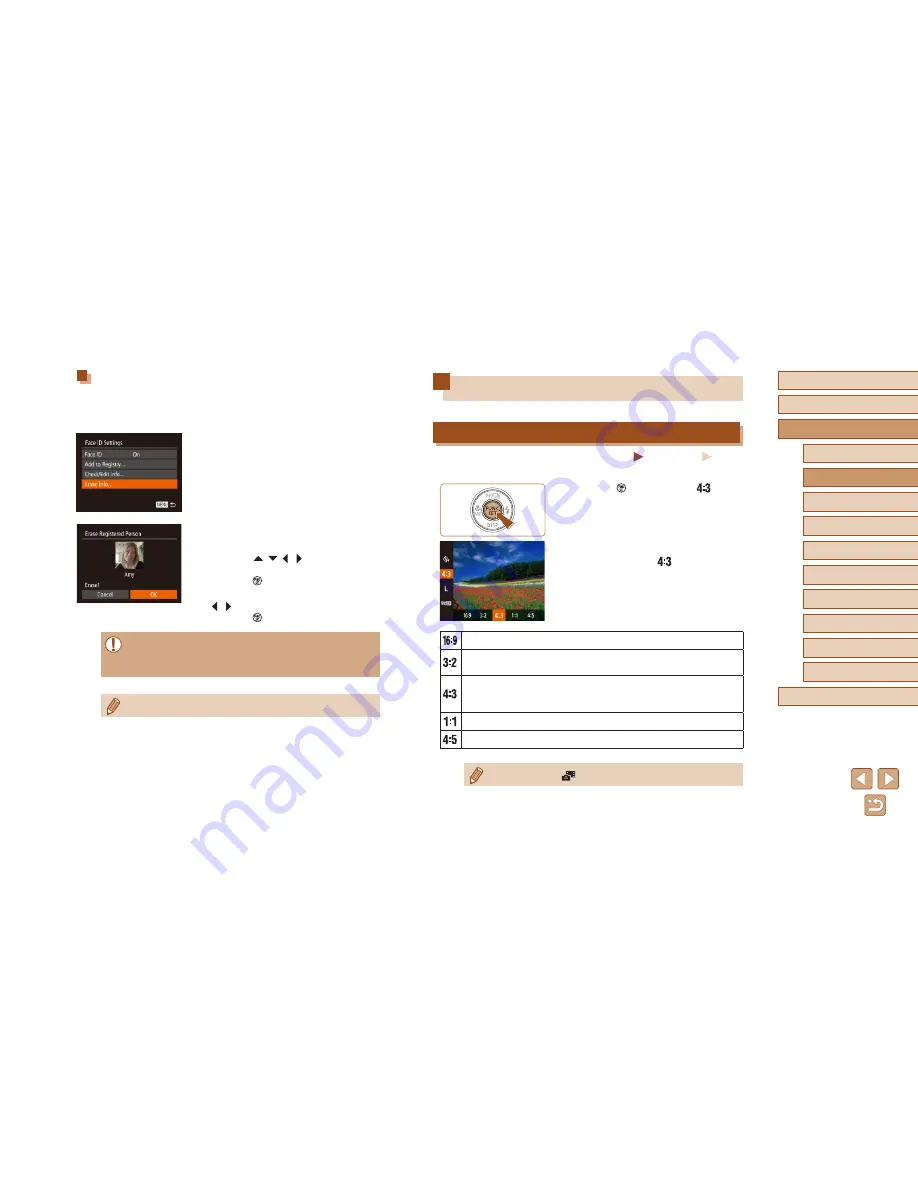
51
Before Use
Basic Guide
Advanced Guide
1
Camera Basics
2
Auto Mode /
Hybrid Auto Mode
3
Other Shooting Modes
5
Tv, Av, M, C1, and C2 Mode
6
Playback Mode
7
Wi-Fi Functions
8
Setting Menu
9
Accessories
10
Appendix
Index
4
P Mode
Image Customization Features
Changing the Aspect Ratio
Still Images
Movies
Change the image aspect ratio (ratio of width to height) as follows.
●
Press the [
] button, choose [
] in the
menu, and choose the desired option
(
=
29).
●
Once the setting is complete, the screen
aspect ratio will be updated.
●
To restore the original setting, repeat this
process but choose [
].
Used for display on widescreen HDTVs or similar display devices.
Same aspect ratio as 35mm film, used for printing images at 5 x
7-inch or postcard sizes.
Native aspect ratio of the camera screen, also used for display
on standard-definition televisions or similar display devices, or for
printing images at 3.5 x 5-inch or A-series sizes.
Square aspect ratio.
Aspect ratio commonly used for portraits.
●
Not available in [
] mode.
Erasing Registered Information
You can erase information (face info, names, birthdays) registered to
Face ID. However, names recorded in previously shot images will not be
erased.
1
Access the [Erase Info] screen.
●
Follow step 2 in “Registering Face ID
Information” (
=
47) and choose [Erase
Info].
2
Choose the name of the person
whose info you want to erase.
●
Press the [
][
][ ][ ] buttons to choose
the name of a person to erase, and then
press the [
] button.
●
After [Erase?] is displayed, press the
[ ][ ] buttons to choose [OK], and then
press the [
] button.
●
If you erase a registered person’s info, you will not be able to
display their name (
=
104), overwrite their info (
=
107), or
search images for them (
=
105).
●
You can also erase names in image information (
=
108).
Summary of Contents for PowerShot SX60 HS
Page 13: ...12 ...
Page 59: ...58 ...
Page 60: ...Playback Mode Review your shots and browse shots in many ways 59 ...
















































