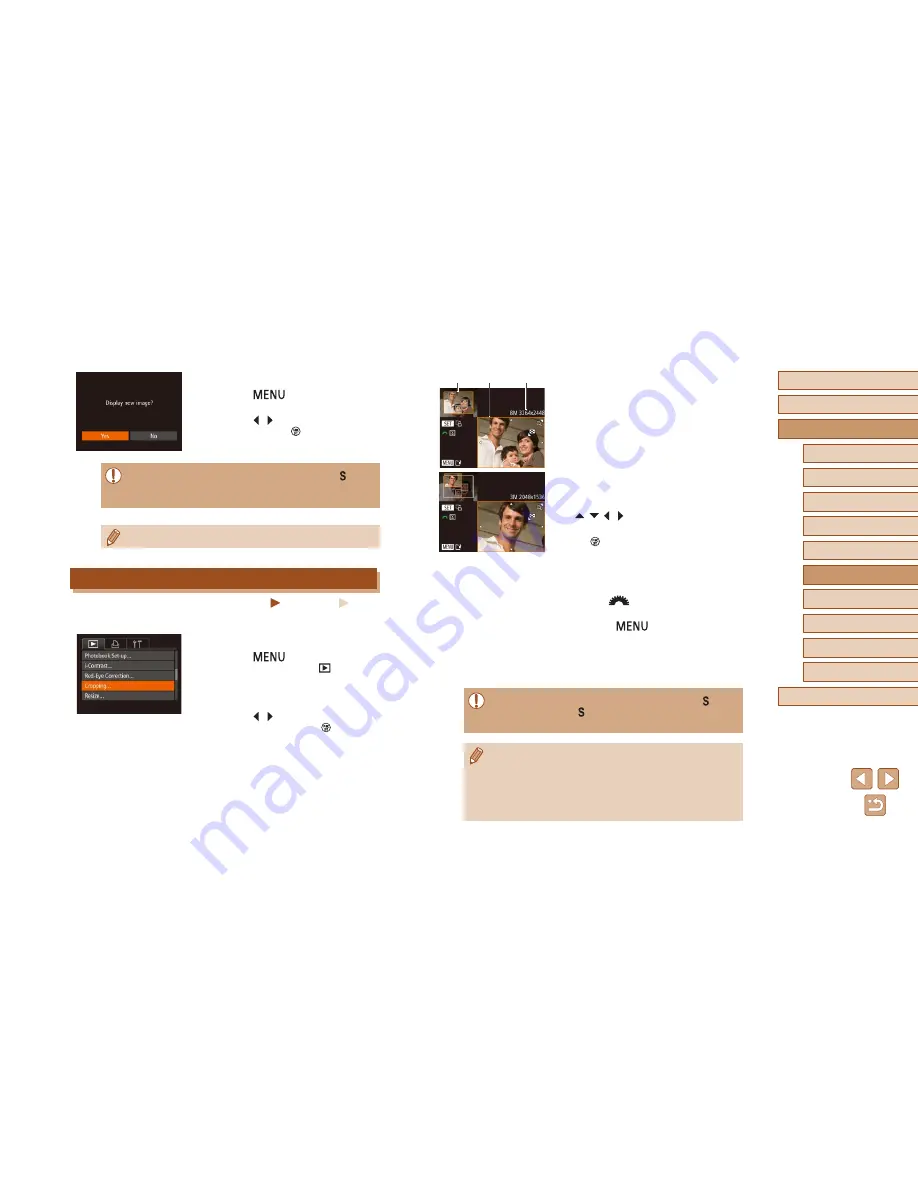
117
Before Use
Basic Guide
Advanced Guide
1
Camera Basics
2
Auto Mode /
Hybrid Auto Mode
3
Other Shooting Modes
5
Tv, Av, M, C1, and C2 Mode
6
Playback Mode
7
Wi-Fi Functions
8
Setting Menu
9
Accessories
10
Appendix
Index
4
P Mode
3
Adjust the cropping area.
●
A frame is displayed around the portion of
the image to be cropped (1).
●
The original image is shown in the upper
left, and a preview of the image as
cropped (2) is shown in the lower right.
You can also see the resolution after
cropping (3).
●
To resize the frame, move the zoom
lever.
●
To move the frame, press the
[
][
][ ][ ] buttons.
●
To change the frame orientation, press
the [
] button.
●
Faces detected in the image are
enclosed in gray frames in the upper-left
image.
To crop the image based on this frame,
turn the [
] dial to switch to the other
frame.
●
Press the [
] button.
4
Save as a new image and review.
●
Follow steps 4 – 5 in “Resizing Images”
(
=
116).
●
Editing is not possible for images shot at a resolution of [ ]
(
=
52) or resized to [ ] (
=
116).
●
RAW images cannot be edited.
●
Images supported for cropping will have the same aspect ratio
after cropping.
●
Cropped images will have a lower resolution than uncropped
images.
●
If you crop still images shot using Face ID (
=
47), only the
names of the people left in the cropped image will remain.
(1)
(2)
(3)
5
Review the new image.
●
Press the [
] button. [Display new
image?] is displayed.
●
Press the [ ][ ] buttons to choose [Yes],
and then press the [
] button.
●
The saved image is now displayed.
●
Editing is not possible for images shot at a resolution of [ ]
(
=
52).
●
RAW images cannot be edited.
●
Images cannot be resized to a higher resolution.
Cropping
Still Images
Movies
You can specify a portion of an image to save as a separate image file.
1
Choose [Cropping].
●
Press the [
] button, and then
choose [Cropping] on the [
] tab
(
=
30).
2
Choose an image.
●
Press the [ ][ ] buttons to choose an
image, and then press the [
] button.
Summary of Contents for PowerShot SX60 HS
Page 13: ...12 ...
Page 59: ...58 ...
Page 60: ...Playback Mode Review your shots and browse shots in many ways 59 ...






























