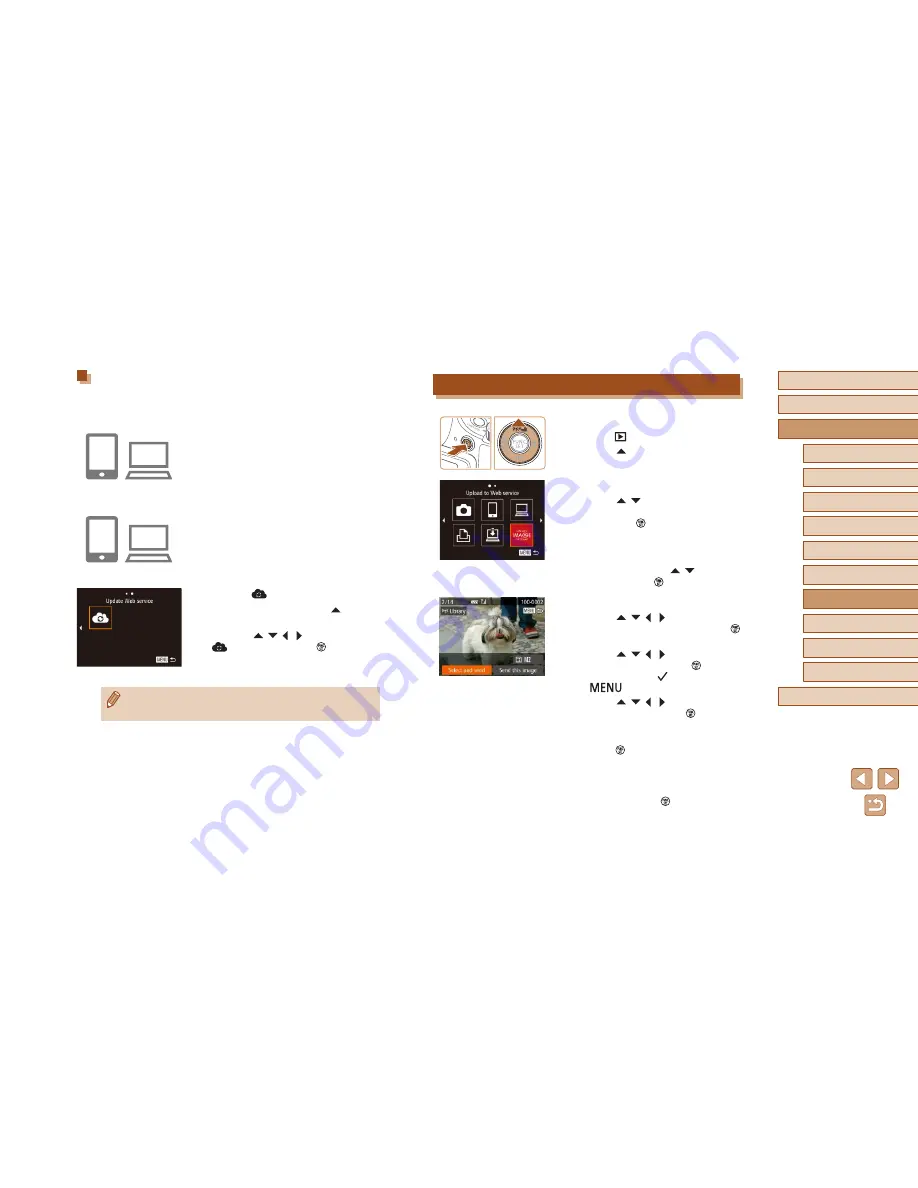
135
Before Use
Basic Guide
Advanced Guide
1
Camera Basics
2
Auto Mode /
Hybrid Auto Mode
3
Other Shooting Modes
5
Tv, Av, M, C1, and C2 Mode
6
Playback Mode
7
Wi-Fi Functions
8
Setting Menu
9
Accessories
10
Appendix
Index
4
P Mode
Uploading Images to Web Services
1
Access the Wi-Fi menu.
●
Press the [
] button to turn the camera on.
●
Press the [
] button.
2
Choose the destination.
●
Press the [
][
] buttons to choose the
icon of the Web service for sharing, and
then press the [
] button.
●
If multiple recipients or sharing options
are used with a Web service, choose the
desired item on the [Select Recipient]
screen by pressing the [
][
] buttons,
and then press the [
] button.
3
Send images.
●
Press the [
][
][ ][ ] buttons to choose
[Select and send], and then press the [
]
button.
●
Press the [
][
][ ][ ] buttons to choose
an image to send, press the [
] button to
mark it as selected ([
]), and then press
the [
] button.
●
Press the [
][
][ ][ ] buttons to choose
[Send], and then press the [
] button.
●
When uploading to YouTube, read the
terms of service, choose [I Agree], and
press the [
] button.
●
Image transfer will begin. The screen
darkens during image transfer.
●
After the images are sent, [OK] is
displayed. Press the [
] button to return
to the playback screen.
Registering Other Web Services
You can also add Web services besides CANON iMAGE GATEWAY to the
camera. Note that CANON iMAGE GATEWAY must be registered on the
camera first (
=
133).
1
Access the Web service settings
screen.
●
Follow step 1 in “Registering CANON
iMAGE GATEWAY” (
=
133) to log in
to CANON iMAGE GATEWAY, and then
access the Web service settings screen.
2
Configure the Web service you want
to use.
●
Follow the instructions displayed on the
smartphone or computer to set up the
Web service.
3
Choose [
].
●
In Playback mode, press the [
] button
to access the Wi-Fi menu.
●
Press the [
][
][ ][ ] buttons to choose
[
], and then press the [
] button.
●
The Web service settings are now
updated.
●
If any configured settings change, follow these steps again to
update the camera settings.
Summary of Contents for PowerShot SX60 HS
Page 13: ...12 ...
Page 59: ...58 ...
Page 60: ...Playback Mode Review your shots and browse shots in many ways 59 ...
















































