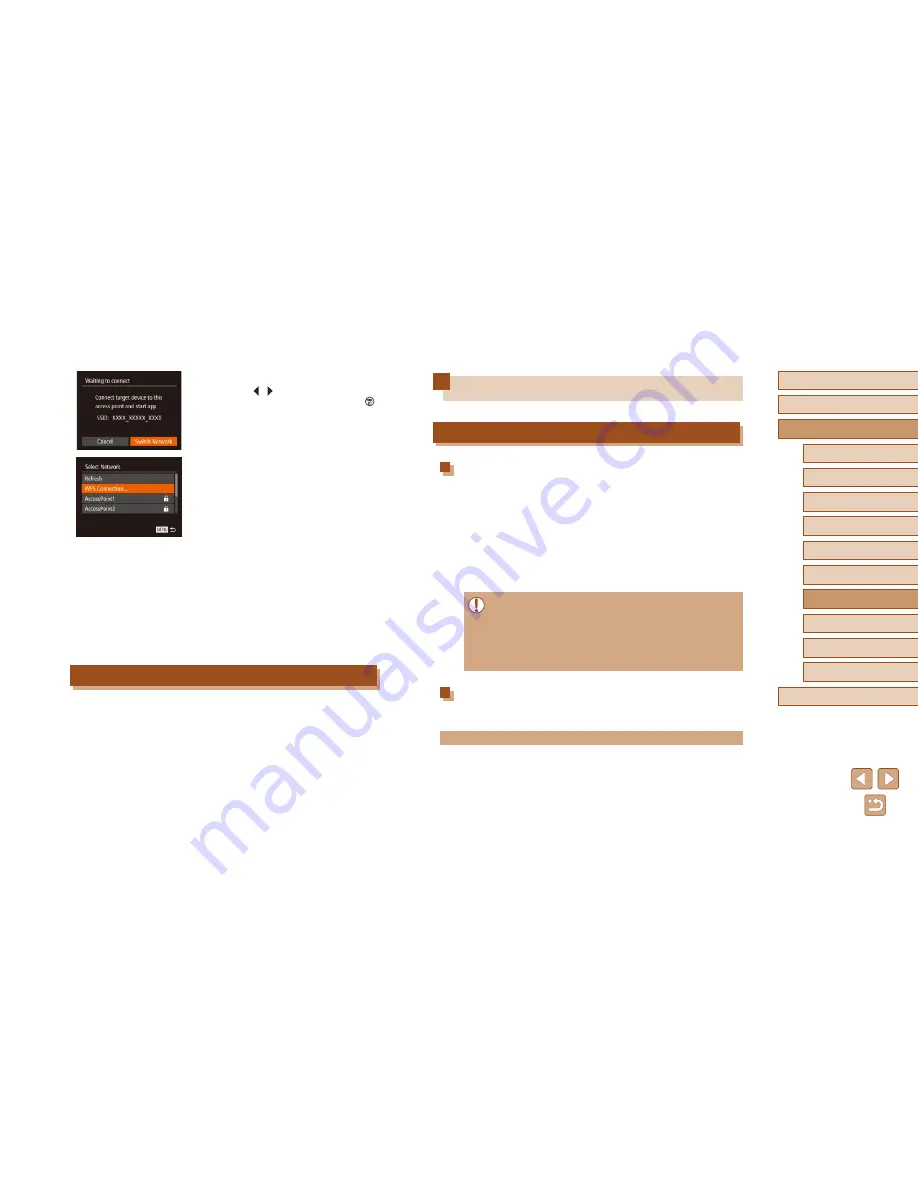
127
Before Use
Basic Guide
Advanced Guide
1
Camera Basics
2
Auto Mode /
Hybrid Auto Mode
3
Other Shooting Modes
5
Tv, Av, M, C1, and C2 Mode
6
Playback Mode
7
Wi-Fi Functions
8
Setting Menu
9
Accessories
10
Appendix
Index
4
P Mode
Saving Images to a Computer
Preparing to Register a Computer
Checking Your Computer Environment
The camera can connect via Wi-Fi to computers running the following
operating systems. For detailed system requirements and compatibility
information, including support in new operating systems, visit the Canon
website.
●
Windows 8/8.1
●
Windows 7 SP1
●
Mac OS X 10.9
●
Mac OS X 10.8.2 or later
●
Windows 7 Starter and Home Basic editions are not supported.
●
Windows 7 N (European version) and KN (South Korean version)
require a separate download and installation of Windows Media
Feature Pack.
For details, check the following website.
http://go.microsoft.com/fwlink/?LinkId=159730
Installing the Software
Windows 7 and Mac OS X 10.8 are used here for the sake of illustration.
What you will need:
●
Computer
●
USB cable (camera end: Mini-B)*
* A USB cable is not included. Although you can install the software without using a
cable, some features will not be added.
3
Choose [Switch Network].
●
Press the [ ][ ] buttons to choose
[Switch Network], and then press the [
]
button.
●
A list of detected access points will be
displayed.
4
Connect to the access point and
choose the smartphone.
●
For WPS-compatible access points,
connect to the access point and choose
the smartphone as described in steps
5 – 8 in “Using WPS-Compatible Access
Points” (
=
130).
●
For non-WPS access points, follow steps
2 – 4 in “Connecting to Listed Access
Points” (
=
132) to connect to the
access point and choose the smartphone.
5
Configure the privacy settings and
send images.
●
Follow steps 5 – 6 in “Adding a
Smartphone Using the Wi-Fi Menu”
(
=
125) to configure the privacy
settings and send images.
Previous Access Points
To reconnect to a previous access point automatically, follow step 3 in
“Sending to a Smartphone Assigned to the Button” (
=
123) or step 4 in
“Adding a Smartphone Using the Wi-Fi Menu” (
=
125).
●
To use the camera as an access point, choose [Switch Network] on the
screen displayed when you establish a connection, and then choose
[Camera Access Point Mode].
●
To reconnect to a previous access point, follow the procedure from
step 5 in “Using Another Access Point” (
=
126).
●
To switch access points, choose [Switch Network] on the screen
displayed when you establish a connection, and then follow the
procedure in “Using Another Access Point” (
=
126) from step 4.
Summary of Contents for PowerShot SX60 HS
Page 13: ...12 ...
Page 59: ...58 ...
Page 60: ...Playback Mode Review your shots and browse shots in many ways 59 ...
















































