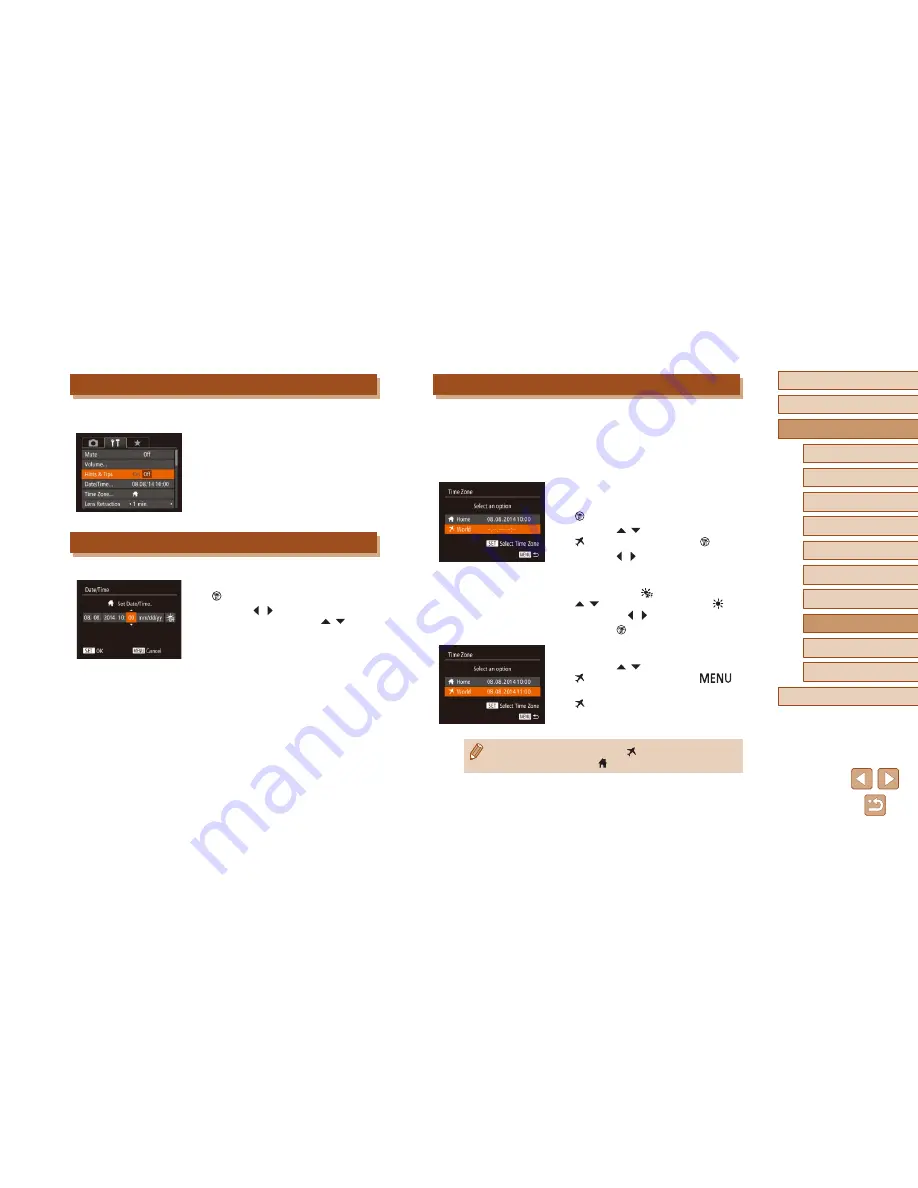
146
Before Use
Basic Guide
Advanced Guide
1
Camera Basics
2
Auto Mode /
Hybrid Auto Mode
3
Other Shooting Modes
5
Tv, Av, M, C1, and C2 Mode
6
Playback Mode
7
Wi-Fi Functions
8
Setting Menu
9
Accessories
10
Appendix
Index
4
P Mode
World Clock
To ensure that your shots will have the correct local date and time when
you travel abroad, simply register the destination in advance and switch to
that time zone. This convenient feature eliminates the need to change the
Date/Time setting manually.
Before using the world clock, be sure to set the date and time and your
home time zone, as described in “Setting the Date and Time” (
=
20).
1
Specify your destination.
●
Choose [Time Zone], and then press the
[
] button.
●
Press the [
][
] buttons to choose
[
World], and then press the [
] button.
●
Press the [ ][ ] buttons to choose the
destination.
●
To set daylight saving time (1 hour
ahead), choose [
] by pressing the
[
][
] buttons, and then choose [
] by
pressing the [ ][ ] buttons.
●
Press the [
] button.
2
Switch to the destination time zone.
●
Press the [
][
] buttons to choose
[
World], and then press the [
]
button.
●
[
] is now shown on the shooting screen
(
=
180).
●
Adjusting the date or time while in [
] mode (
=
21) will
automatically update your [
Home] time and date.
Hiding Hints and Tips
Hints and tips are normally shown when you choose FUNC. (
=
29) or
MENU (
=
30) items. If you prefer, you can deactivate this information.
●
Choose [Hints & Tips], and then choose
[Off].
Date and Time
Adjust the date and time as follows.
●
Choose [Date/Time], and then press the
[
] button.
●
Press the [ ][ ] buttons to choose an
option, and then press the [
][
] buttons
to adjust the setting.
Summary of Contents for PowerShot SX60 HS
Page 13: ...12 ...
Page 59: ...58 ...
Page 60: ...Playback Mode Review your shots and browse shots in many ways 59 ...
















































