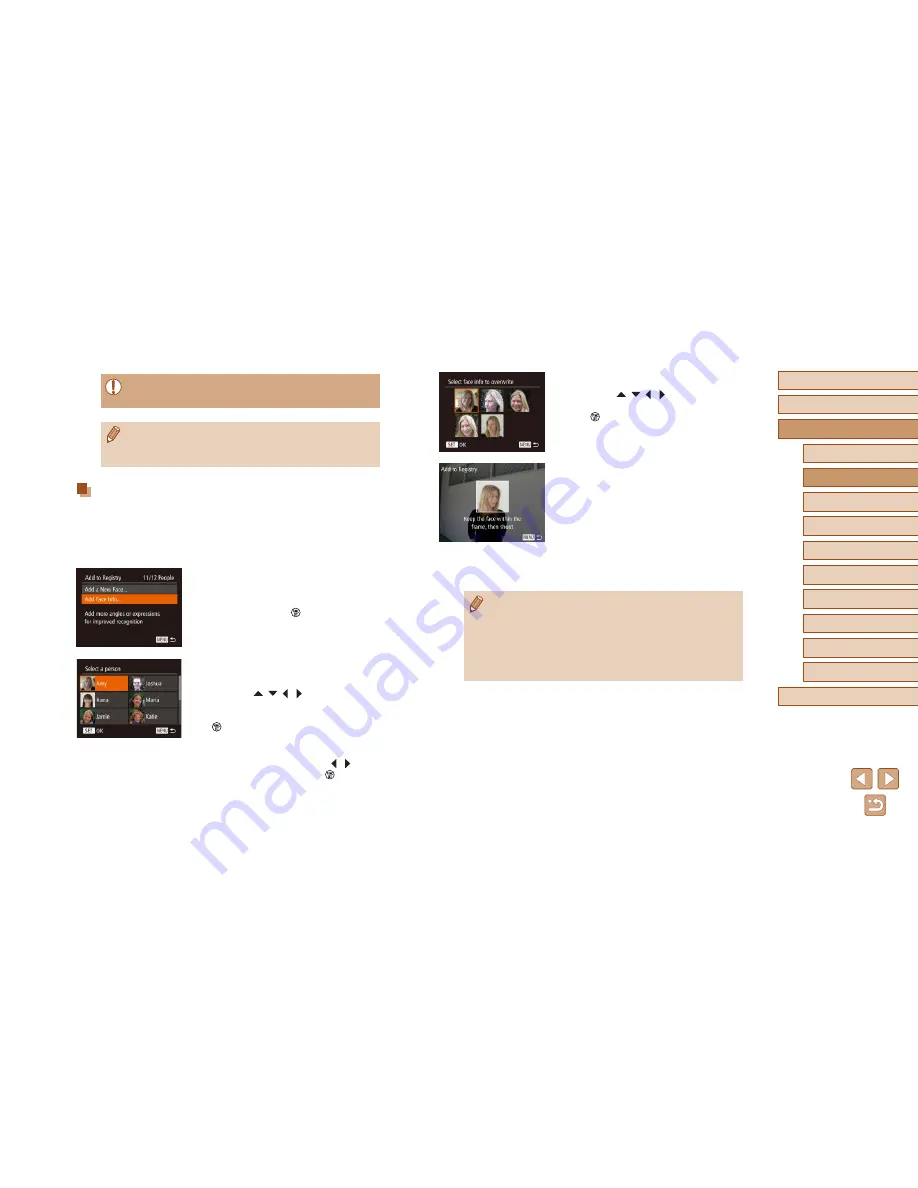
50
Before Use
Basic Guide
Advanced Guide
1
Camera Basics
2
Auto Mode /
Hybrid Auto Mode
3
Other Shooting Modes
5
Tv, Av, M, C1, and C2 Mode
6
Playback Mode
7
Wi-Fi Functions
8
Setting Menu
9
Accessories
10
Appendix
Index
4
P Mode
3
Choose the face info to overwrite.
●
Press the [
][
][ ][ ] buttons to choose
the face info to overwrite, and then press
the [
] button.
4
Register face information.
●
Follow step 3 in “Registering Face ID
Information” (
=
47) to shoot, and then
register the new face information.
●
Registered faces are more easily
recognized if you add a variety of face
information. In addition to a head-on
angle, add a slight side angle, a shot
when smiling, and shots inside and
outside.
●
You cannot add face information if all 5 information slots are filled.
Follow the steps above to overwrite face information.
●
You can follow the above steps to register new face info when
there is at least one slot open; however, you cannot overwrite
any face information. Instead of overwriting face info, first erase
unwanted existing info (
=
49), and then register new face
information (
=
47) as needed.
●
Even if you change names in [Edit Profile], the names recorded in
previously shot images will remain the same.
●
You can use the software (
=
164) to edit registered names.
Some characters entered with the software may not display on
the camera, but will be correctly recorded in images.
Overwriting and Adding Face Information
You can overwrite existing face information with new face info. You should
update face information regularly, especially with babies and children, as
their faces change quickly as they grow.
You can also add face information when all 5 face info slots have not been
filled.
1
Access the [Add Face Info] screen.
●
Following step 2 in “Registering Face ID
Information” (
=
47), choose [Add Face
Info] and press the [
] button.
2
Choose the name of the person to
overwrite.
●
Press the [
][
][ ][ ] buttons to choose
the name of a person whose face info
you want to overwrite, and then press the
[
] button.
●
If five items of face info have already been
registered, a message will be displayed.
Choose [OK] by pressing the [ ][ ]
buttons, and then press the [
] button.
●
If less than five items of face info are
registered, go to step 4 to add face
information.
Summary of Contents for PowerShot SX60 HS
Page 13: ...12 ...
Page 59: ...58 ...
Page 60: ...Playback Mode Review your shots and browse shots in many ways 59 ...
















































