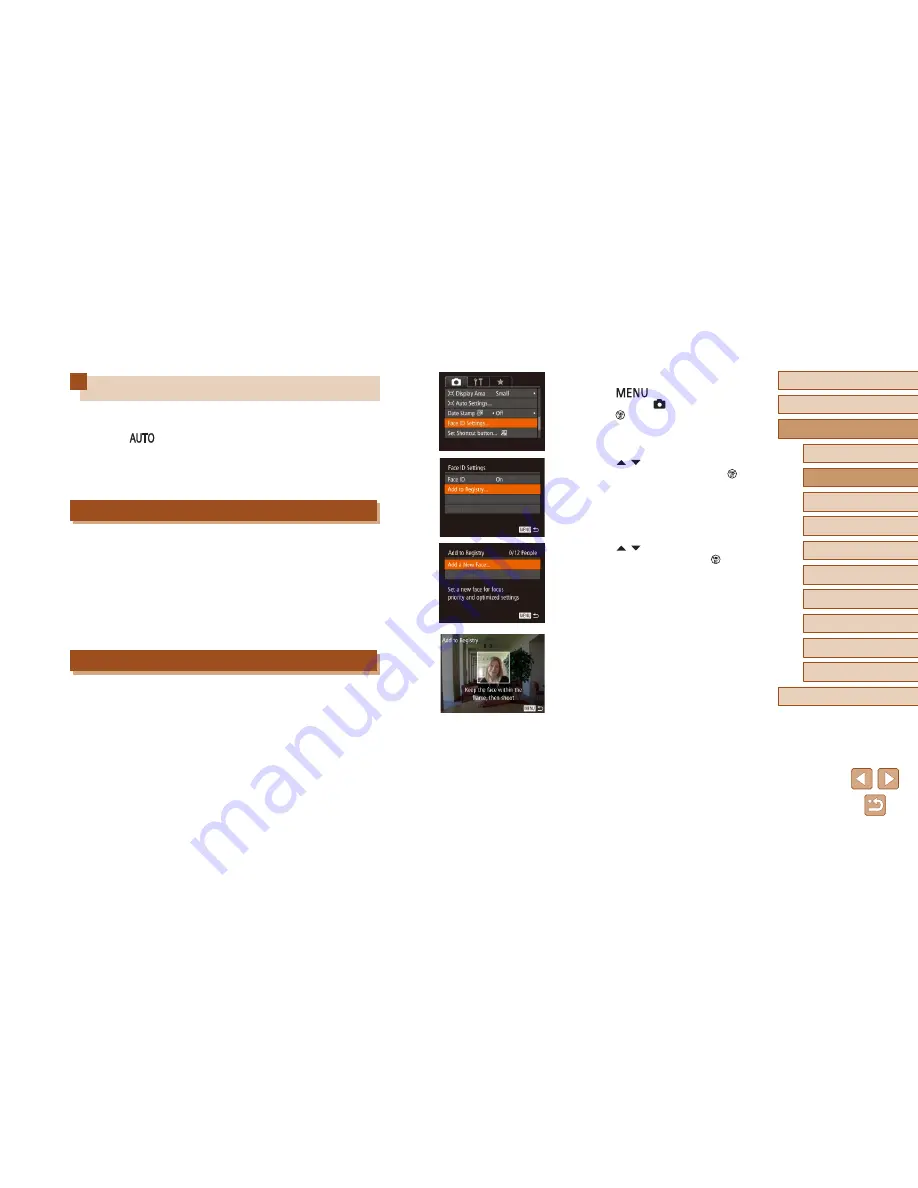
47
Before Use
Basic Guide
Advanced Guide
1
Camera Basics
2
Auto Mode /
Hybrid Auto Mode
3
Other Shooting Modes
5
Tv, Av, M, C1, and C2 Mode
6
Playback Mode
7
Wi-Fi Functions
8
Setting Menu
9
Accessories
10
Appendix
Index
4
P Mode
2
Access the setting screen.
●
Press the [
] button, choose [Face
ID Settings] on the [
] tab, and then
press the [
] button (
=
30).
●
Press the [
][
] buttons to choose
[Add to Registry], and then press the [
]
button.
●
Press the [
][
] buttons to choose [Add
a New Face], and then press the [
]
button.
3
Register face information.
●
Aim the camera so that the face of the
person you want to register is inside the
gray frame at the center of the screen.
●
A white frame on the person’s face
indicates that the face is recognized.
Make sure a white frame is displayed on
the face, and then shoot.
●
If the face is not recognized, you cannot
register face information.
Using Face ID
If you register a person ahead of time, the camera will detect that person’s
face, and prioritize focus, brightness, and color for that person when
shooting. In [
] mode, the camera can detect babies and children
based on registered birthdays and optimize settings for them when
shooting.
This function is also useful when searching for a specific registered
person among a large number of images (
=
105).
Personal Information
●
Information such as images of a face (face info) registered with
Face ID, and personal information (name, birthday) will be saved
on the camera. Additionally, when registered people are detected,
their names will be recorded in still images. When using the Face ID
function, be careful when sharing the camera or images with others,
and when posting images online where many others can view them.
●
When disposing of a camera or transferring it to another person after
using Face ID, be sure to erase all information (registered faces,
names, and birthdays) from the camera (
=
51).
Registering Face ID Information
You can register information (face info, names, birthdays) for up to 12
people to use with Face ID.
1
Display the screen on the LCD
monitor.
●
Open the LCD monitor to display the
screen (
=
20,
=
28).
Summary of Contents for PowerShot SX60 HS
Page 13: ...12 ...
Page 59: ...58 ...
Page 60: ...Playback Mode Review your shots and browse shots in many ways 59 ...
















































