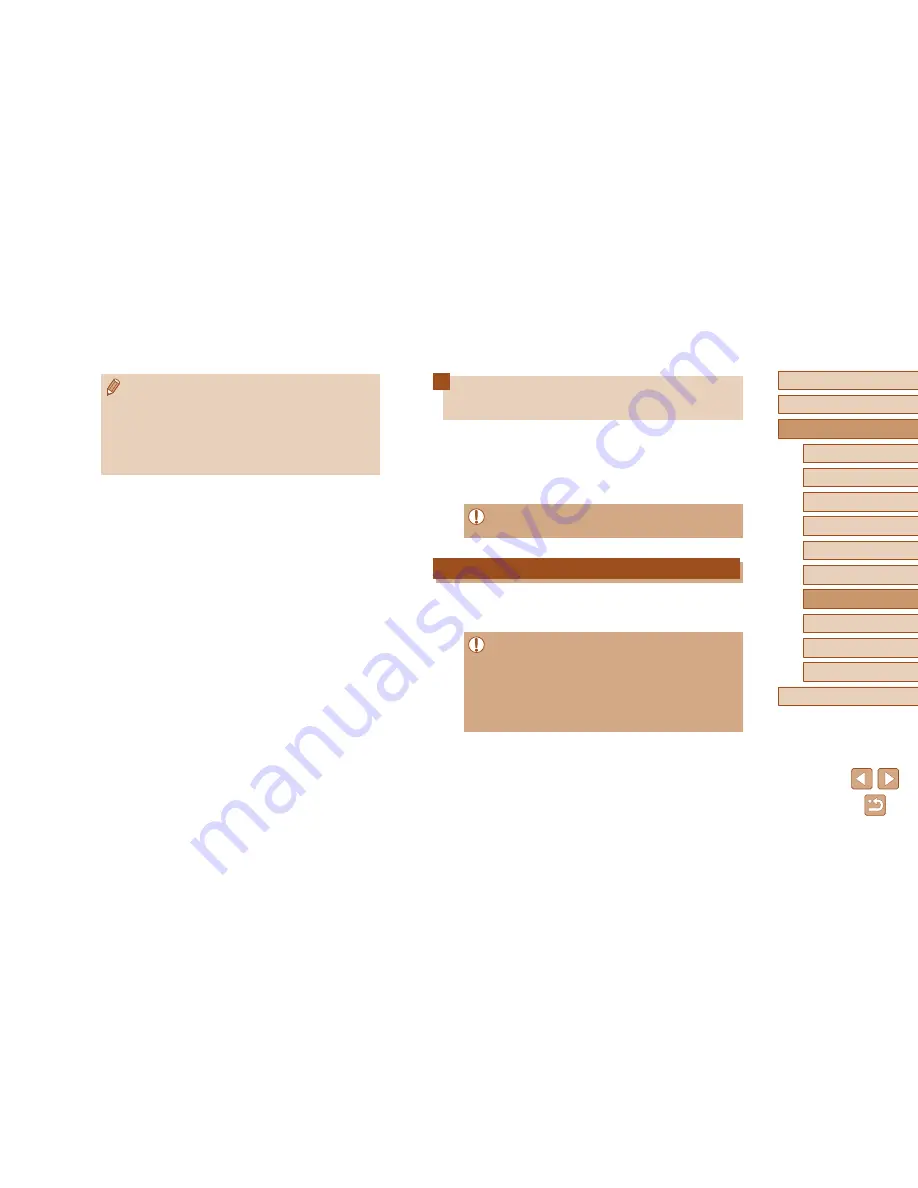
141
Before Use
Basic Guide
Advanced Guide
1
Camera Basics
2
Auto Mode /
Hybrid Auto Mode
3
Other Shooting Modes
5
Tv, Av, M, C1, and C2 Mode
6
Playback Mode
7
Wi-Fi Functions
8
Setting Menu
9
Accessories
10
Appendix
Index
4
P Mode
Using a Smartphone to View Camera
Images and Control the Camera
You can do the following with the dedicated smartphone app
CameraWindow.
●
Browse images on the camera and save them to the smartphone
●
Geotag images on the camera (
=
141)
●
Shoot remotely (
=
142)
●
In camera settings, the smartphone must be allowed to view
camera images (
=
123,
=
125,
=
143).
Geotagging Images on the Camera
GPS data recorded on a smartphone using the dedicated CameraWindow
application can be added to images on the camera. Images are tagged
with information including the latitude, longitude, and elevation.
●
Before shooting, make sure the date and time and your home
time zone are set correctly, as described in “Setting the Date and
Time” (
=
20). Also follow the steps in “World Clock” (
=
146)
to specify any shooting destinations in other time zones.
●
Others may be able to locate or identify you by using location data
in your geotagged still images or movies. Be careful when sharing
these images with others, as when posting images online where
many others can view them.
●
Even if images were imported to the computer through a different
method, any images not sent to the computer via CANON iMAGE
GATEWAY will be sent to the computer.
●
Sending is faster when the destination is a computer on the same
network as the camera, because images are sent via the access
point instead of CANON iMAGE GATEWAY. Note that images
stored on the computer are sent to CANON iMAGE GATEWAY, so
the computer must be connected to the Internet.
Summary of Contents for PowerShot SX60 HS
Page 13: ...12 ...
Page 59: ...58 ...
Page 60: ...Playback Mode Review your shots and browse shots in many ways 59 ...
















































