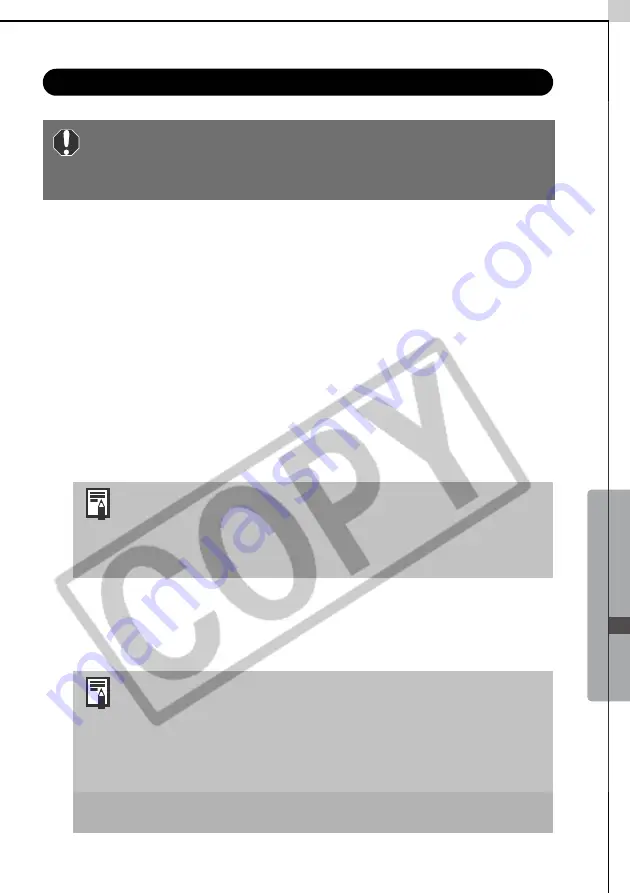
Macintosh -
Advanced T
echniques
-
81
Shooting with RemoteCapture
1
Click the arrow to the left of [Detail Setting].
The full-view Shooting-RemoteCapture window will display.
2
Click [Viewfinder On] and view the image in the Shooting-
RemoteCapture window.
Change the settings if required. To update any changes made in the Detail
settings window, click the [Reflect changes] button.
3
Set the Size/Quality and Rotation settings in the Shooting-
RemoteCapture window.
You can save images of people and other subjects that are shot in portrait
orientation (camera held 90° on end) to the computer in the correct
viewing orientation by setting the [Rotation] category to [90 degrees left] or
[90 degrees right].
4
Click the [Release] button.
Images shot with RemoteCapture are automatically saved to the folder
selected in ImageBrowser.
If your computer is set to go into sleep mode, there is no
guarantee that RemoteCapture will continue to function after
the computer enters sleep mode. Always turn off the sleep
function before you start shooting with RemoteCapture.
•The rotation settings in RemoteCapture cannot be used if
your camera is equipped with the Auto Rotate function and
it is set to On.
•To change the destination of the saved image, see
Changing
the File Destination and Method of Saving
(p. 83).
•You can also release the shutter by pressing the camera's
shutter button or the keyboard's space key.
•The zoom controls and other camera buttons and switches,
except for the shutter button, cannot be operated while
RemoteCapture is controlling the camera.
•You may notice that the interval between the shutter
release and activation is slightly longer when
RemoteCapture is used to shoot than when the camera is
used in the normal fashion.
Summary of Contents for PowerShot G5
Page 22: ...16 MEMO ...
Page 62: ...56 MEMO ...
Page 96: ...90 MEMO ...
Page 129: ...123 MEMO ...
Page 130: ...124 MEMO MEMO ...
Page 132: ...CDI E089 010 XX02CHXX 2003 CANON INC PRINTED IN JAPAN Software Starter Guide For Version 13 ...






























