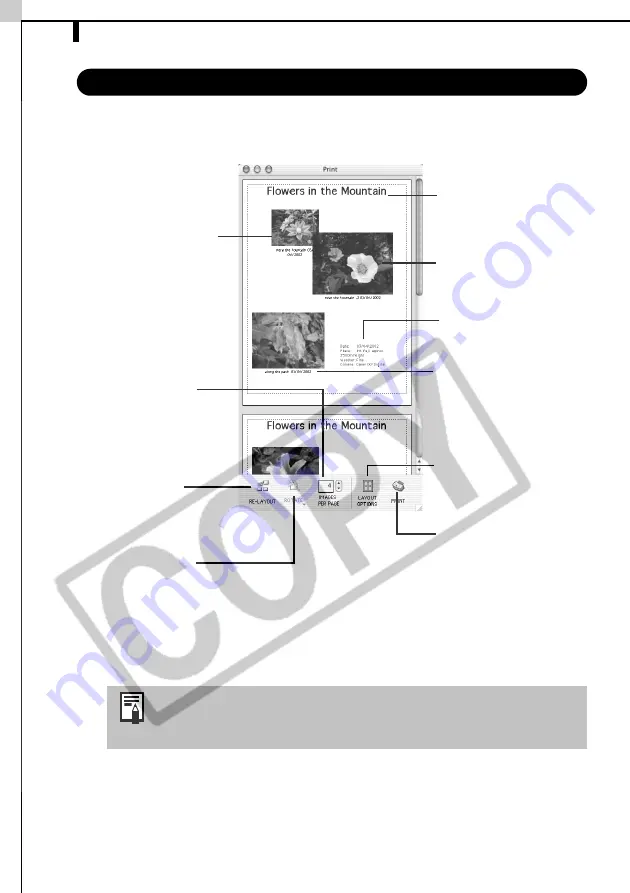
Printing Images
70
Print Window Features
When the [Custom layout printing] option is selected in the Layout Options
window, you can freely change the size and position of the images for printing.
This chapter explained the ImageBrowser basics. Once you have mastered
them, read the following chapter to try the advanced techniques.
Using the Software on the Macintosh Platform - Advanced Techniques -
(p. 71).
A PDF-format manual for ImageBrowser is also available. It
provides further information about the program's features
and procedures. See
Using the PDF Manuals
(p. 105).
Change the Image Size
Drag the border to
resize the image.
Change the default
number of images
printed per page.
Rotate the selected
image.
Vertically and
horizontally lines up
images in the
window.
Edit the Page Title
Open the [Edit] menu
and select [Edit
Header].
Change the Layout
Drag the images to
change the layout.
Add Text
Open the [Edit] menu
and select [Add Text].
Add Captions to Images
Click the image and
then the [Edit] menu
and select [Edit
Caption].
Displays the Layout
Options window.
Displays the Print dialog.
Summary of Contents for PowerShot G5
Page 22: ...16 MEMO ...
Page 62: ...56 MEMO ...
Page 96: ...90 MEMO ...
Page 129: ...123 MEMO ...
Page 130: ...124 MEMO MEMO ...
Page 132: ...CDI E089 010 XX02CHXX 2003 CANON INC PRINTED IN JAPAN Software Starter Guide For Version 13 ...






























