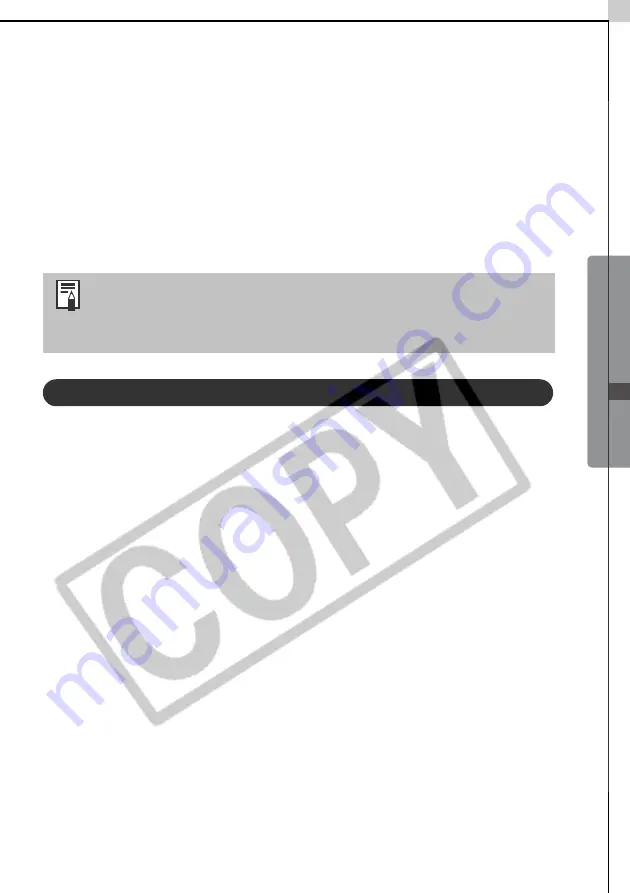
Windows -
Advanced T
echniques
-
33
Converting RAW Images - File Viewer
Utility
Images can be recorded in the RAW format (RAW images) with certain camera
models. RAW images are extremely high-quality images that are not degraded
by compression algorithms when recorded. However, they are not supported by
most image editing programs in their native format, so they must be converted
before use.
Use the File Viewer Utility to convert RAW images.
Converting RAW Images
1
Click [View & Modify] in ZoomBrowser EX's Main Window and
[Process RAW Images] in the next menu.
2
Select a RAW image in the Browser Area and click [Finish].
The File Viewer Utility will start and display the selected RAW image in the
list.
3
Perform image quality adjustments as required.
See
Image Adjustment Features
(p. 35) for instructions.
4
Click the [File] menu and select [Save File] and [Convert and save in
file].
This will display the Save File dialog.
5
Select a file destination and format for the image you wish to
convert.
You can save the image in the JPEG or TIFF format.
6
Click [OK].
The utility will start to convert the image and save it to the computer.
•See
Information about Your Camera
(p. 91) to see if your camera
supports the RAW format.
•See your
Camera User Guide
for the settings required to shoot
RAW images.
Summary of Contents for PowerShot G5
Page 22: ...16 MEMO ...
Page 62: ...56 MEMO ...
Page 96: ...90 MEMO ...
Page 129: ...123 MEMO ...
Page 130: ...124 MEMO MEMO ...
Page 132: ...CDI E089 010 XX02CHXX 2003 CANON INC PRINTED IN JAPAN Software Starter Guide For Version 13 ...






























