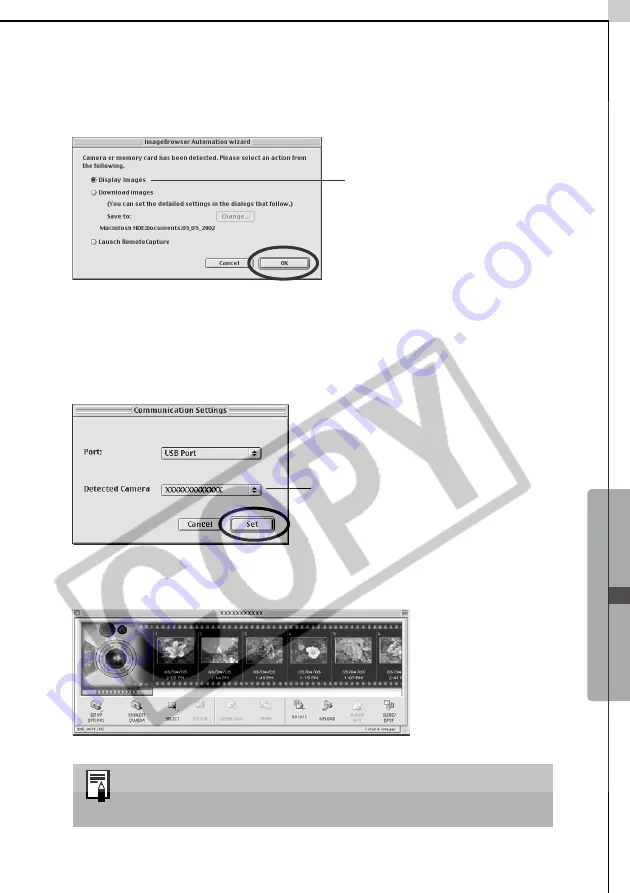
Macintosh -
The
Basics -
61
ImageBrowser will start and open the ImageBrowser Automation Wizard
dialog.
2
Confirm that [Display Images] is selected and click the [OK] button.
The Communication Settings dialog will display.
This dialog only appears the first time the camera is connected.
3
Confirm that [USB port] is selected as the port option and that your
camera model name or [Canon Camera] are selected as the detected
camera. Click [Set].
The Camera Window will open and display the camera images as
thumbnails (tiny versions).
In the ImageBrowser Automation Wizard dialog, you can
select the action that is carried out after ImageBrowser
starts.
Confirm that this
option is selected.
Your camera model name
or [Canon Camera] will
appear here.
Summary of Contents for PowerShot G5
Page 22: ...16 MEMO ...
Page 62: ...56 MEMO ...
Page 96: ...90 MEMO ...
Page 129: ...123 MEMO ...
Page 130: ...124 MEMO MEMO ...
Page 132: ...CDI E089 010 XX02CHXX 2003 CANON INC PRINTED IN JAPAN Software Starter Guide For Version 13 ...






























