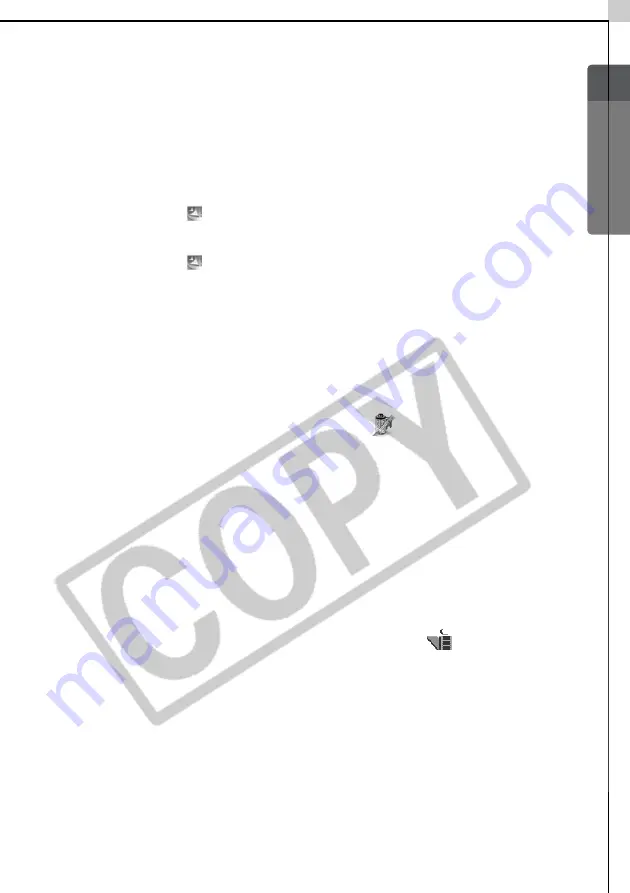
Windows/Macintosh
103
Installing ArcSoft Camera Suite 2.0
Windows
1
Place the ArcSoft Camera Suite CD-ROM in the drive.
Follow the onscreen messages to install PhotoStudio and VideoImpression.
If the message does not appear automatically, click the Windows [Start]
menu, select [My Computer], and double-click the [ARCSOFT] and
[Setup.exe] icons
.
Windows 2000, Windows Me and Windows 98 users should double-click
the [My Computer] icon on the desktop, followed by the [ARCSOFT] and
[Setup.exe] icons
.
Macintosh
•Installing ArcSoft PhotoStudio
1
Close all programs that are running.
2
Place the ArcSoft Camera Suite CD-ROM in the drive.
3
Open the CD-ROM window and double-click the [PhotoStudio 4],
[English] and [PhotoStudio Installer] icons
.
Installation will start.
Follow the onscreen messages to proceed with the installation.
4
Click [Finish] when the message stating that the installation is
complete appears.
Continue by installing ArcSoft VideoImpression.
•Installing ArcSoft VideoImpression
1
In the CD-ROM window, double-click the [VideoImpression 1.6],
[English] and [VideoImpression 1.6 Installer] icons
.
Installation will start.
Follow the onscreen messages to proceed with the installation.
2
Restart the computer after the installation is complete.
This concludes the installation process for ArcSoft PhotoStudio and ArcSoft
VideoImpression.
Summary of Contents for PowerShot G5
Page 22: ...16 MEMO ...
Page 62: ...56 MEMO ...
Page 96: ...90 MEMO ...
Page 129: ...123 MEMO ...
Page 130: ...124 MEMO MEMO ...
Page 132: ...CDI E089 010 XX02CHXX 2003 CANON INC PRINTED IN JAPAN Software Starter Guide For Version 13 ...






























