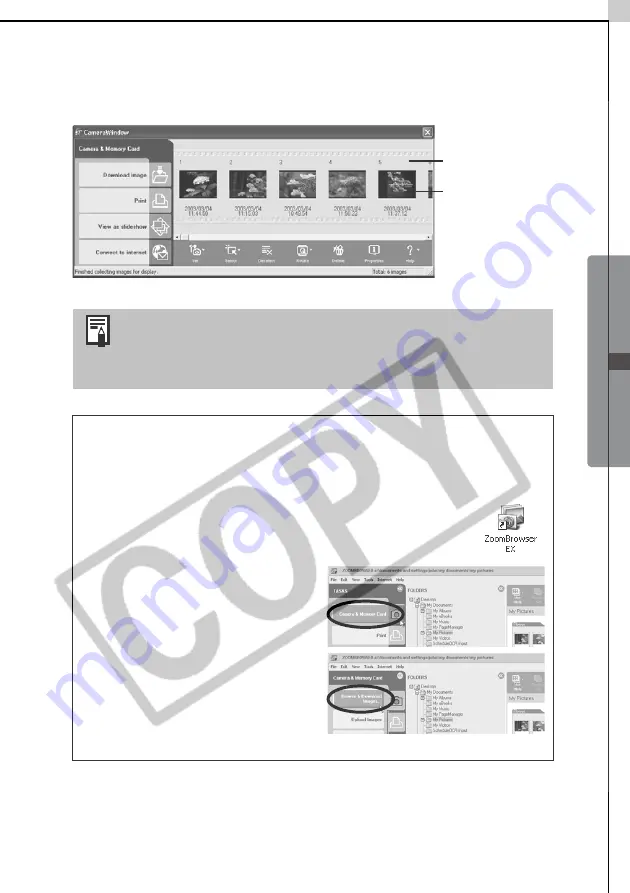
Windows - The
Basics -
19
2
Select [Canon ZoomBrowser EX] and click [OK].
ZoomBrowser EX will start and open its Camera Window. The camera
images will display as thumbnails (tiny versions) in the Camera Window.
Next, download images to the computer (p. 22).
A dialog allowing you to select the camera model will
display if a camera and a memory card reader are connected
at the same time. Confirm that your model name or "Canon
Camera" is displayed and click [OK].
If the Events Dialog Does not Appear
Use the following procedures to start ZoomBrowser EX and display the
Camera Window.
1
Double-click the [ZoomBrowser EX] icon on the
desktop.
2
Click [Camera & Memory
Card] when ZoomBrowser EX
starts.
3
Click [Browse & Download
Images] in the next menu.
This will display the Camera
Window.
Camera Window
Thumbnail
Summary of Contents for PowerShot G5
Page 22: ...16 MEMO ...
Page 62: ...56 MEMO ...
Page 96: ...90 MEMO ...
Page 129: ...123 MEMO ...
Page 130: ...124 MEMO MEMO ...
Page 132: ...CDI E089 010 XX02CHXX 2003 CANON INC PRINTED IN JAPAN Software Starter Guide For Version 13 ...






























