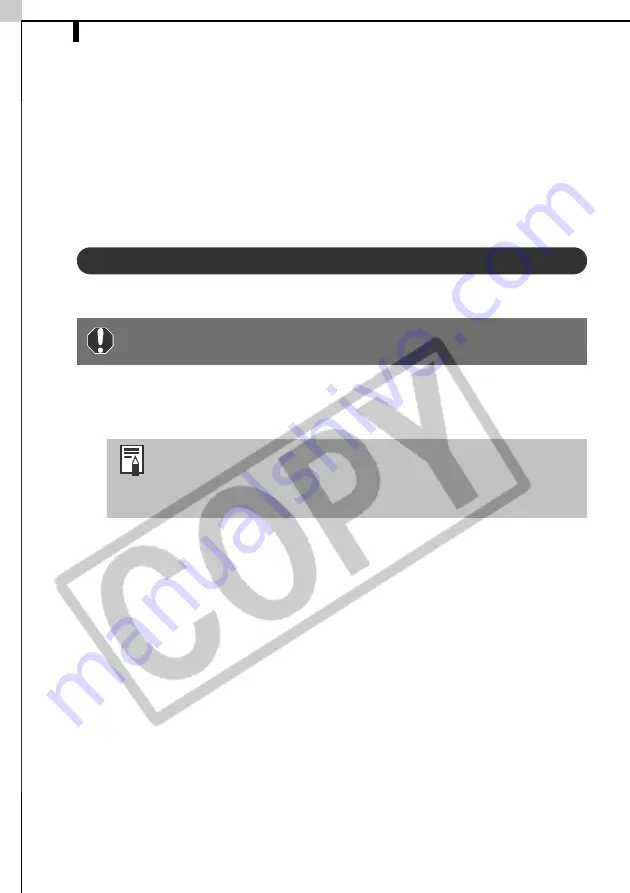
Operating the Shutter Remotely - RemoteCapture
38
Operating the Shutter Remotely -
RemoteCapture
You can use a computer to control the shutter of a connected camera to record
still images. This is particularly useful for checking images on the larger
computer display as you record them.
Start the RemoteCapture program to perform this task.
Starting RemoteCapture
Start RemoteCapture from ZoomBrowser EX.
1
Attach the supplied USB cable to the computer’s USB port and the
camera’s Digital terminal. Prepare the camera for communication
with the computer.
2
Open the lens cover or remove the lens cap on models equipped
with them.
Proceed to Step 3 if your model does not have one.
3
Select [ZoomBrowser EX] in the dialog (Events dialog) that allows
you to select an application program, and click [OK].
This will start ZoomBrowser EX and display its Camera Window.
4
Close the Camera Window.
This will open ZoomBrowser EX's Main Window.
5
Click [Camera & Memory Card], then [Remote Shooting] in the next
menu.
This will start RemoteCapture.
6
Click [Connect] when the "Connect to camera?" prompt appears.
This will display the Shooting - RemoteCapture window.
Close the ZoomBrowser EX Camera Window before starting
RemoteCapture.
Procedures for attaching the camera to the computer and
placing it in the correct mode for connecting vary between
camera models. See
Information about Your Camera
(p. 91)
for details.
Summary of Contents for PowerShot G5
Page 22: ...16 MEMO ...
Page 62: ...56 MEMO ...
Page 96: ...90 MEMO ...
Page 129: ...123 MEMO ...
Page 130: ...124 MEMO MEMO ...
Page 132: ...CDI E089 010 XX02CHXX 2003 CANON INC PRINTED IN JAPAN Software Starter Guide For Version 13 ...






























