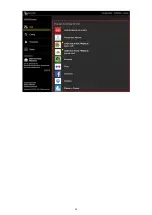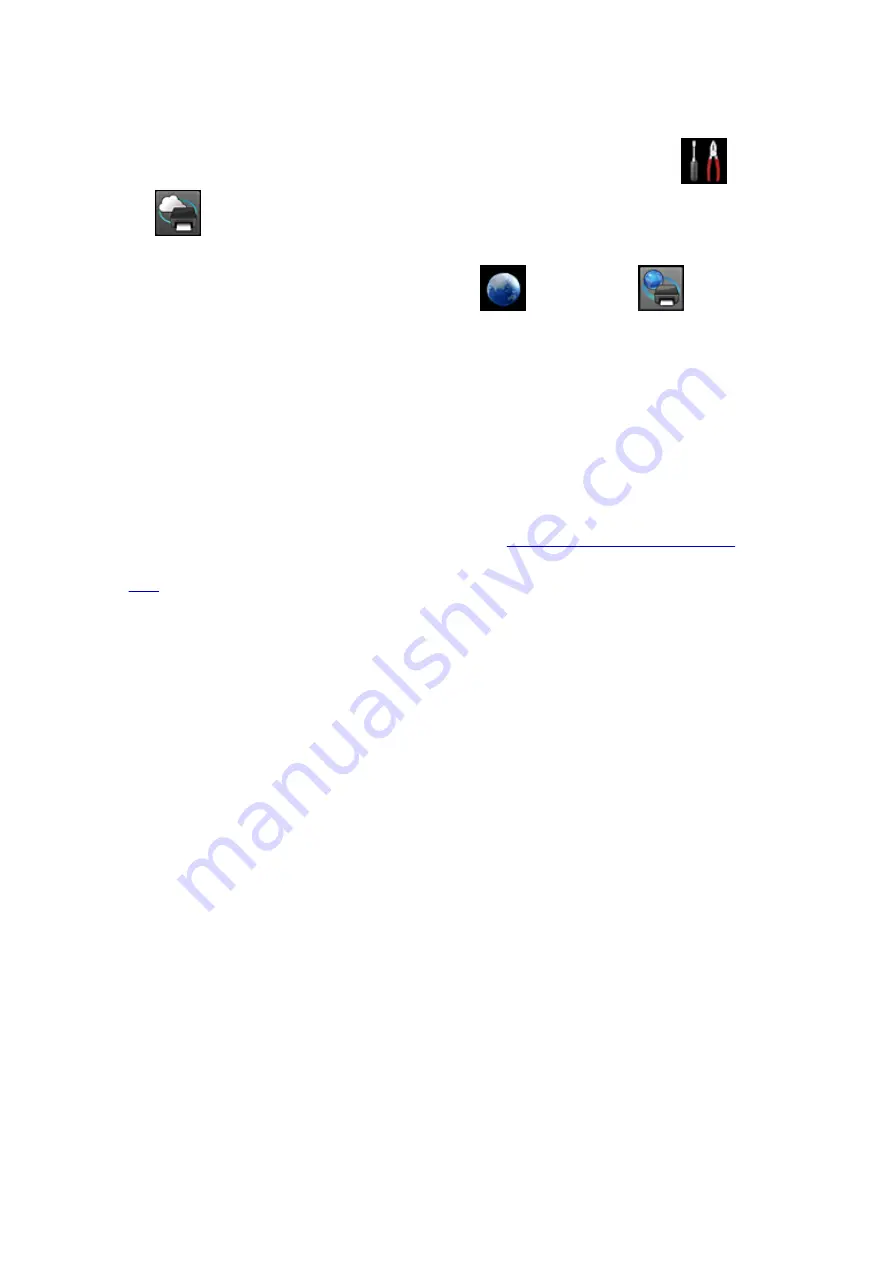
• If the
Print from E-mail
information stored on this printer could not be deleted even though the
registration information on the service was deleted, delete the registration information from
Deregistration of Registered Printer(s)
by performing one of the following operations:
◦ From the operation panel of this machine, display the home window and select
Setup
->
Web service setup
->
Web service connection setup
->
Print from E-mail setup
->
Deregistration of Registered Printer(s)
.
◦ From the operation panel of this machine, select
Web service
->
Web service
setup
->
Cloud settings
->
Print from E-mail setup
->
Deregistration of Registered
Printer(s)
.
If You Cannot Print after the Printer Is Repaired
Re-registering the printer and the printer owner
• When the printer is repaired, all of the registered information is deleted and
Print from E-mail
can no
longer be used.
If you want to use this service again, you must re-register the printer and the printer owner.
For information about the re-registration procedure, see "
Preparing to Use Print from E-mail
".
Even if users other than the owner were registered as members, repeat the registration starting from
Trademarks
• Windows is a trademark or registered trademark of Microsoft Corporation in the U.S. and/or other
countries.
• Windows Vista is a trademark or registered trademark of Microsoft Corporation in the U.S. and/or
other countries.
• Mac OS, Bonjour, iPad, iPhone, iPod touch, and Safari are trademarks of Apple Inc., registered in the
U.S. and other countries. AirPrint and the AirPrint logo are trademarks of Apple Inc.
• IOS is a trademark or registered trademark of Cisco in the U.S. and other countries and is used under
license.
• All other company names and products mentioned herein may be trademarks or registered
trademarks of their respective companies.
83
Summary of Contents for PIXMA MG5500 Series
Page 69: ...69 ...
Page 89: ...Safety Guide Safety Precautions Regulatory and Safety Information 89 ...
Page 96: ...Main Components Front View Rear View Inside View Operation Panel 96 ...
Page 111: ...Loading Paper Originals Loading Paper Loading Originals 111 ...
Page 143: ...Replacing an Ink Tank Replacing an Ink Tank Checking the Ink Status 143 ...
Page 208: ...Language selection Changes the language for messages and menus on the LCD 208 ...
Page 216: ...Information about Network Connection Useful Information about Network Connection 216 ...
Page 262: ...5 Delete Deletes the selected IP address from the list 262 ...