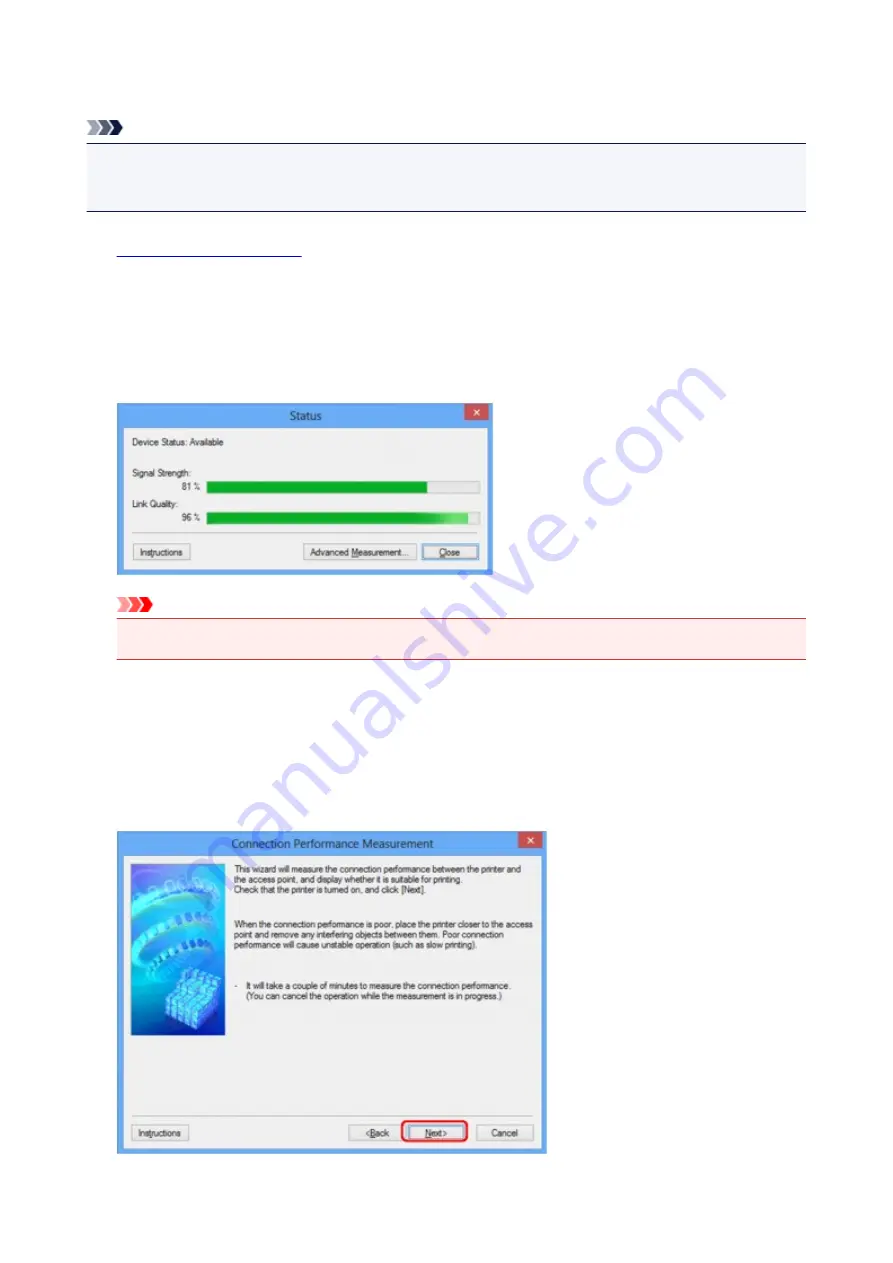
Monitoring Wireless Network Status
Note
• This screen is not available depending on the printer you are using.
• When using the machine over the wired LAN, you cannot monitor network status.
1.
2. Select the printer in
Printers:
.
3. Select
Status
from the
View
menu.
The
Status
screen is displayed and you can check the printer status and connection performance.
Important
• If the indicated value is low, move your printer closer to the wireless network device.
4. If you measure the connection performance in detail, click
Advanced Measurement...
.
The
Connection Performance Measurement
screen is displayed.
5. Click
Next>
.
The measurement starts and the status displays. Measurement takes a few minutes.
236
Summary of Contents for PIXMA MG5500 Series
Page 69: ...69 ...
Page 89: ...Safety Guide Safety Precautions Regulatory and Safety Information 89 ...
Page 96: ...Main Components Front View Rear View Inside View Operation Panel 96 ...
Page 111: ...Loading Paper Originals Loading Paper Loading Originals 111 ...
Page 143: ...Replacing an Ink Tank Replacing an Ink Tank Checking the Ink Status 143 ...
Page 208: ...Language selection Changes the language for messages and menus on the LCD 208 ...
Page 216: ...Information about Network Connection Useful Information about Network Connection 216 ...
Page 262: ...5 Delete Deletes the selected IP address from the list 262 ...






























