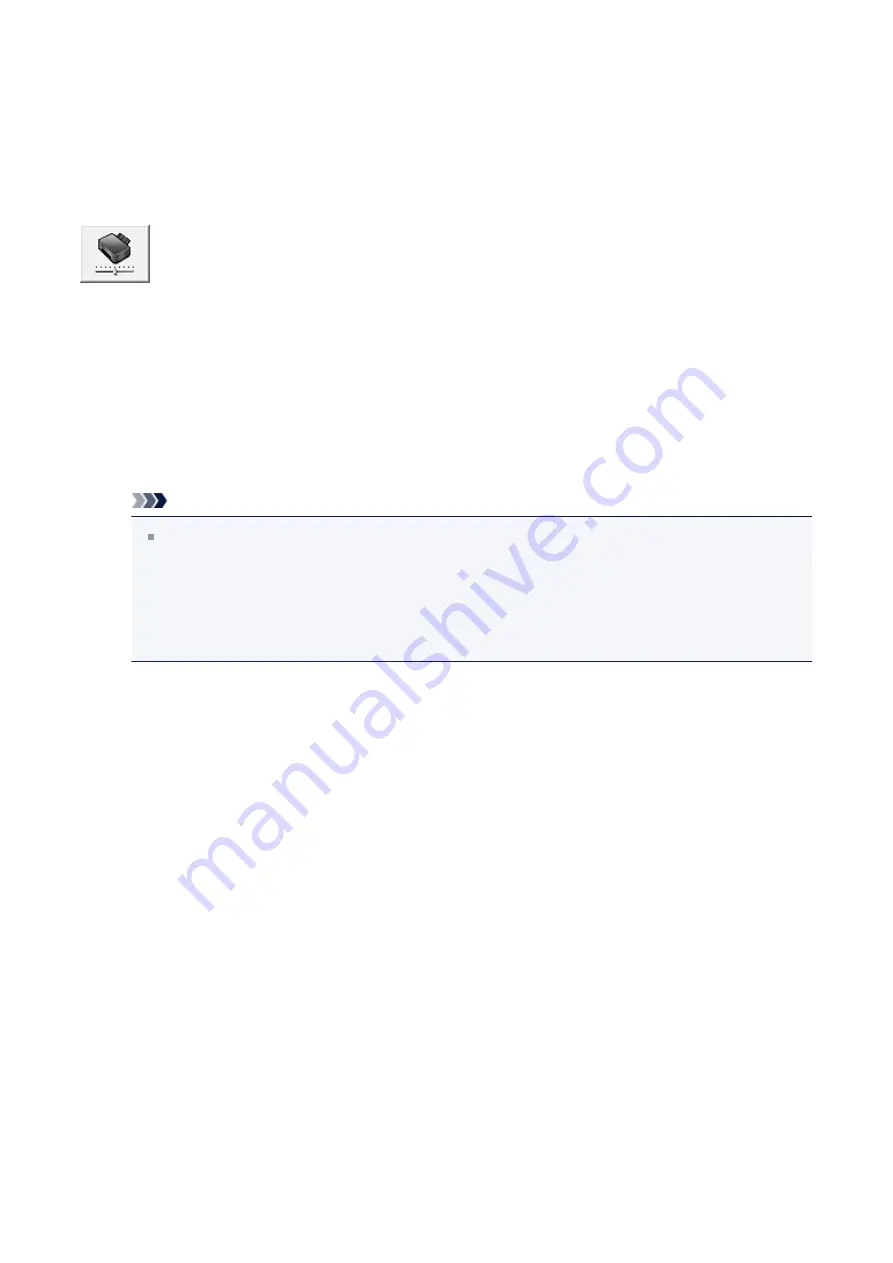
Changing the Machine Operation Mode
If necessary, switch between various modes of machine operation.
The procedure for configuring
Custom Settings
is as follows:
Custom Settings
1.
Open the printer driver setup window
2.
Make sure that the machine is on, and then click
Custom Settings
on
the
Maintenance
tab
The
Custom Settings
dialog box opens.
Note
If the machine is off or if communication between the machine and the computer
is disabled, an error message may appear because the computer cannot collect
the machine status.
If this happens, click
OK
to display the most recent settings specified on your
computer.
3.
If necessary, complete the following settings:
Prevent paper abrasion
The machine can increase the gap between the print head and the paper during high-
density printing to prevent paper abrasion.
Check this check box to prevent paper abrasion.
Align heads manually
Usually, the
Print Head Alignment
function on the
Maintenance
tab is set to
automatic head alignment, but you can change it to manual head alignment.
If the printing results are unsatisfactory even after you execute automatic head
alignment,
Check this check box to perform the manual head alignment. Uncheck this check box
to perform the automatic head alignment.
Prevent paper double-feed
Select this check box only if the machine is feeding multiple sheets of plain paper at
the same time.
198
Summary of Contents for PIXMA MG5500 Series
Page 69: ...69 ...
Page 89: ...Safety Guide Safety Precautions Regulatory and Safety Information 89 ...
Page 96: ...Main Components Front View Rear View Inside View Operation Panel 96 ...
Page 111: ...Loading Paper Originals Loading Paper Loading Originals 111 ...
Page 143: ...Replacing an Ink Tank Replacing an Ink Tank Checking the Ink Status 143 ...
Page 208: ...Language selection Changes the language for messages and menus on the LCD 208 ...
Page 216: ...Information about Network Connection Useful Information about Network Connection 216 ...
Page 262: ...5 Delete Deletes the selected IP address from the list 262 ...






























